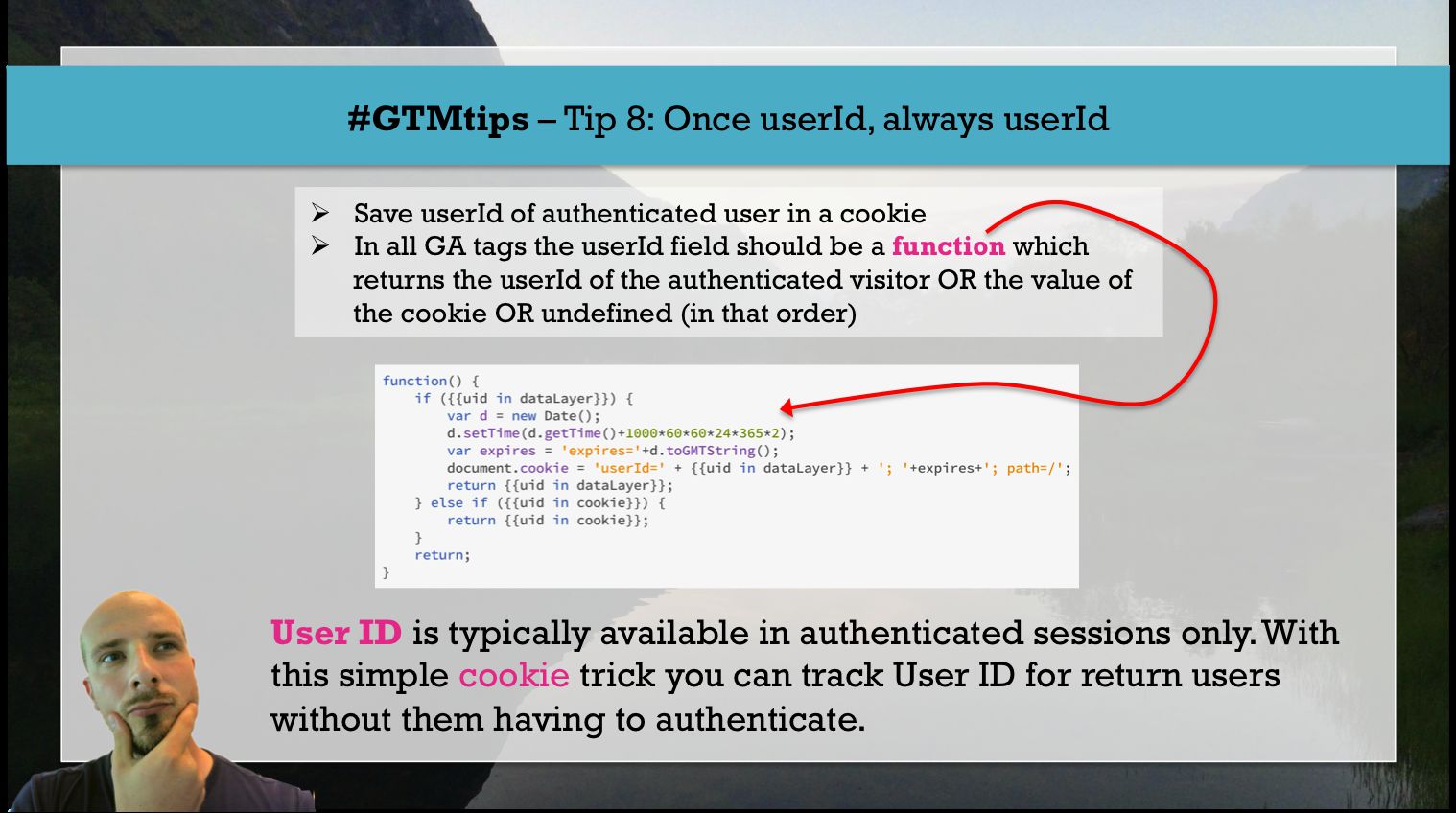Hello friends! Today I want to direct your attention to a dangerous setting found within the bowels of the Universal Analytics Tag template in Google Tag Manager. In fact, GTM itself highly discourages you from meddling with it:
I actually agree with this warning. It should be highly discouraged, as modifying the tracker name introduces a potential hazard to your tracking plan, unless you know what you’re doing.
Welcome back my friends (to the show that never ends)! It’s been a couple of weeks since my last barrage of articles, and I think the time is ripe to do some testing!
First things first, here’s a picture of me shovelling snow:
And now back to the topic at hand.
One of the things that seems to be a hot topic in Universal Analytics is cross-domain tracking. I’ve never really tackled the beast head-on, since there’s such a wealth of excellent articles about it out there.

Enhanced Ecommerce is a very nice improvement to the pretty lame, transaction-based Ecommerce tracking in Universal Analytics. Instead of staring blindly at what happens on a receipt page, Enhanced Ecommerce expands your entire webstore into one large funnel labelled “Shopping Behavior”, and you’re able to zoom in on the Checkout funnel as well. Also, the addition of product-scoped tracking is incredibly useful, and it’s enabled us to think of any asset (our content, for example) on our site as something we could track through the Enhanced Ecommerce reports.
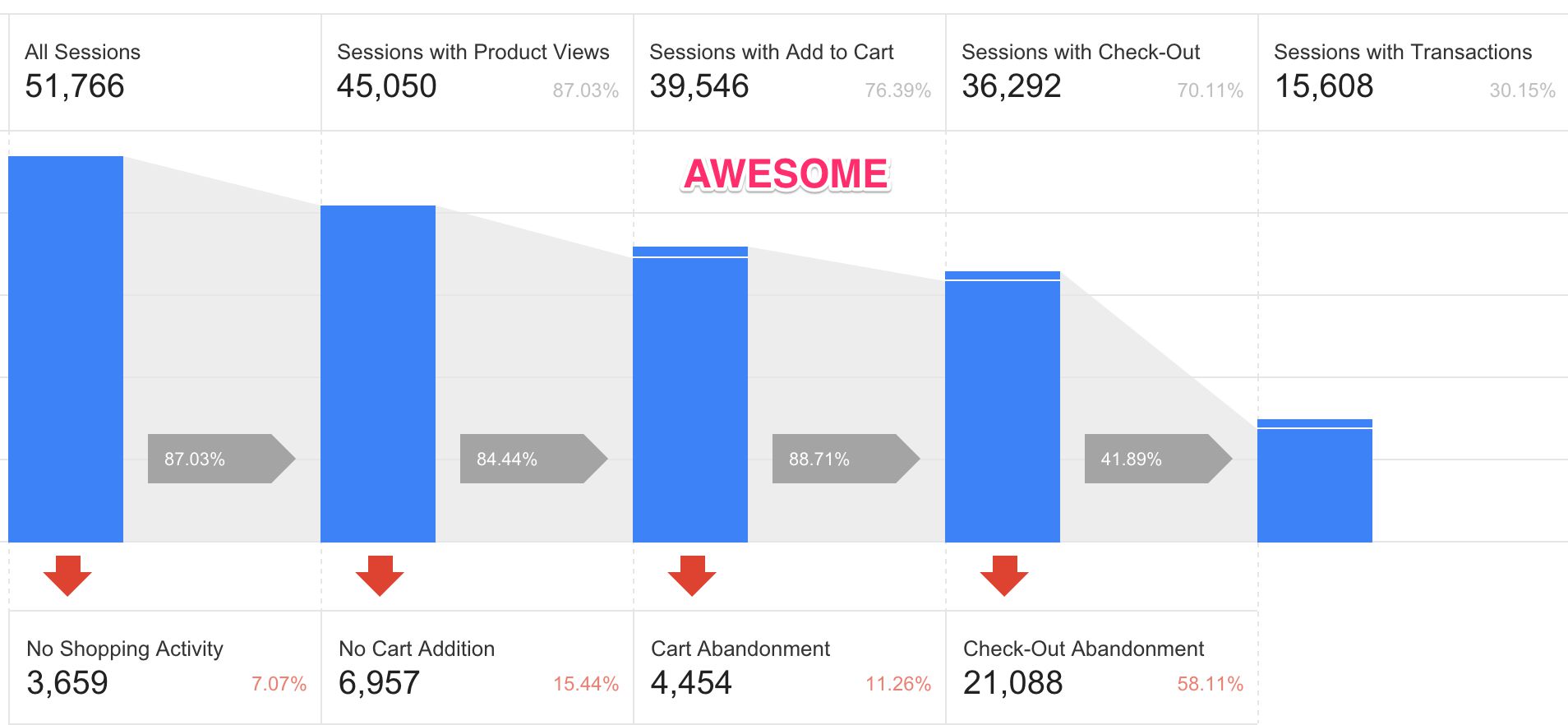
There are many tools and methods to make Google Analytics more manageable. Google Tag Manager is probably the best known of these, and you can find many, many articles about GTM on these pages as well.
However, today I want to tell you about one of the features of Universal Analytics that hasn’t, as far as I know, received too much attention. It’s funny, because at the same time almost everyone uses the feature in the shape of eCommerce, enhanced link attribution, and cross-domain tracking.
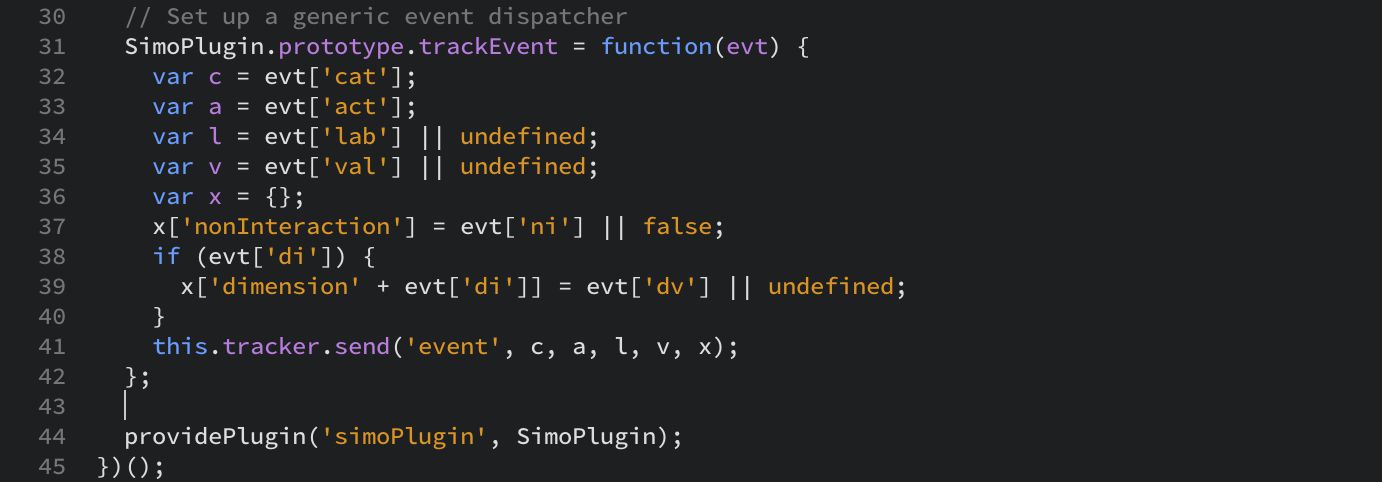
If you read my previous post on fetching the Client ID from the Universal Analytics tracker object with Google Tag Manager, you might have agreed with me that it sucks you can’t access the tracker object interface in real time using Google Tag Manager. This is because all of the set commands you add to a Universal Analytics tag template take place before the analytics.js is loaded and the tracker object is properly created.
Due to a recent change in the UI (see entry for February 12, 2015 in the release notes), the large and ever-expanding group of fields you could set for your Universal Analytics tags has been mostly removed. Instead, the often obscure Fields to Set selection has been promoted to the top of More Settings, and you control most of the Universal Analytics fields through this selector.
In this #GTMtips, we’ll take a quick look at what’s changed, how it’s changed, and how to work with this new, slimmed-down tag template.
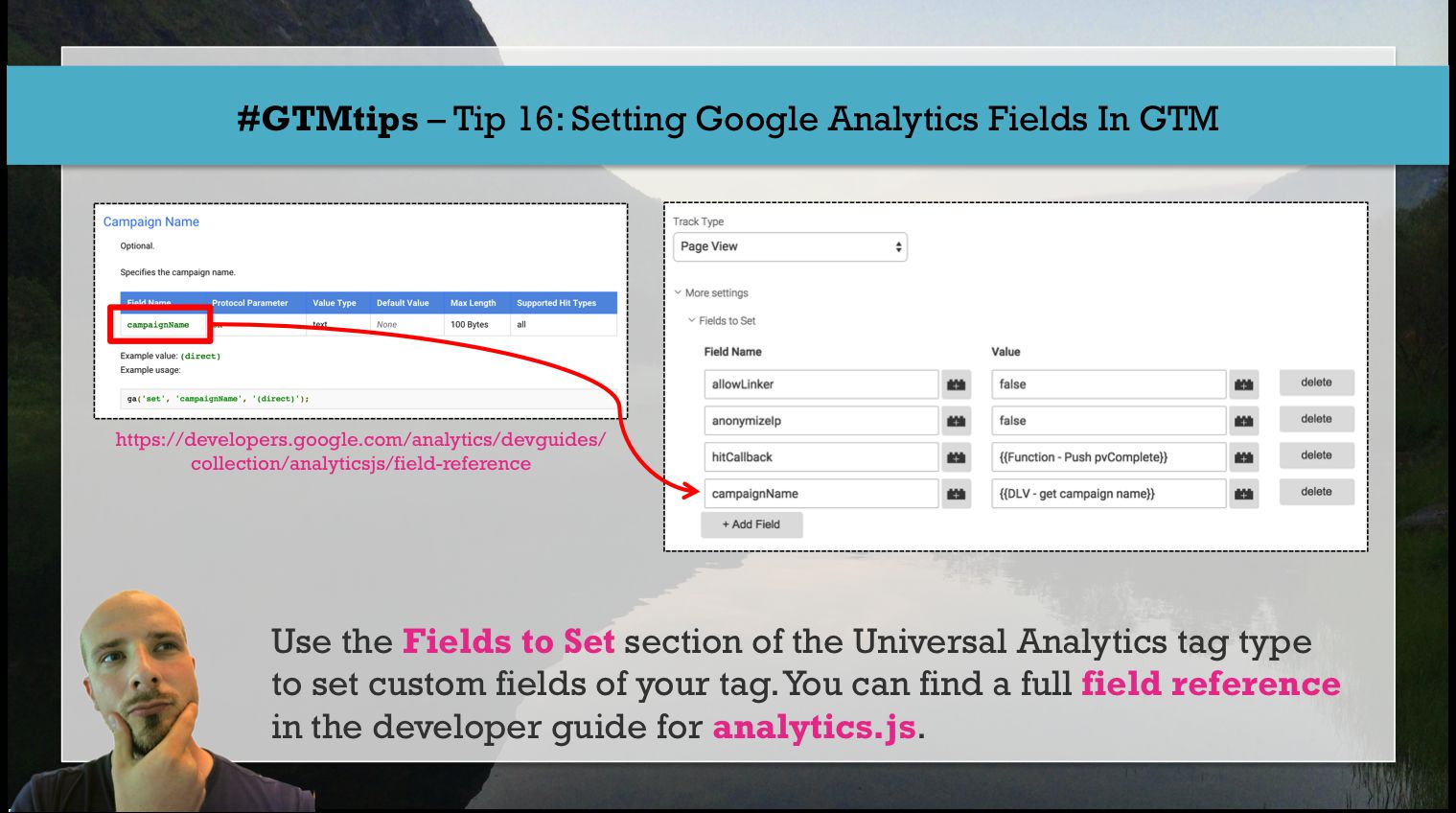
The User ID is definitely one of the coolest things about Universal Analytics, if used correctly. It might reveal some surprising insights about your visitors, since now you’re not restricted to analysing visitors as just browser or device instances as before, but rather you can build your stories around all the touch points the user might have had on their journey to and through your web properties.
With this simple tip, you can extend User ID tracking to return users without them needing to authenticate.