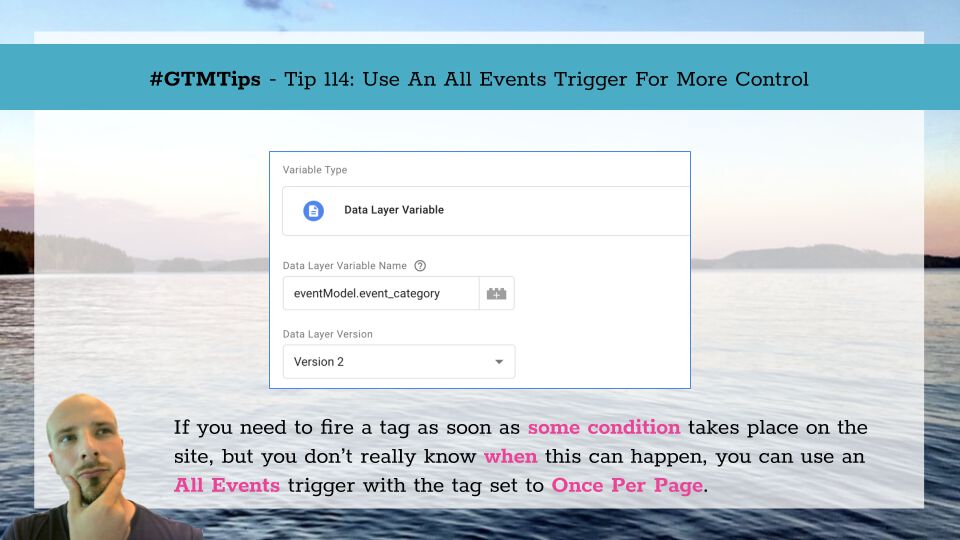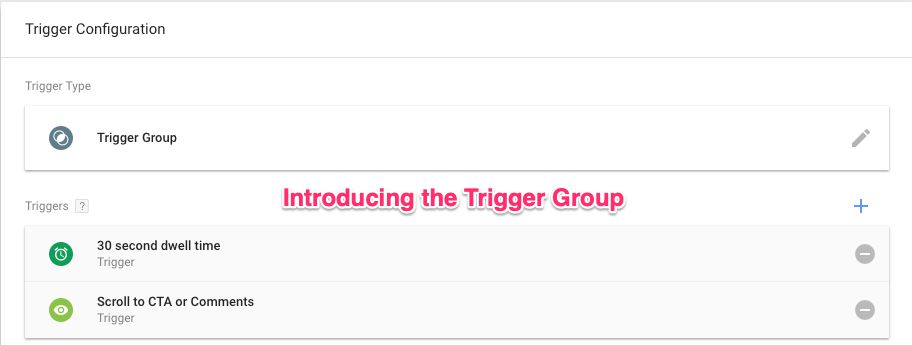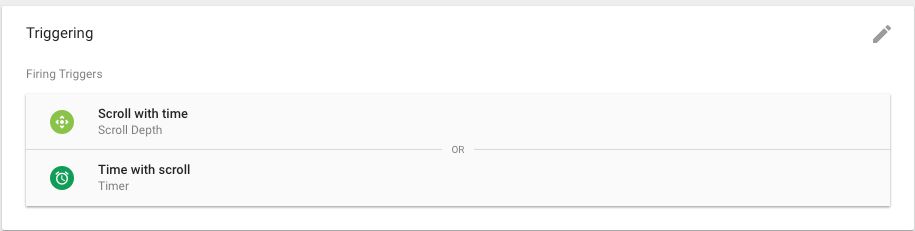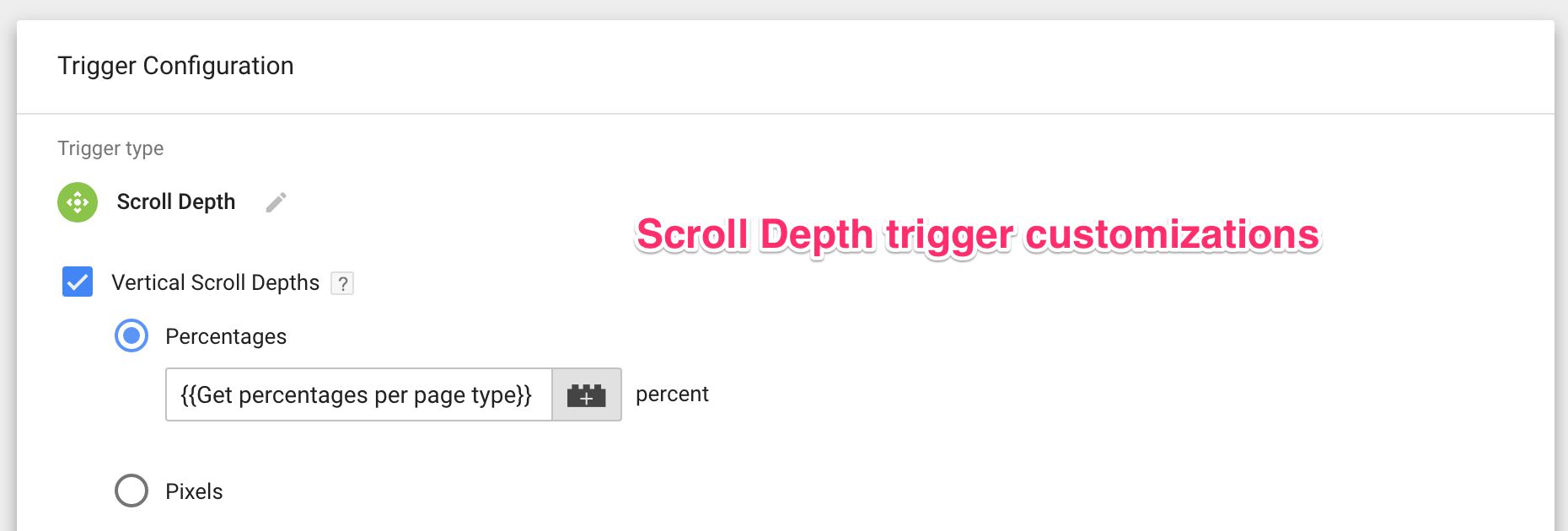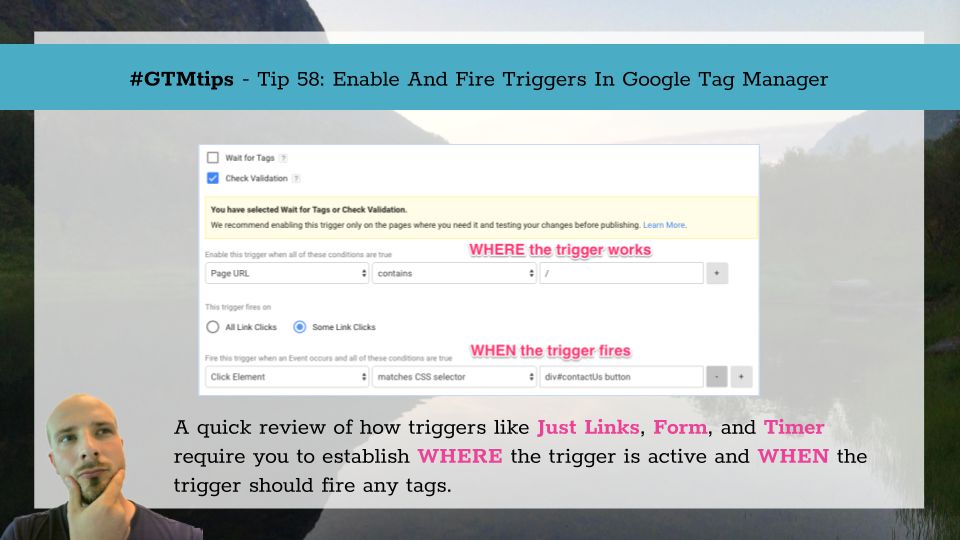One of the most versatile triggers in Google Tag Manager is the Custom Event trigger. As its name indicates, you can use it to fire your tags when an event is pushed into dataLayer.
This process is at the heart of GTM’s dataLayer system. And it’s not just custom events. Every single trigger type in Google Tag Manager uses the event key in a dataLayer.push(), which is why you’ll see events like gtm.