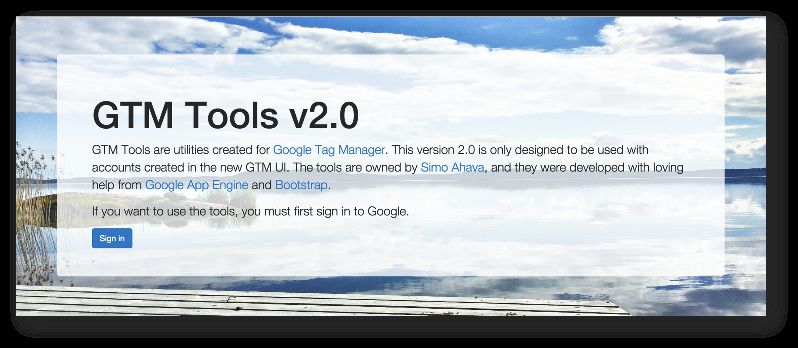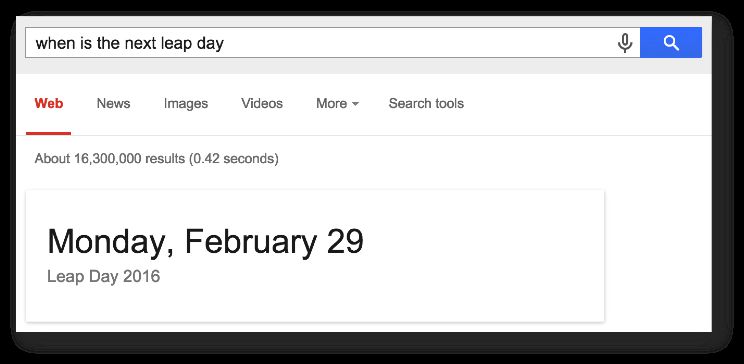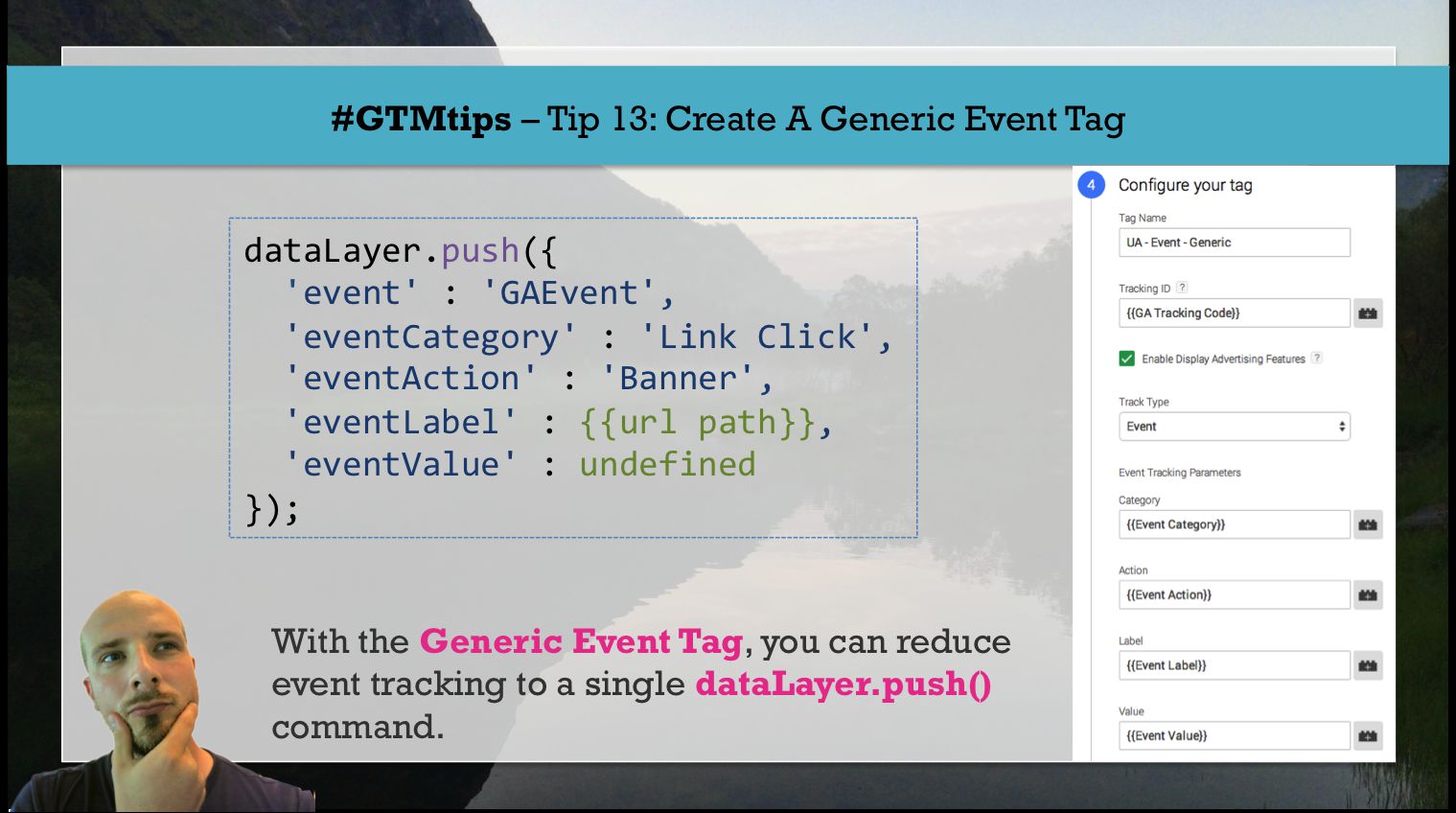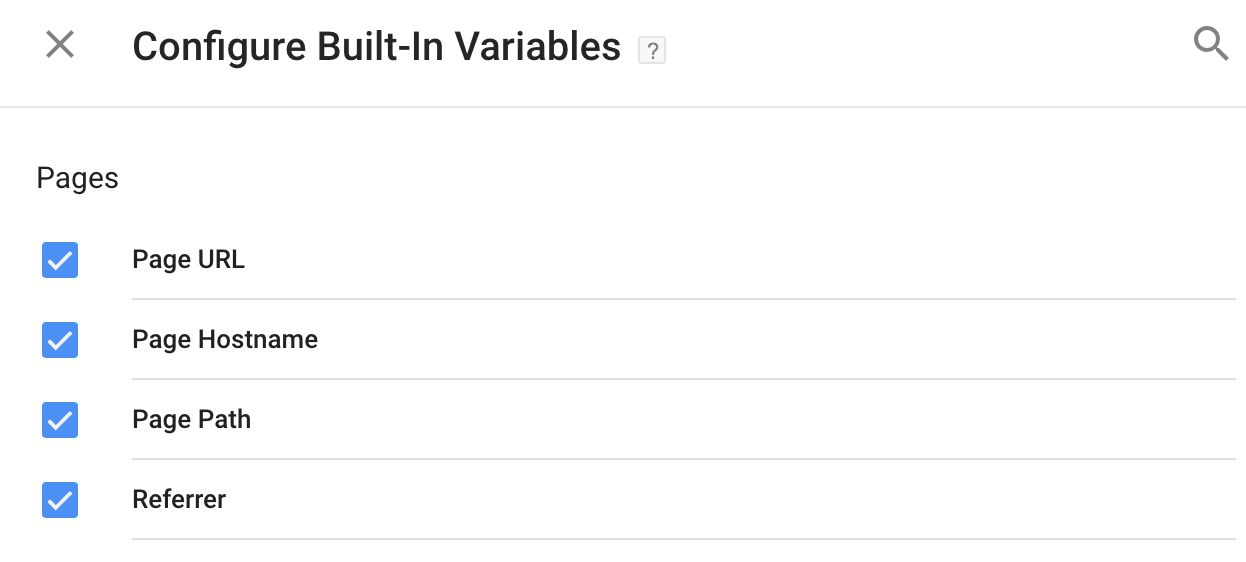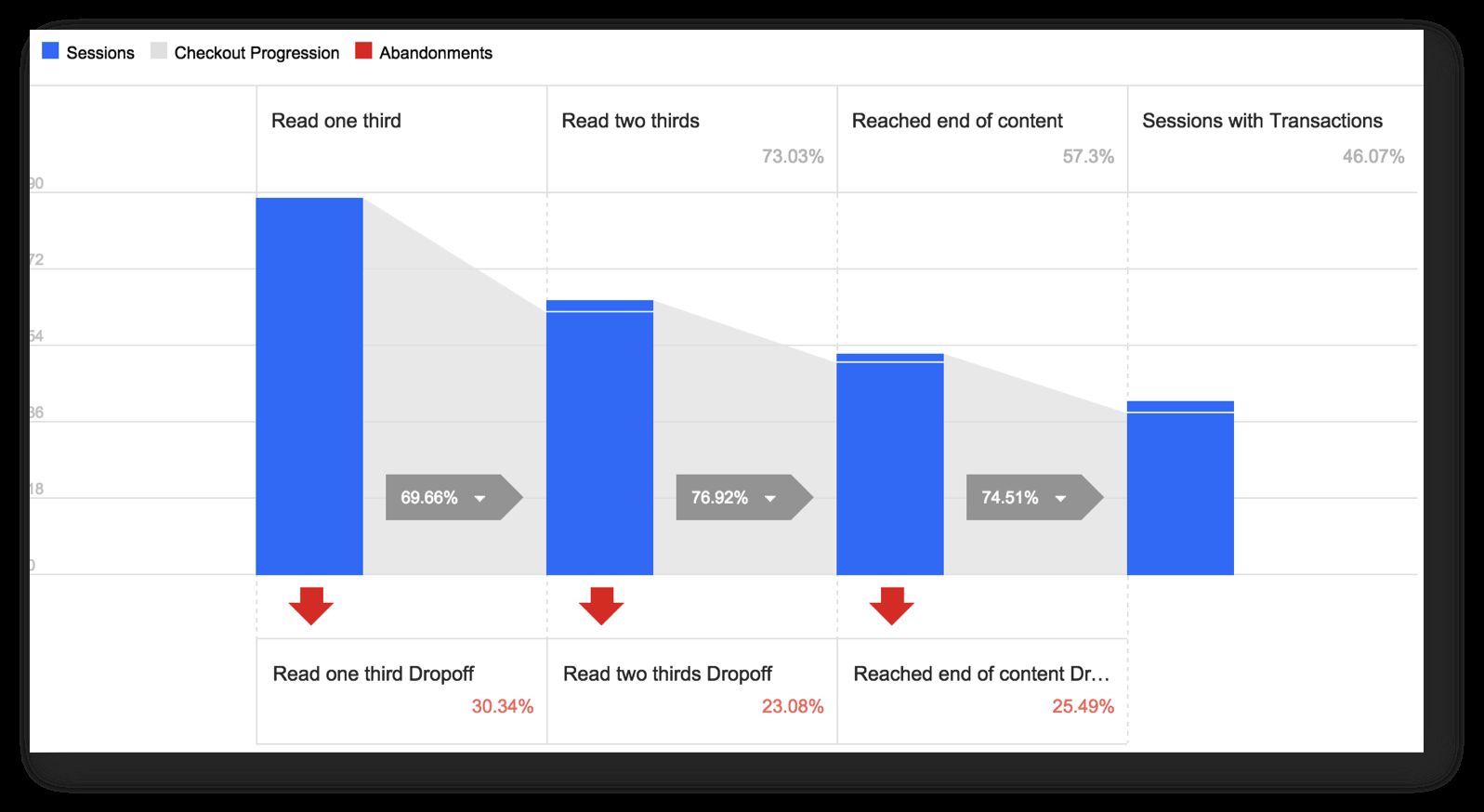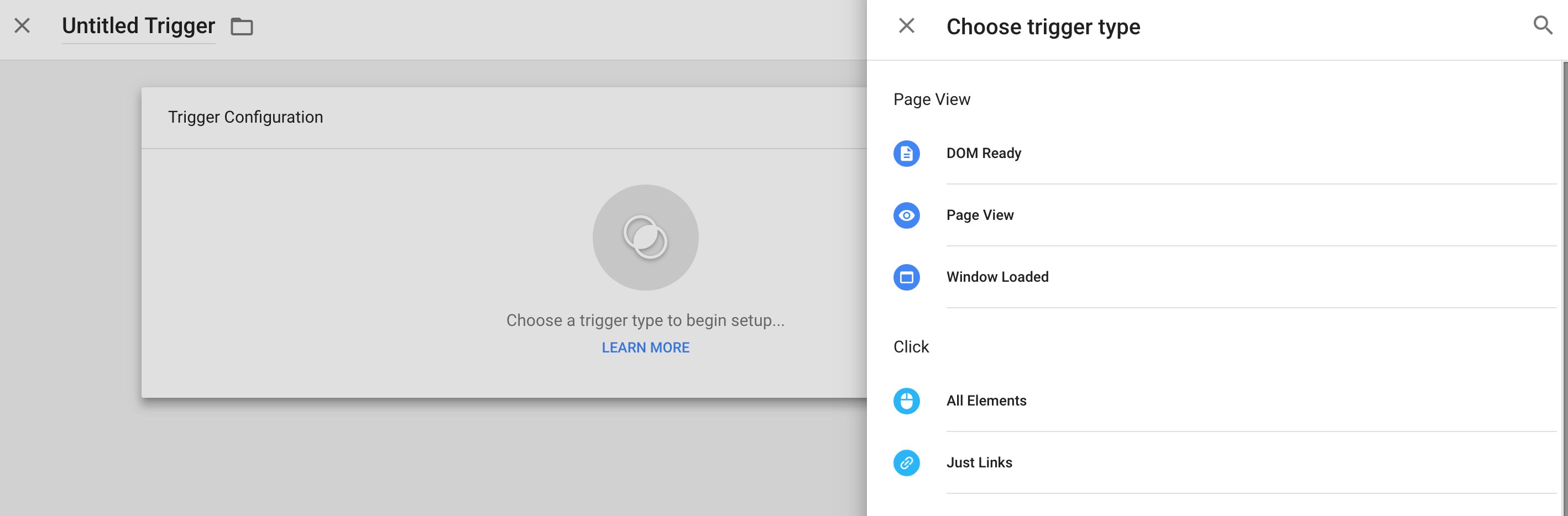(UPDATE 3 Apr 2017: There is a newer version of GTM Tools out, so please ignore this article and read this one instead.)
So, the time has come to update my GTM Tools. I released the first toolset in October 2014, and it performed its duties just well enough. Sure, the UI was ugly as hell, and there were bugs along the way, but for cloning containers, macros, and rules, and for visualizing containers, it was just good enough.