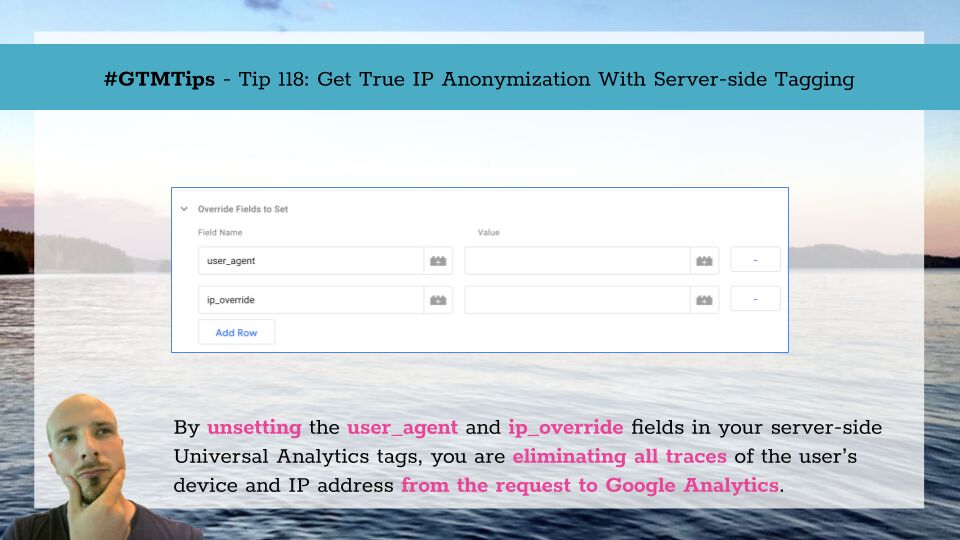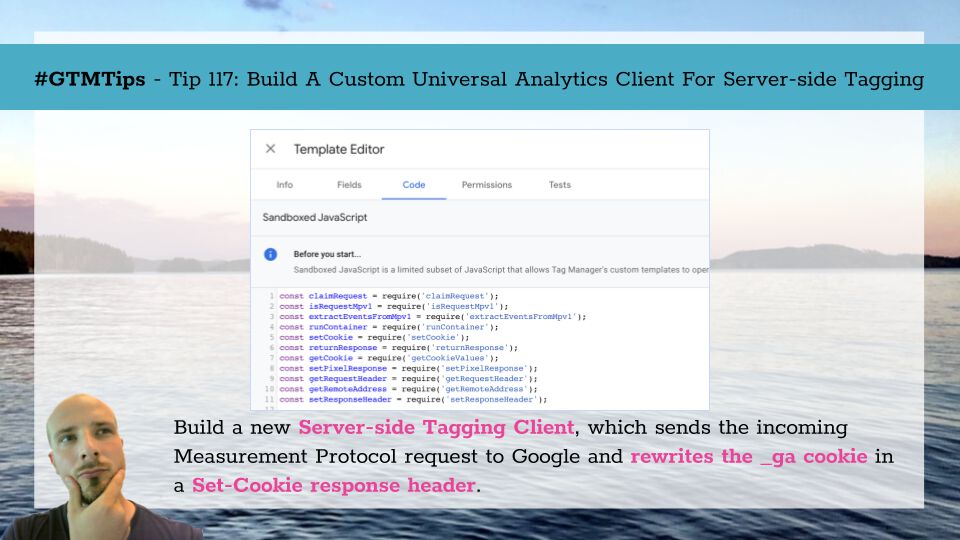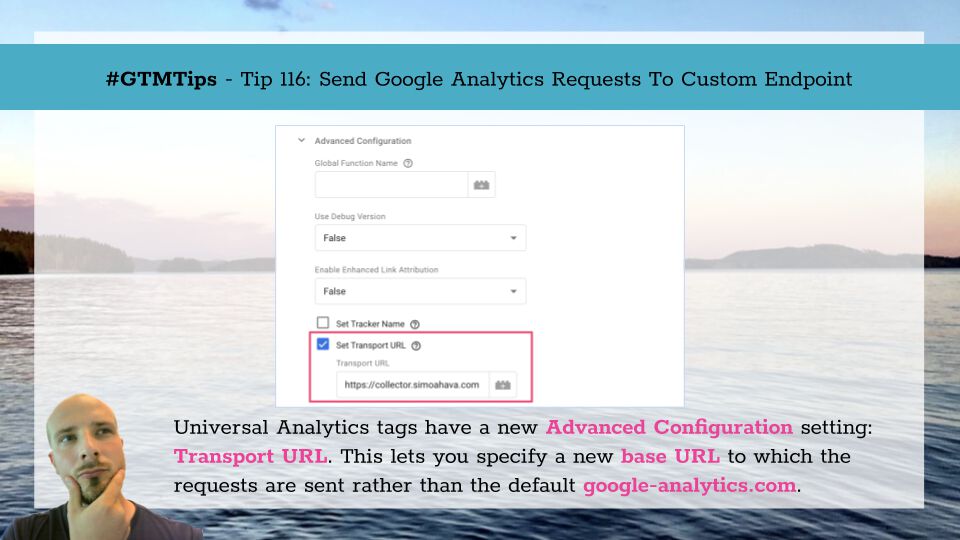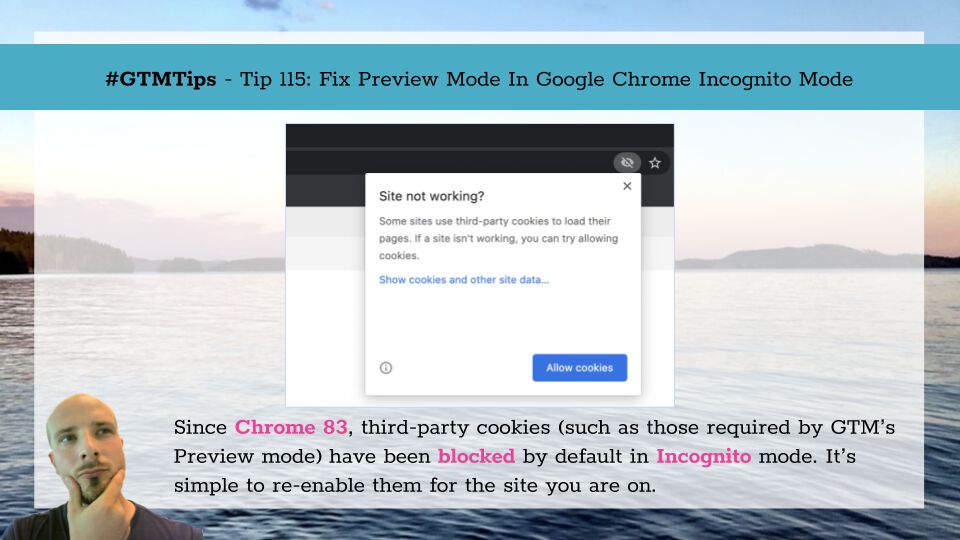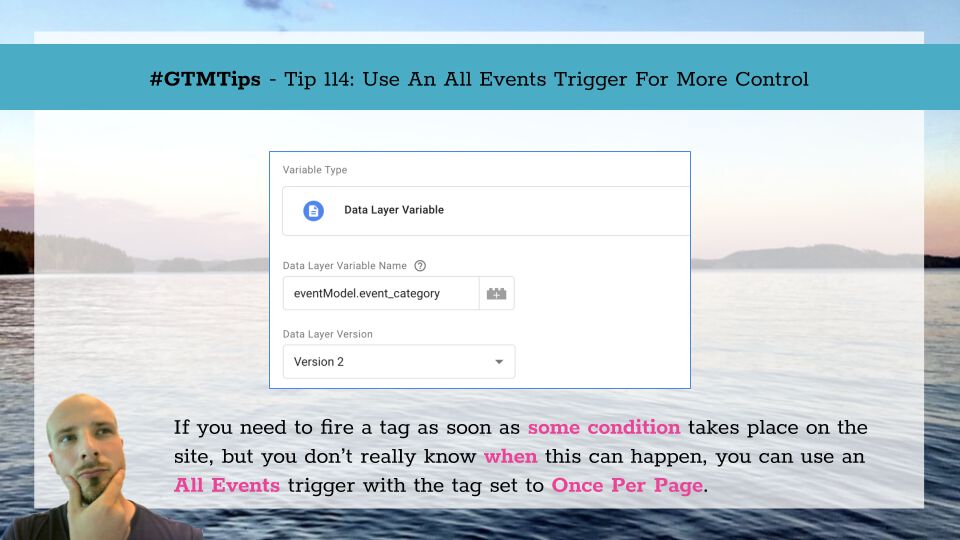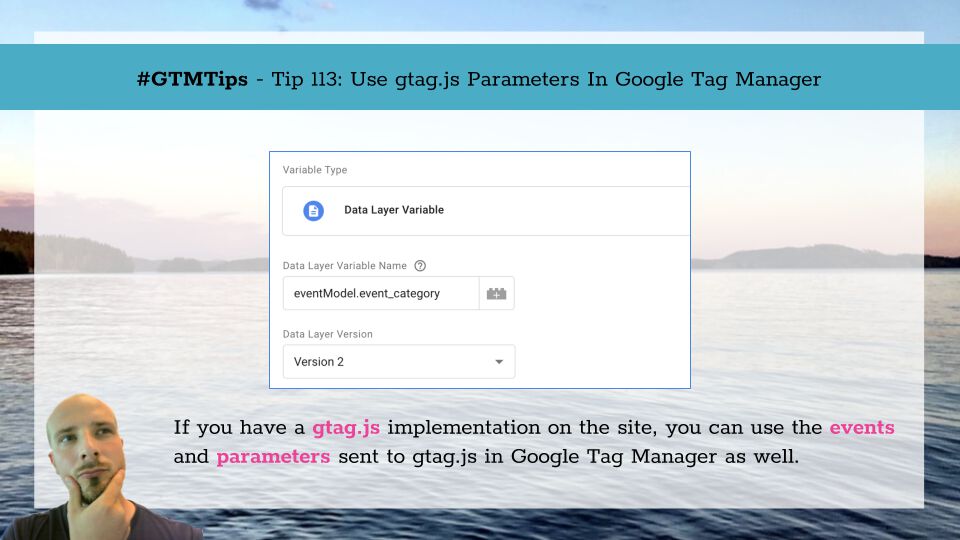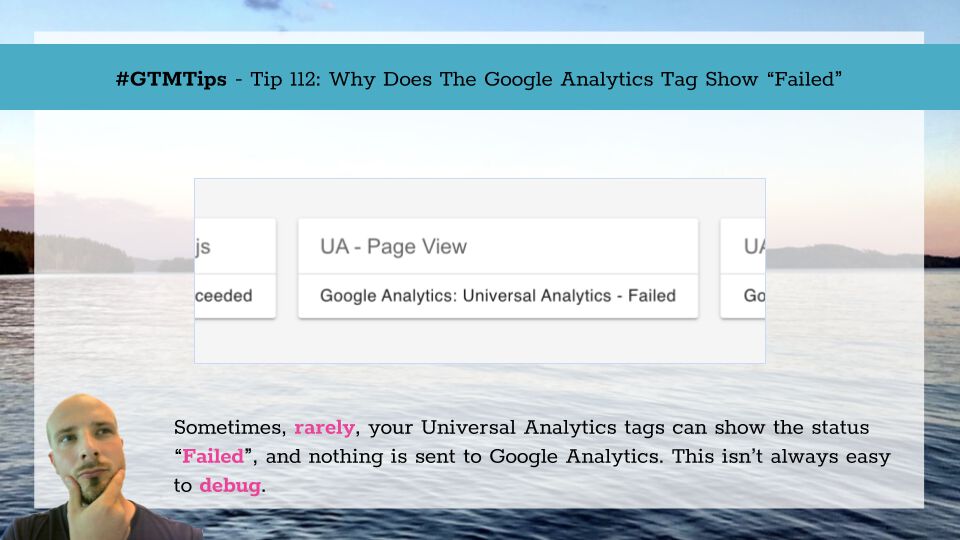Since the release of Server-side tagging in Google Tag Manager, I’ve jumped at every opportunity to celebrate the tools it provides for improving end-user privacy and data security.
One of the biggest benefits is obfuscation-by-default. Since all hits are passed through the server-side proxy, the default view for any third-party tool (such as Google Analytics) is that of the server in the Google Cloud rather than the browser and device with which the user was browsing the site.