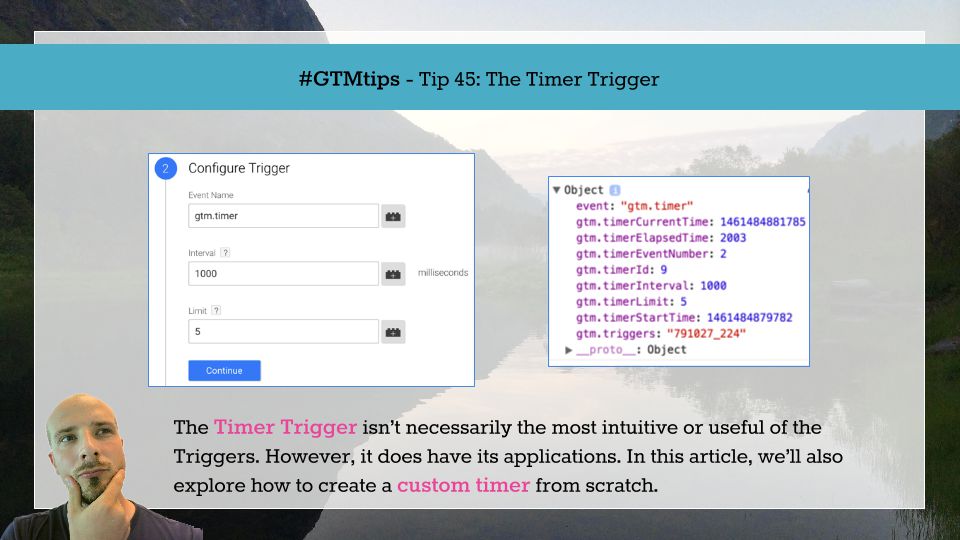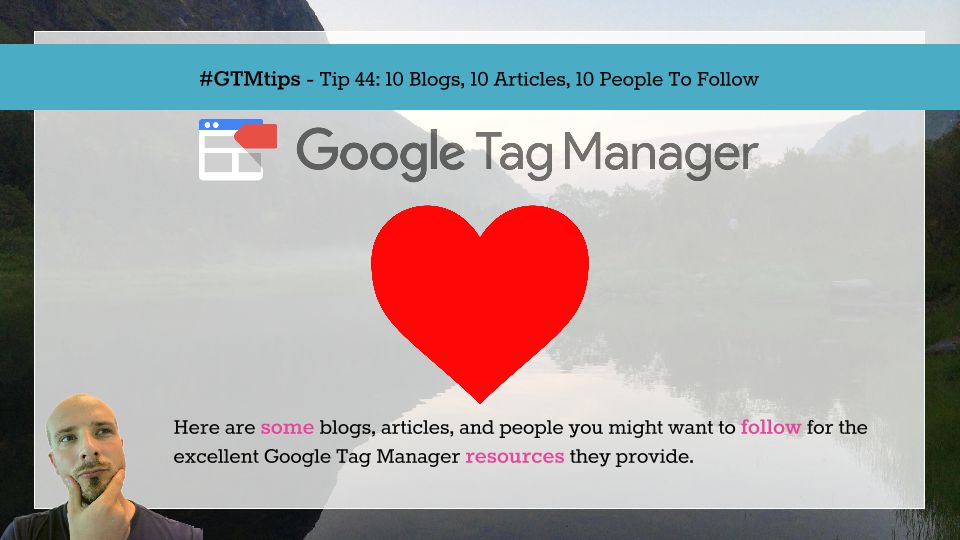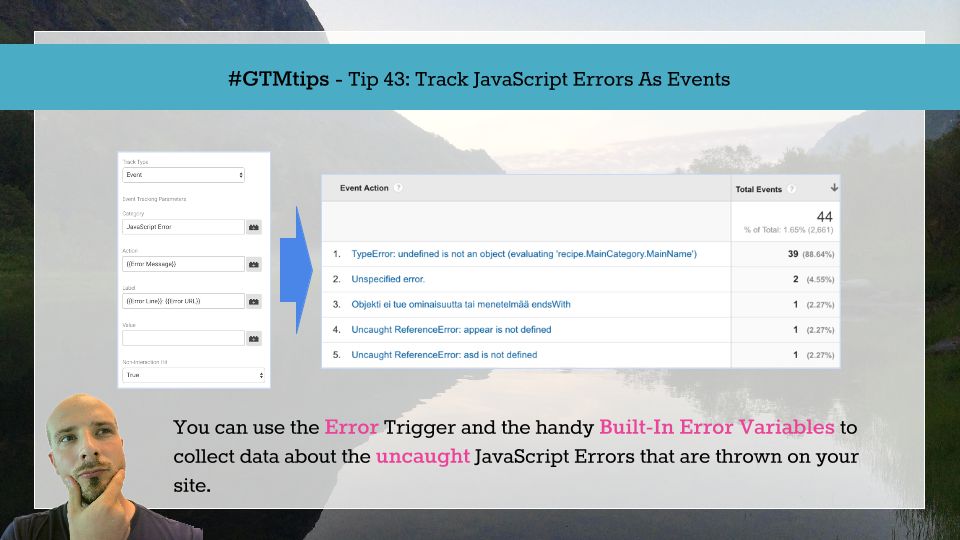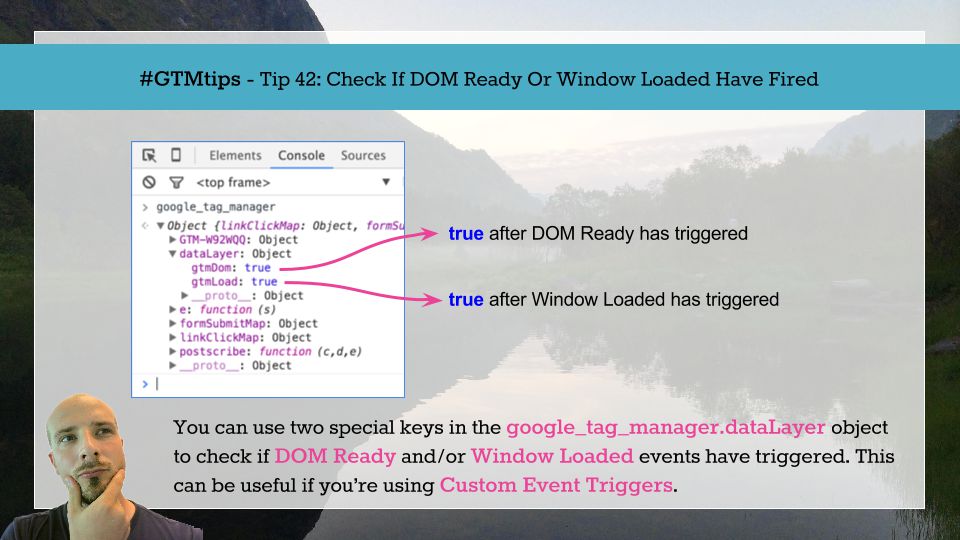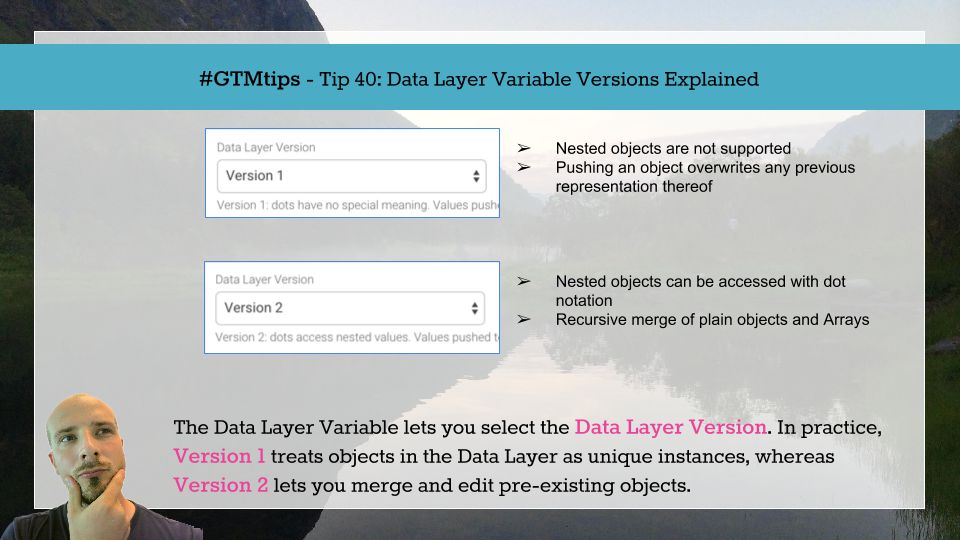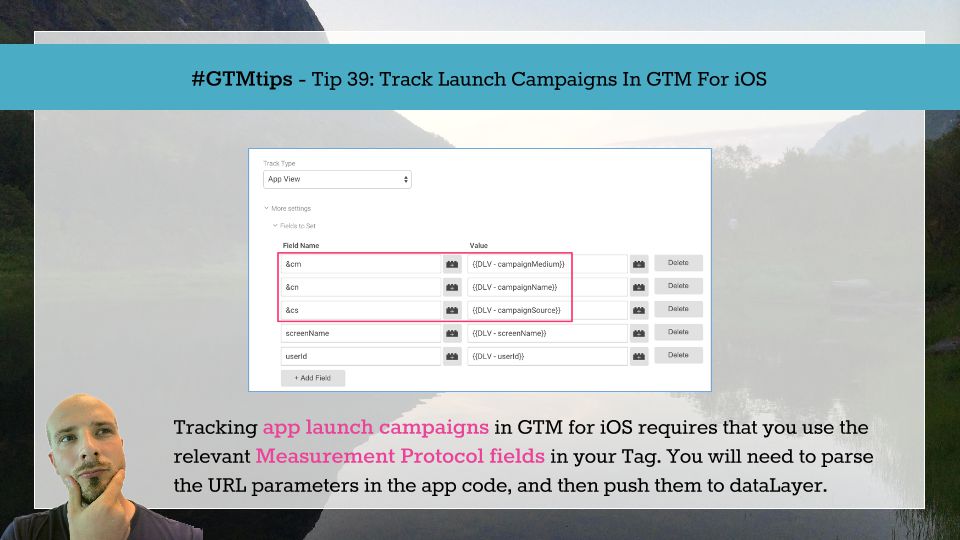Google Tag Manager has a Trigger type which fires after a certain duration of time has passed on the web page: the Timer Trigger. The most common uses for the Timer Trigger seem to be either to send an event to Google Analytics after X seconds of dwell time (to kill the Bounce), or to defer a Tag from firing until some asynchronous request has completed with certainty.
In the previous version of Google Tag Manager, the Timer was a separate listener Tag, which meant that you could start a timer based on a user interaction such as a click.