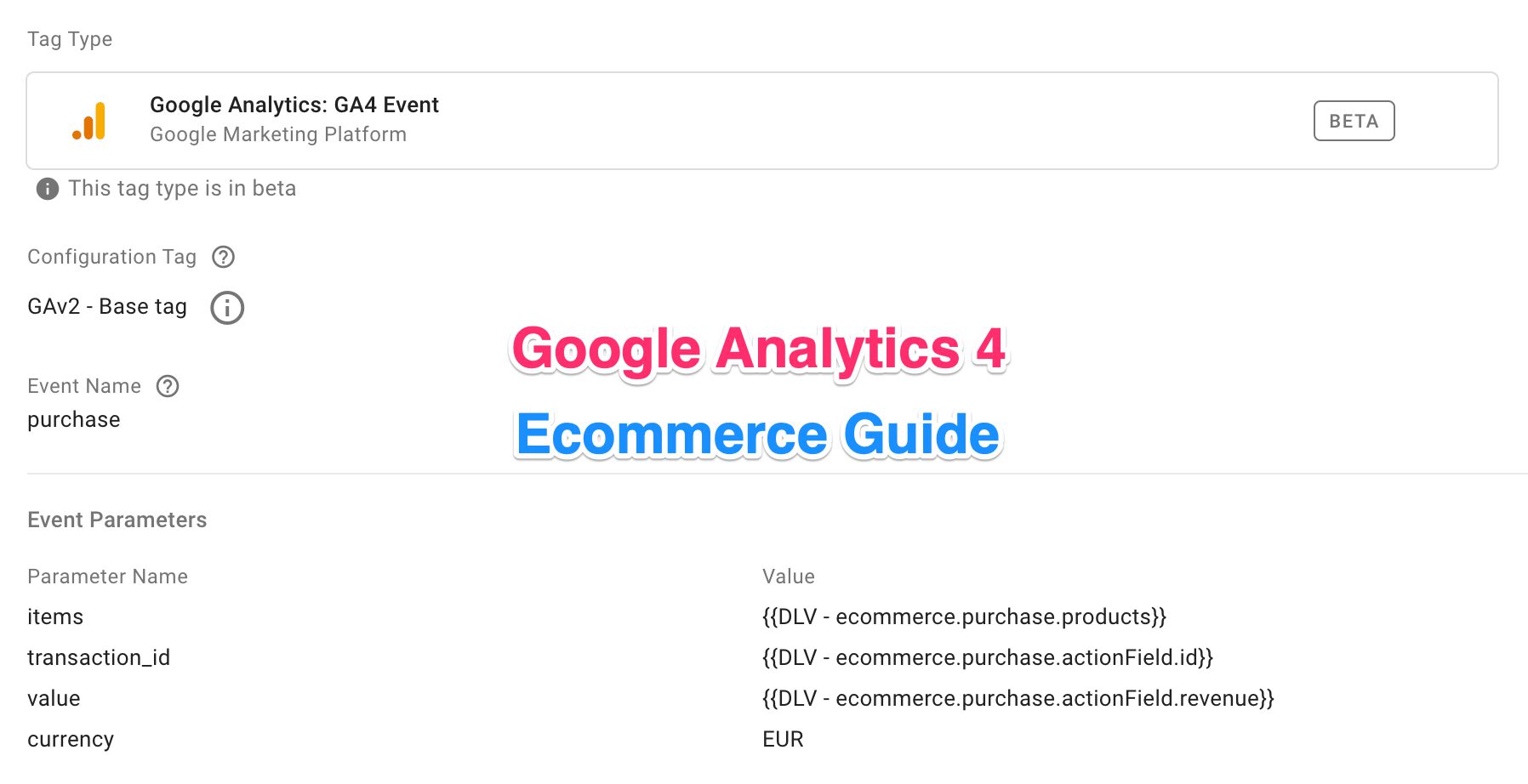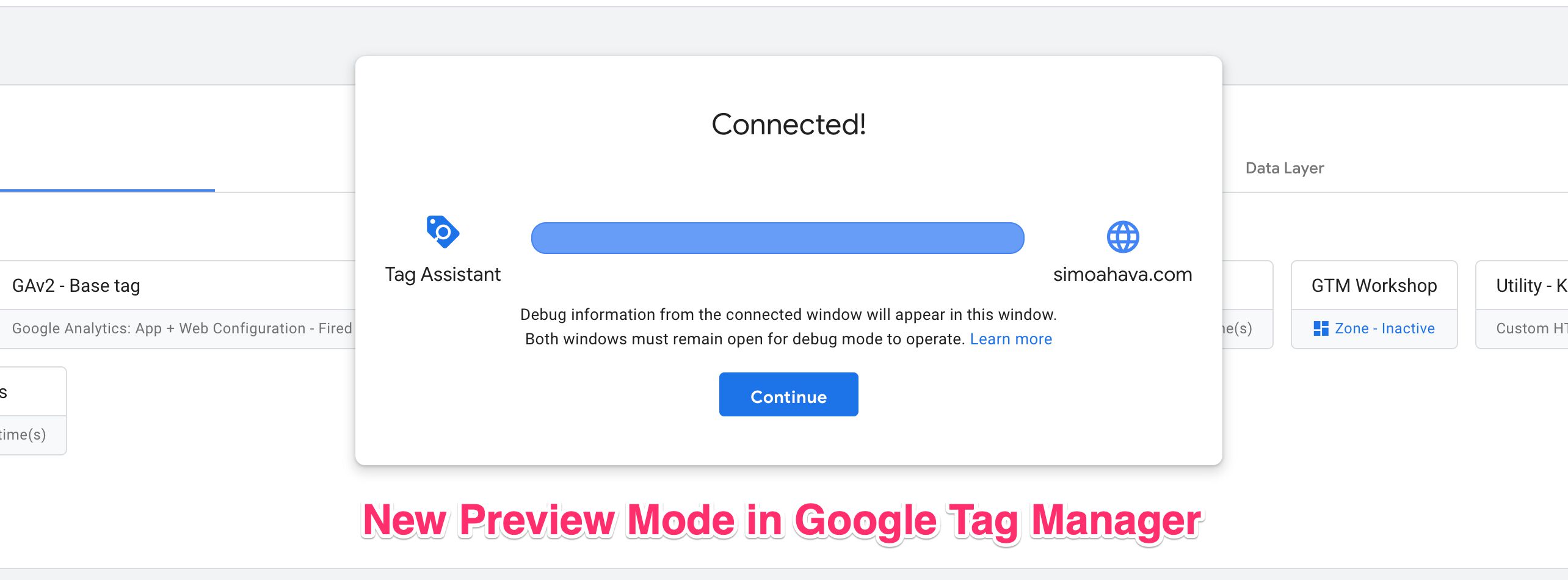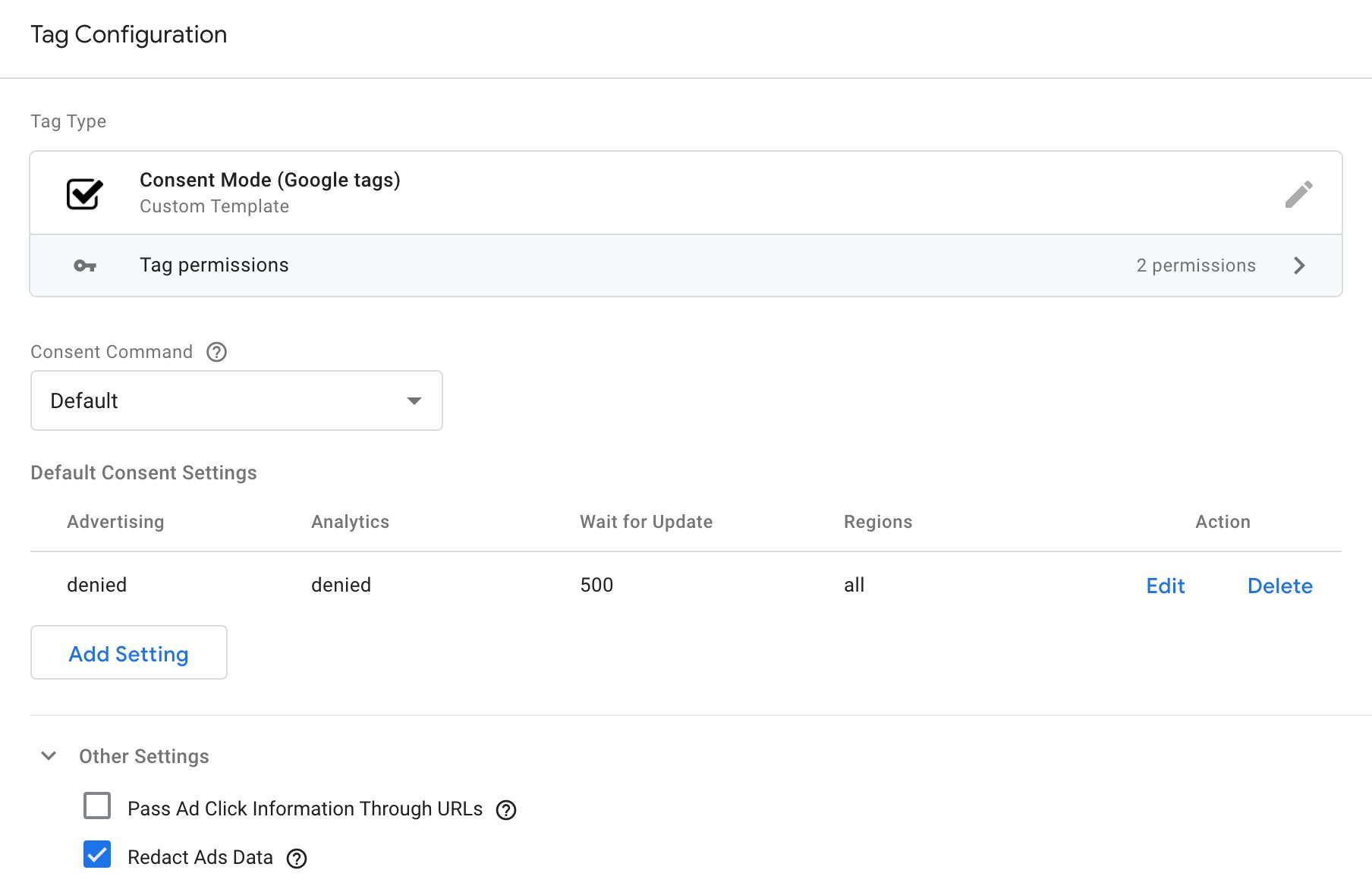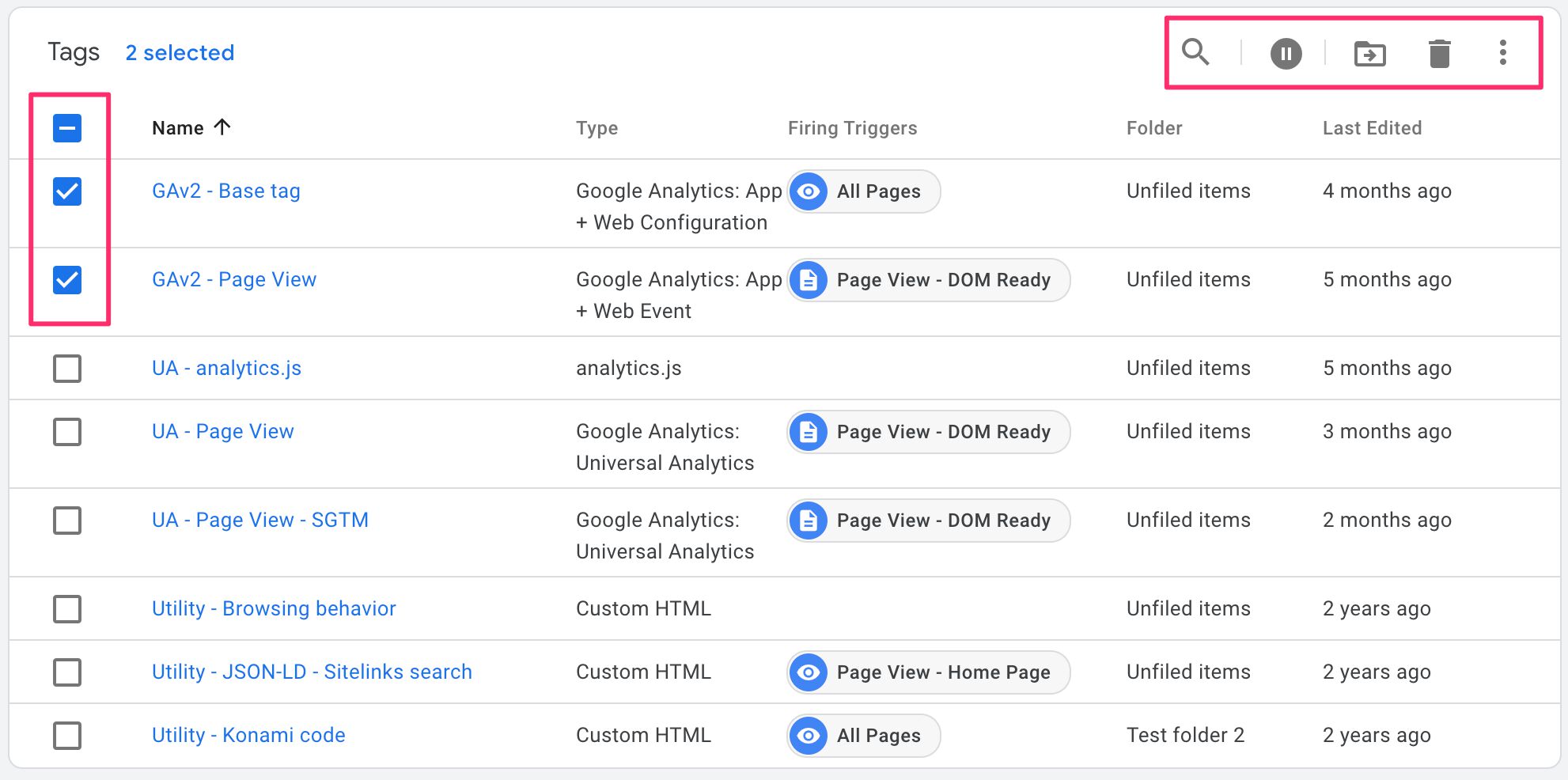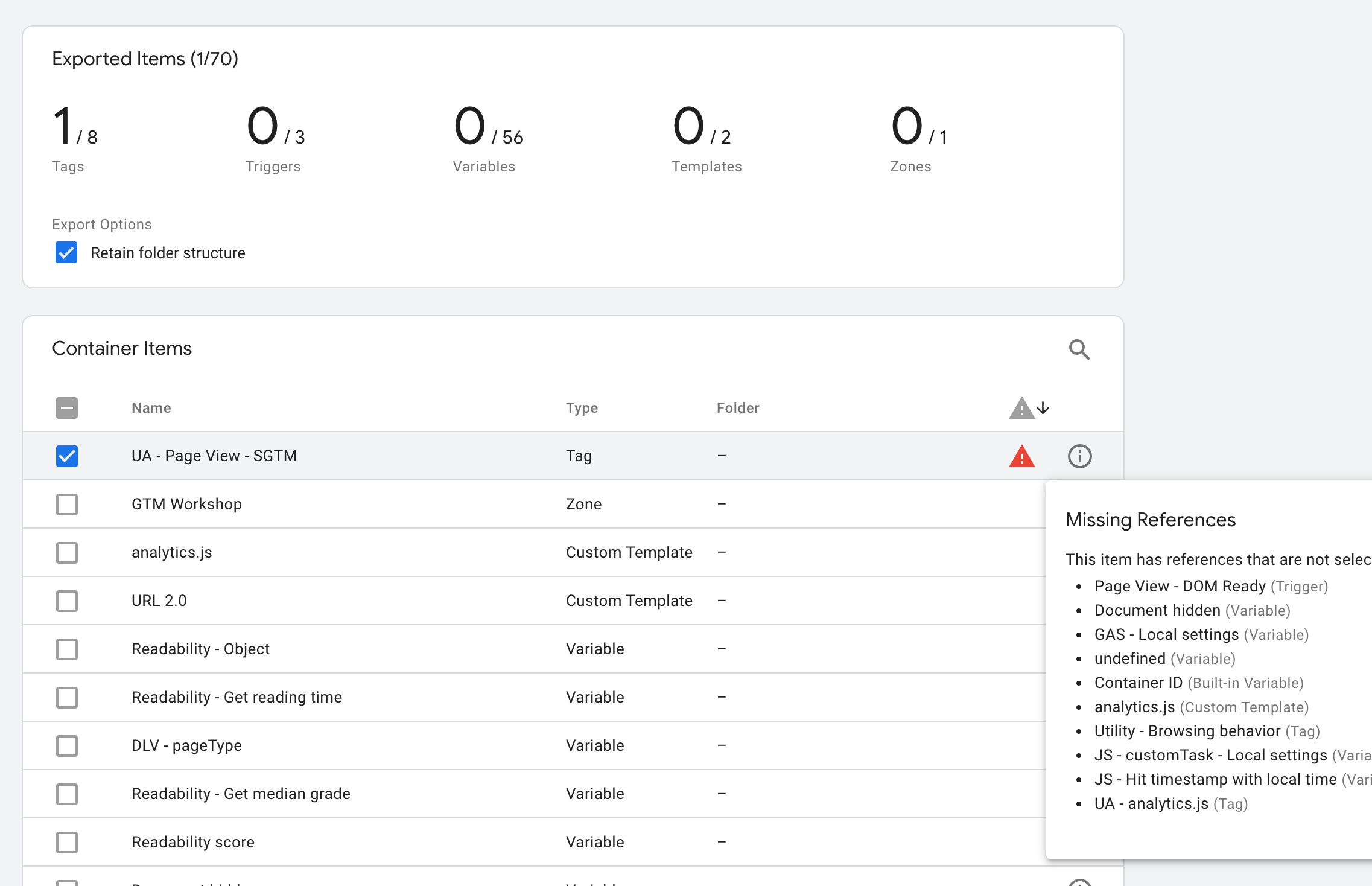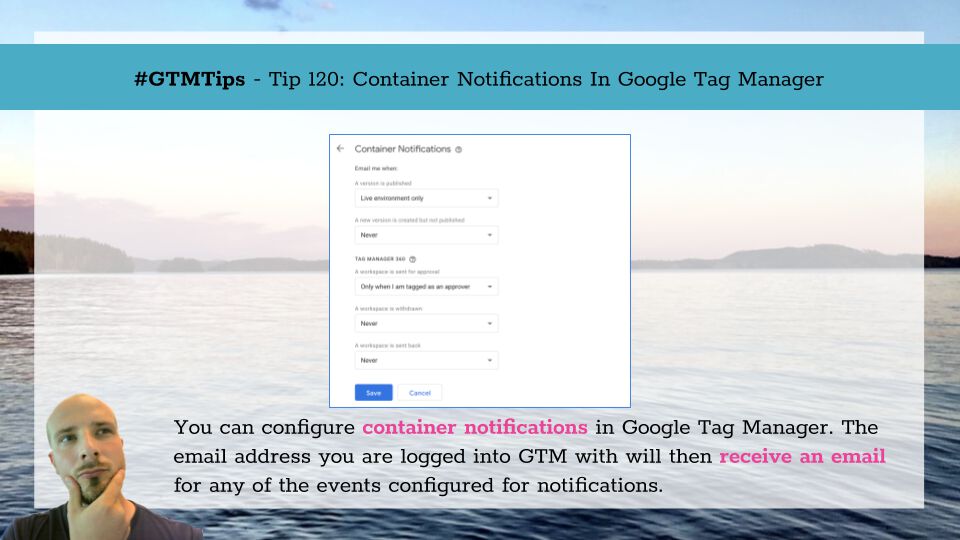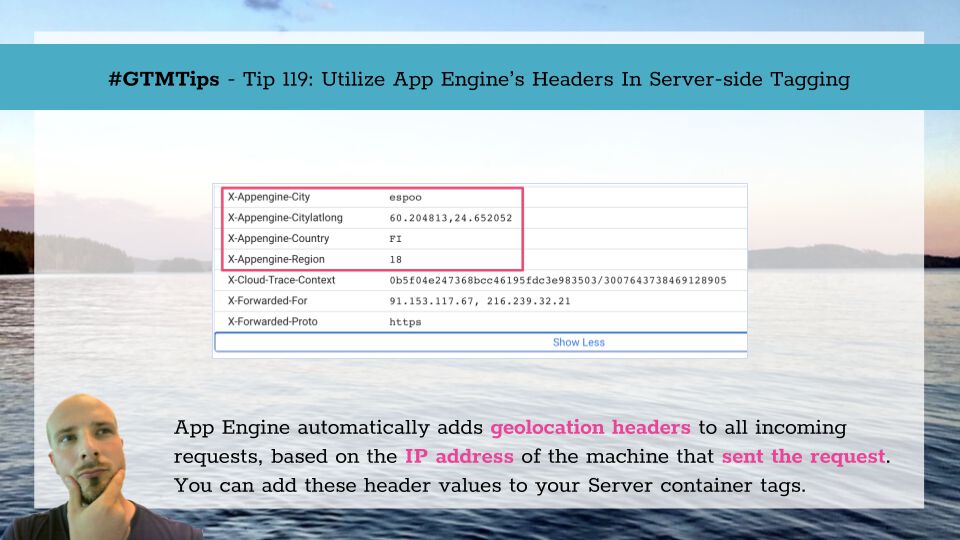Last updated 17 March 2023: Item-scoped Custom Dimensions are now available in Google Analytics 4.
This is an implementation guide for Google Analytics 4. The guide is aimed at Google Tag Manager users and has been designed to complement the official documentation.
A thing to keep in mind is that Google Analytics 4 (GA4) is still very new. The Google Tag Manager integration is still in its infancy, and implementation places a lot of responsibility on accurate tagging and proper dataLayer instrumentation.