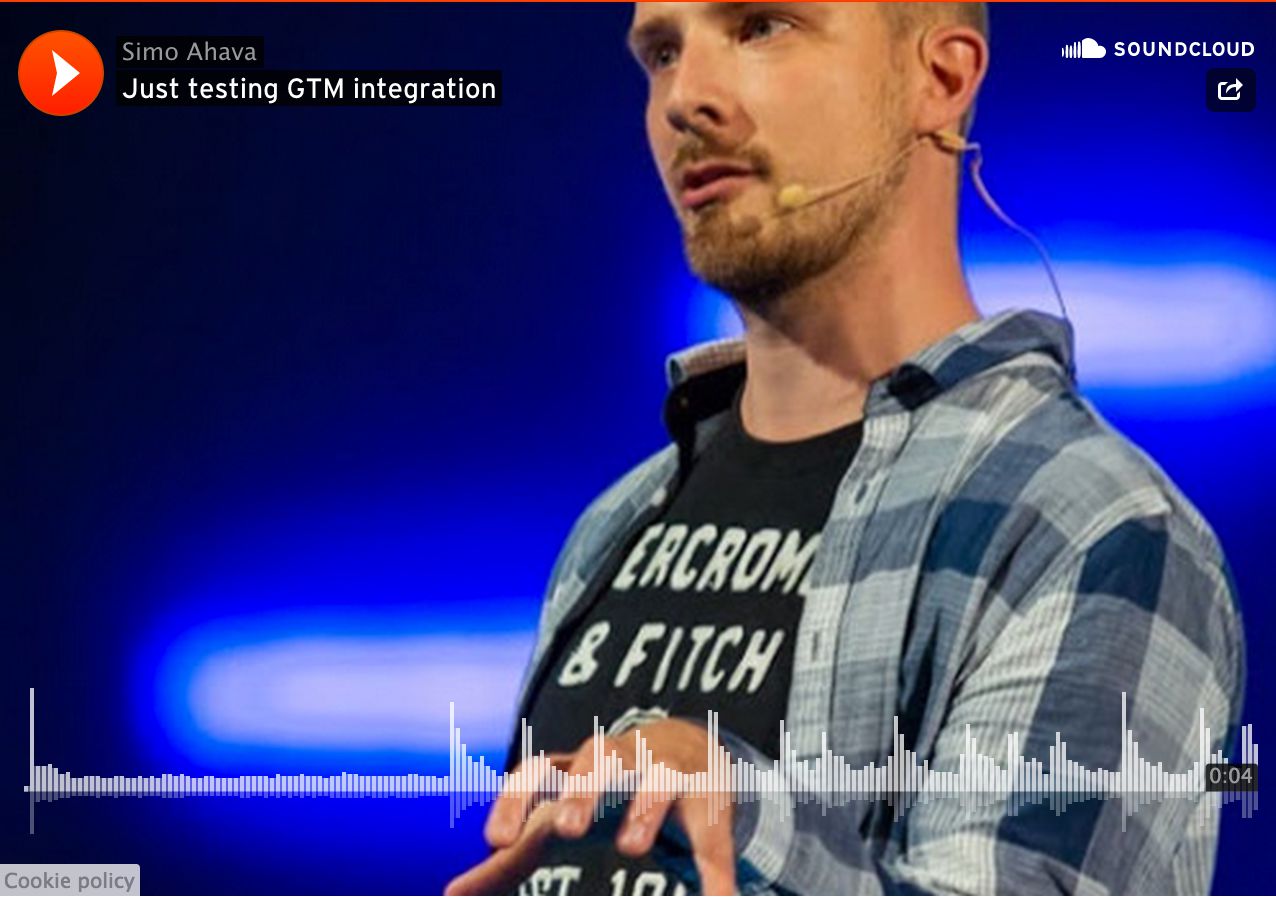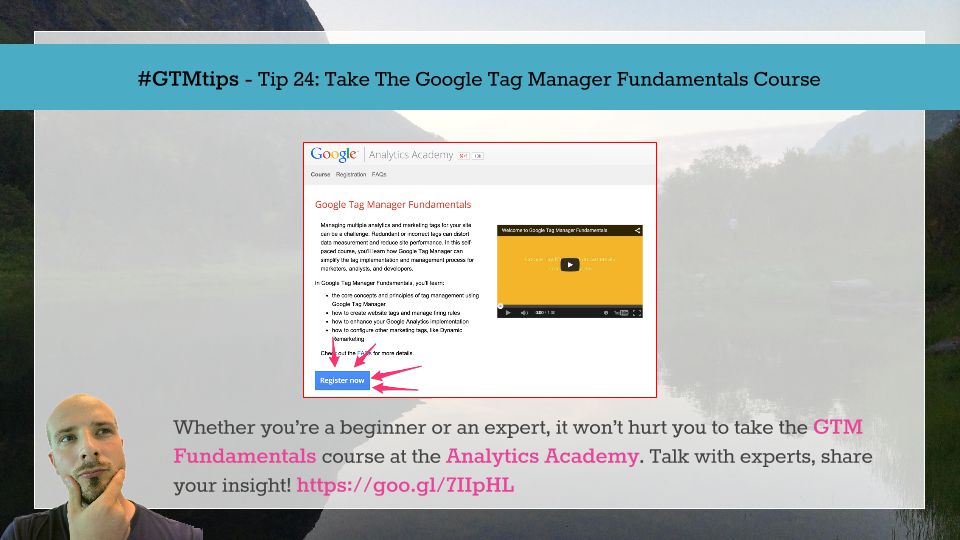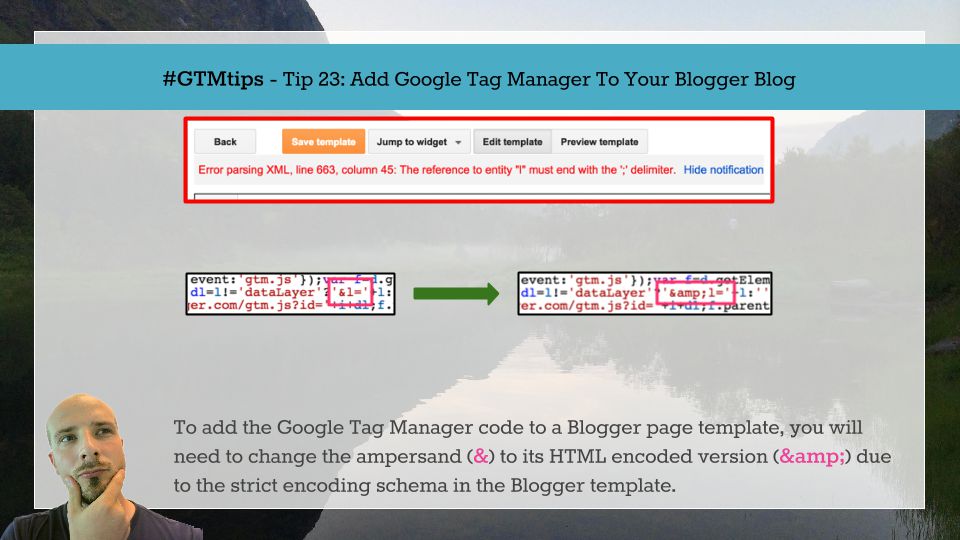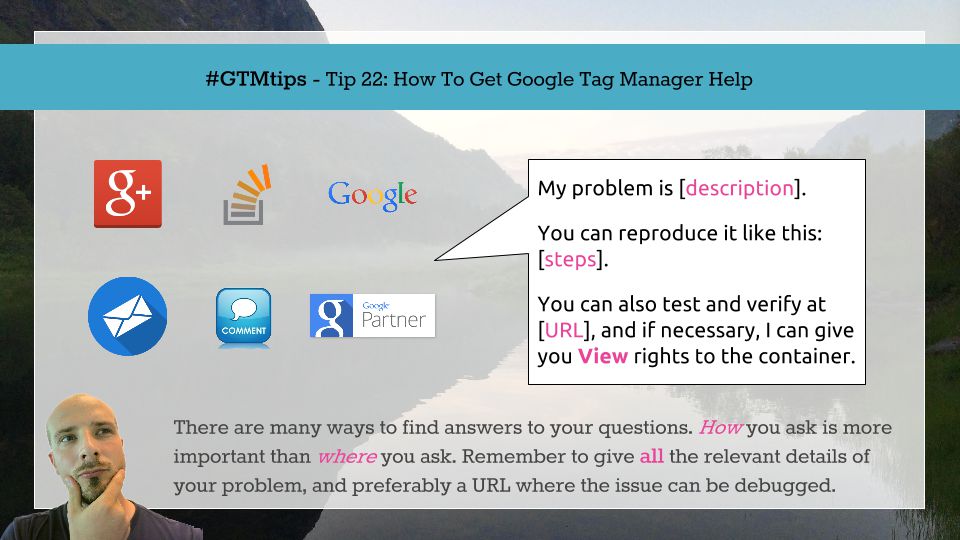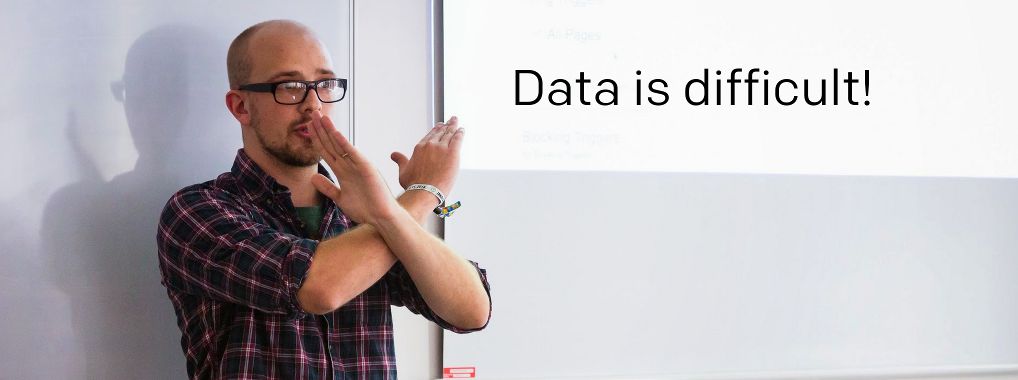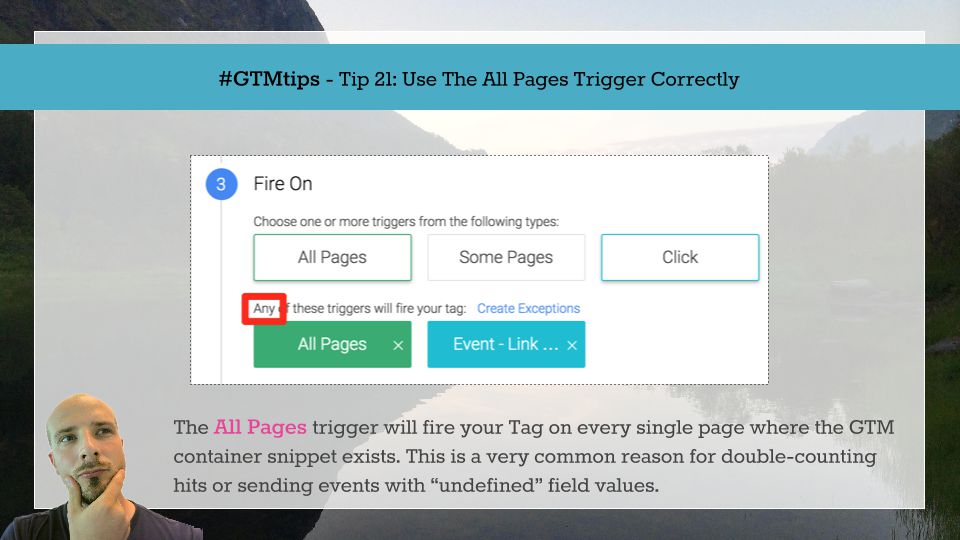According to their website, SoundCloud is “the world’s leading social sound platform where anyone can create sounds and share them everywhere”. For artists, it’s a channel for distributing previews of their tracks, and for people like me it’s a nice way to do some API tinkering. To each their own, I guess!
I saw a number of requests in the Google+ Google Tag Manager community about a SoundCloud integration, so I decided to look into it to see if I could just build one.