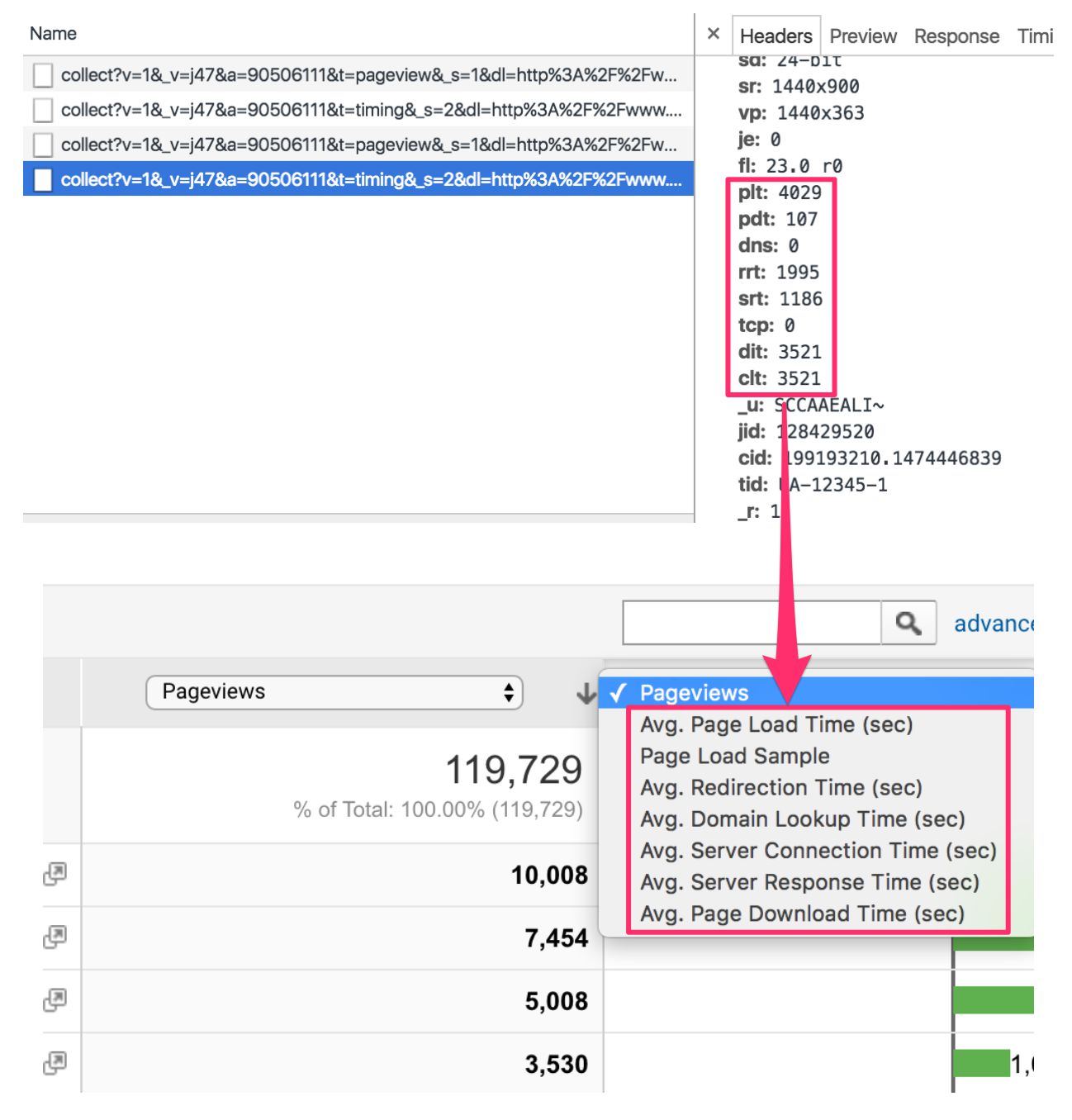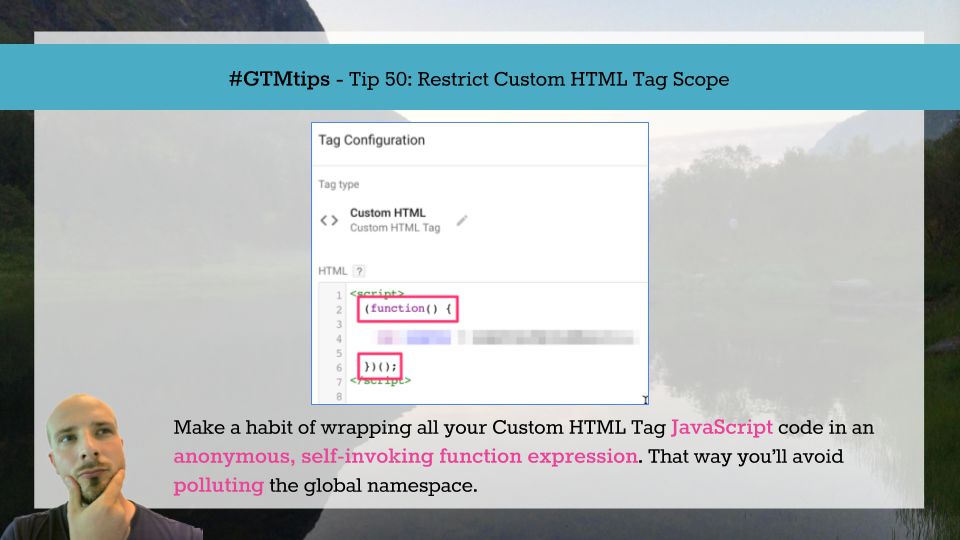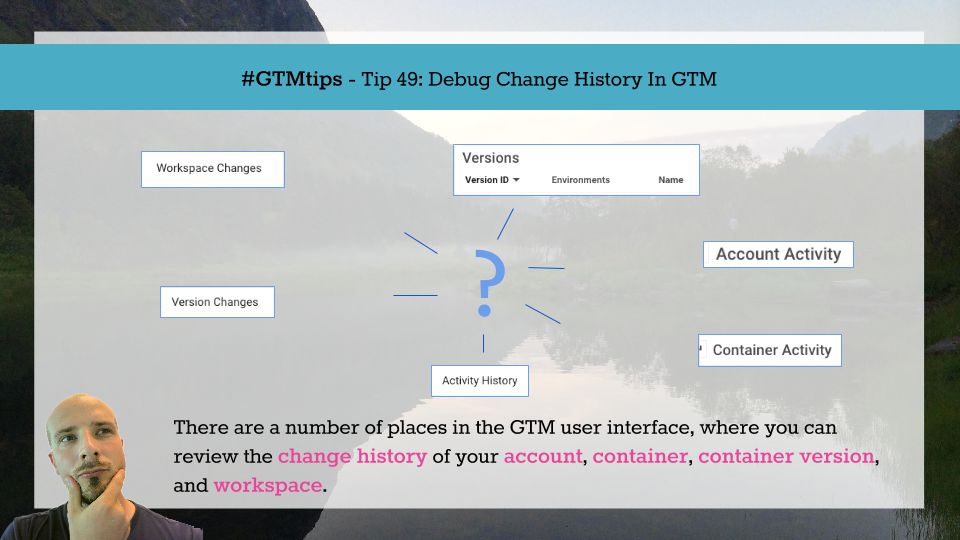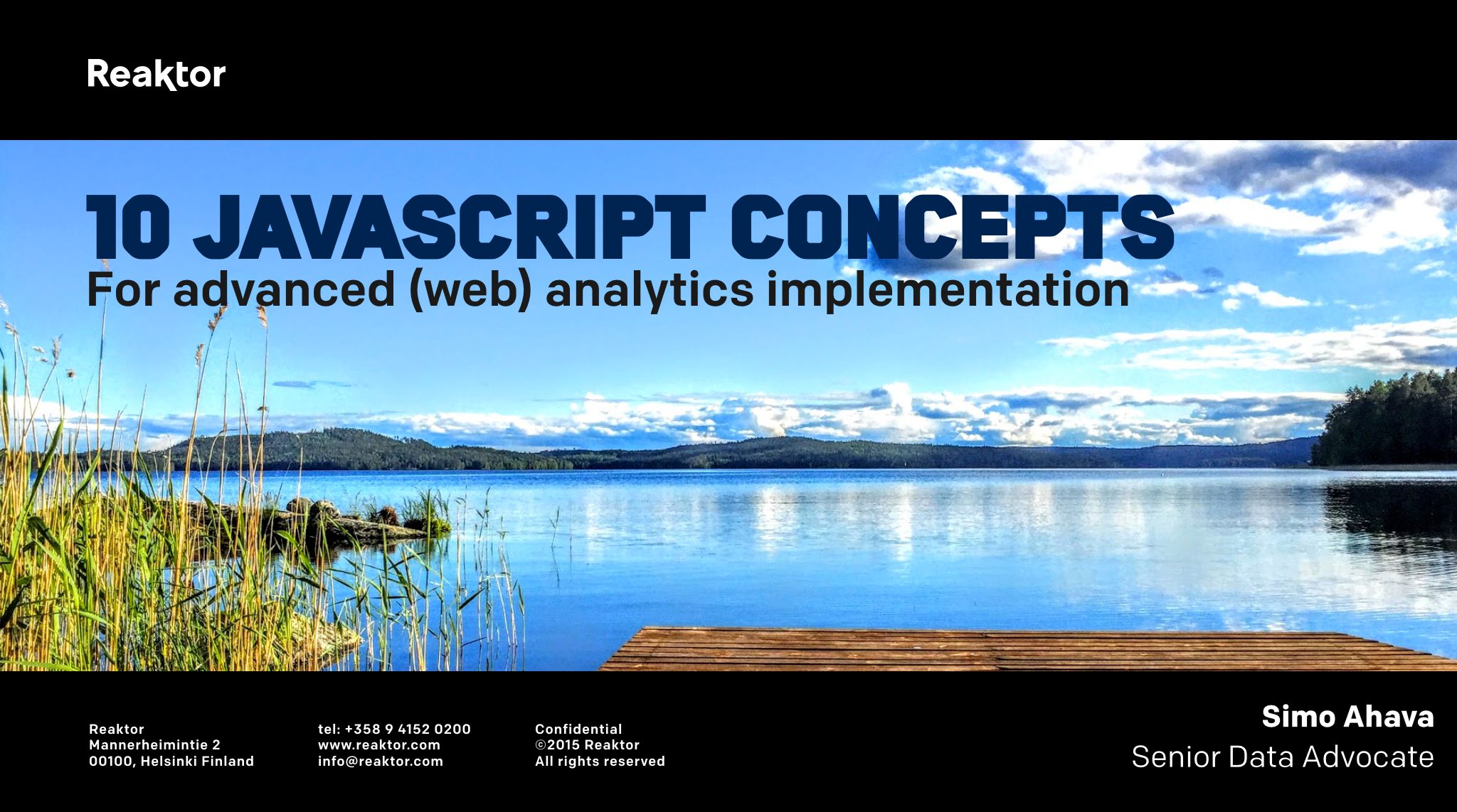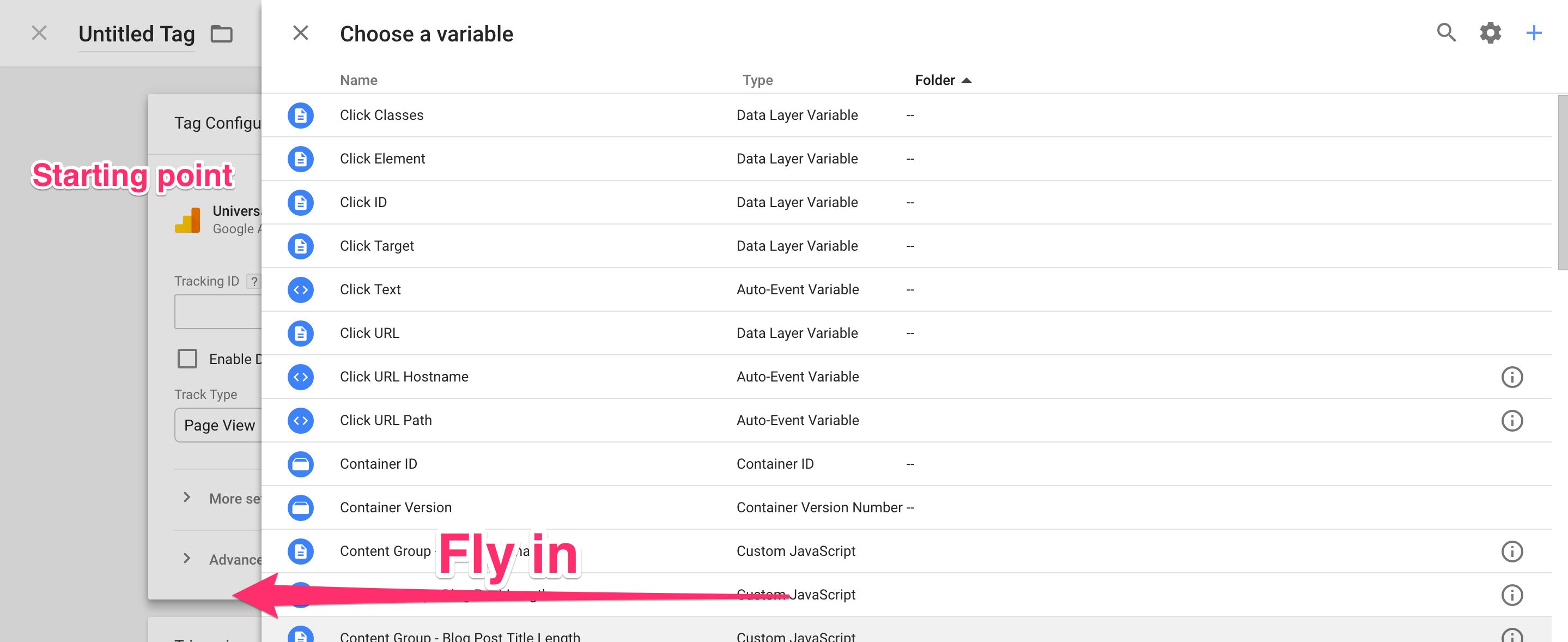Google Analytics’ Site Speed reports are pretty darn great. They report automatically on various milestones in the process the browser undertakes when rendering content. These reports leverage the Navigation Timing API of the web browser, and they are (typically) collected on the first Page View hit of a page.
And this is all fine. As I said, it’s a great feature of Google Analytics, and lends itself handily to spotting issues in the quite complex client-server negotiation that goes on when your web browser requests content from the web server.