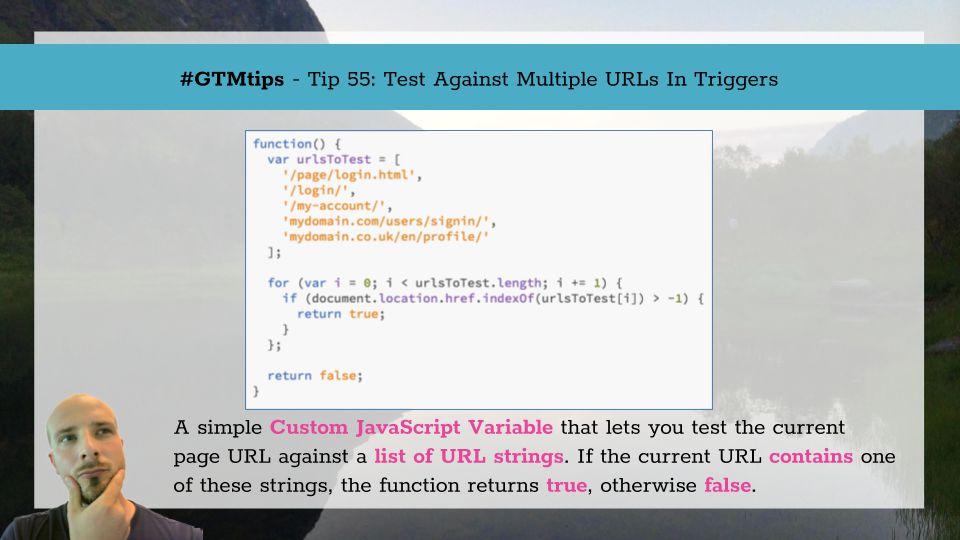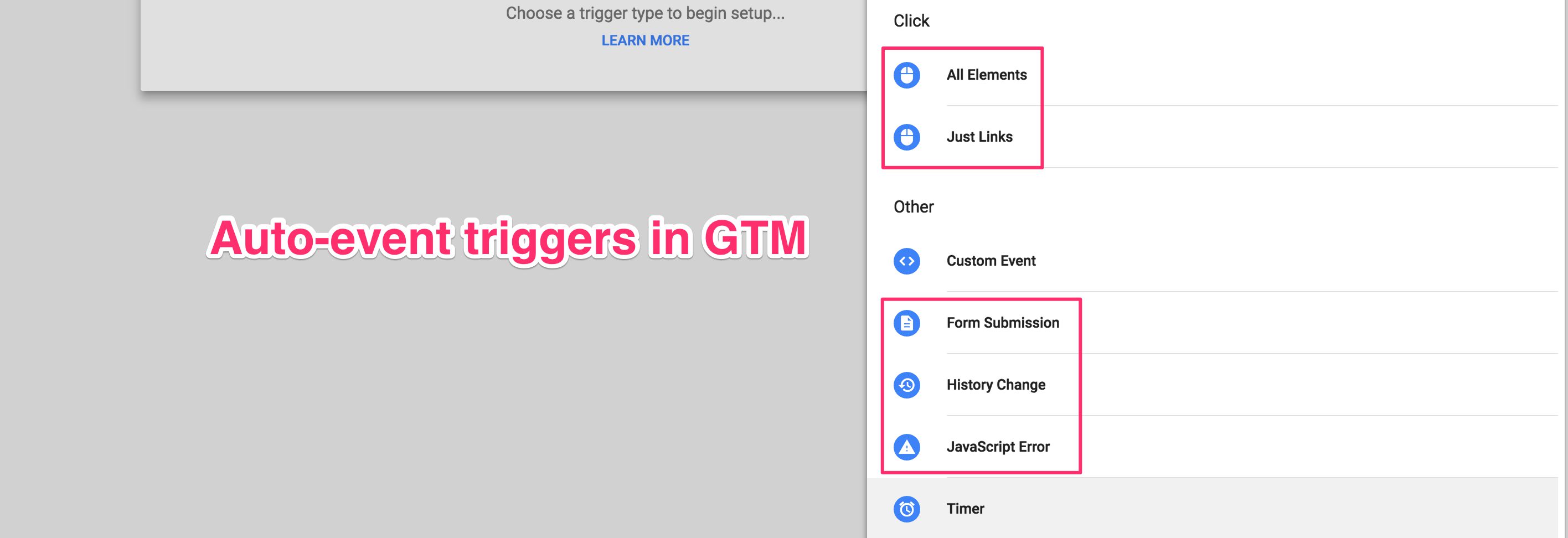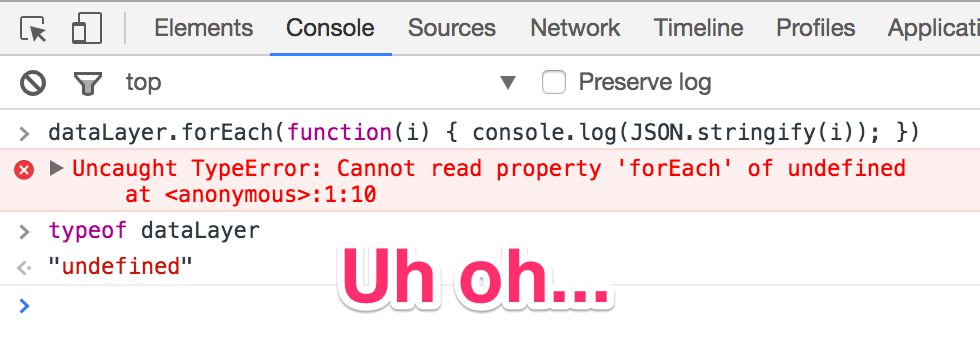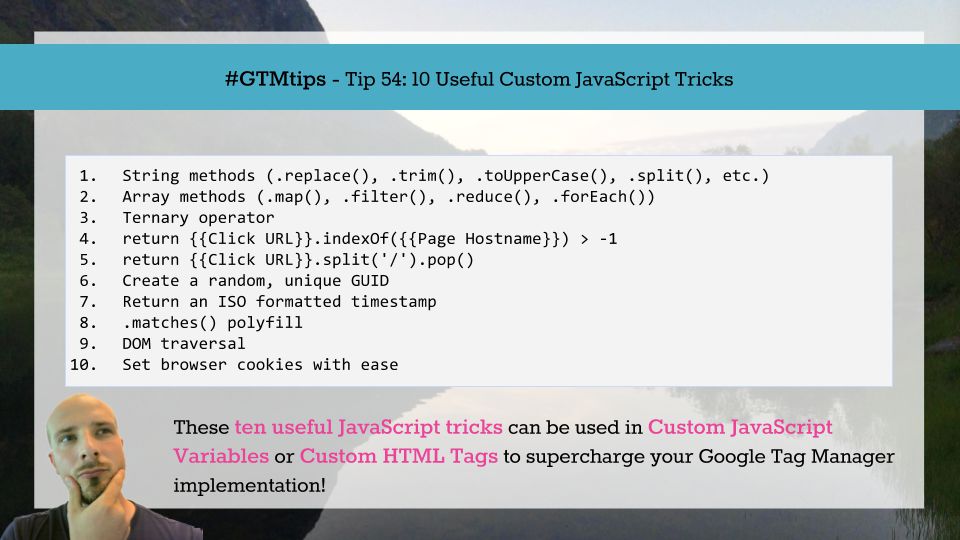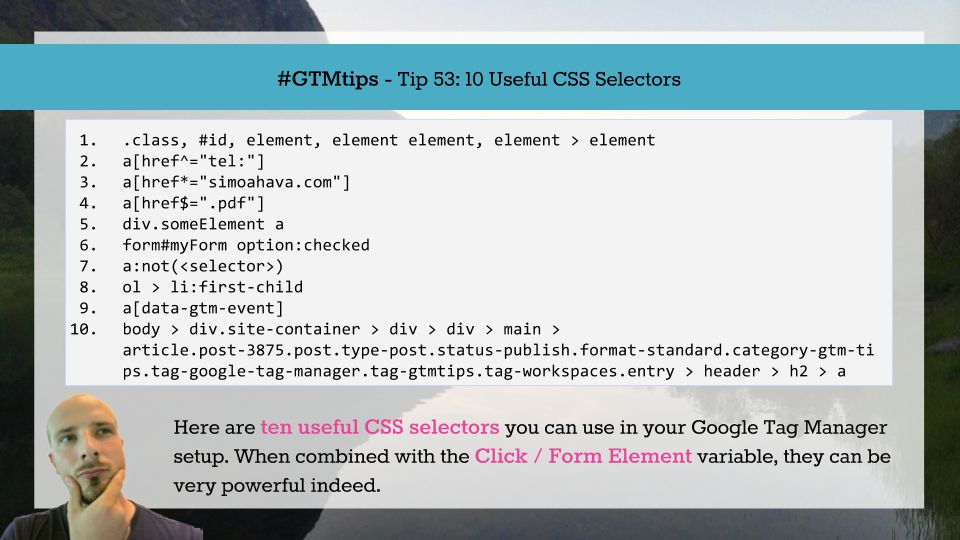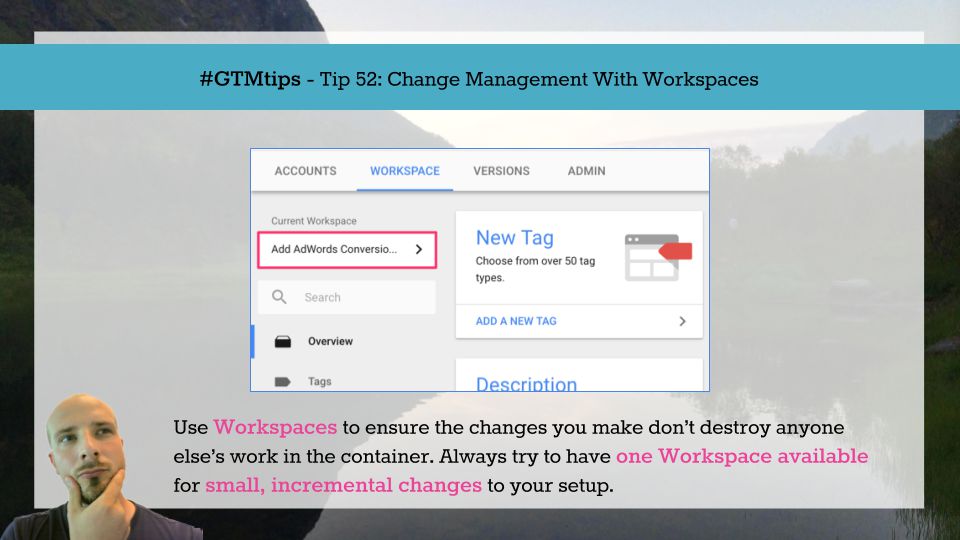A couple of years ago I wrote an article on tracking interactions with the SoundCloud widget via Google Tag Manager. When a platform provides a JavaScript embed API, it’s surprisingly easy to track interactions with the player. You’ve seen this with YouTube, with SoundCloud, with JWPlayer, and now you’ll see how to do this with the Mixcloud player.
If you don’t know what Mixcloud is, well it’s a hugely popular streaming service for DJs, podcasts, radio shows, and other published radio media.