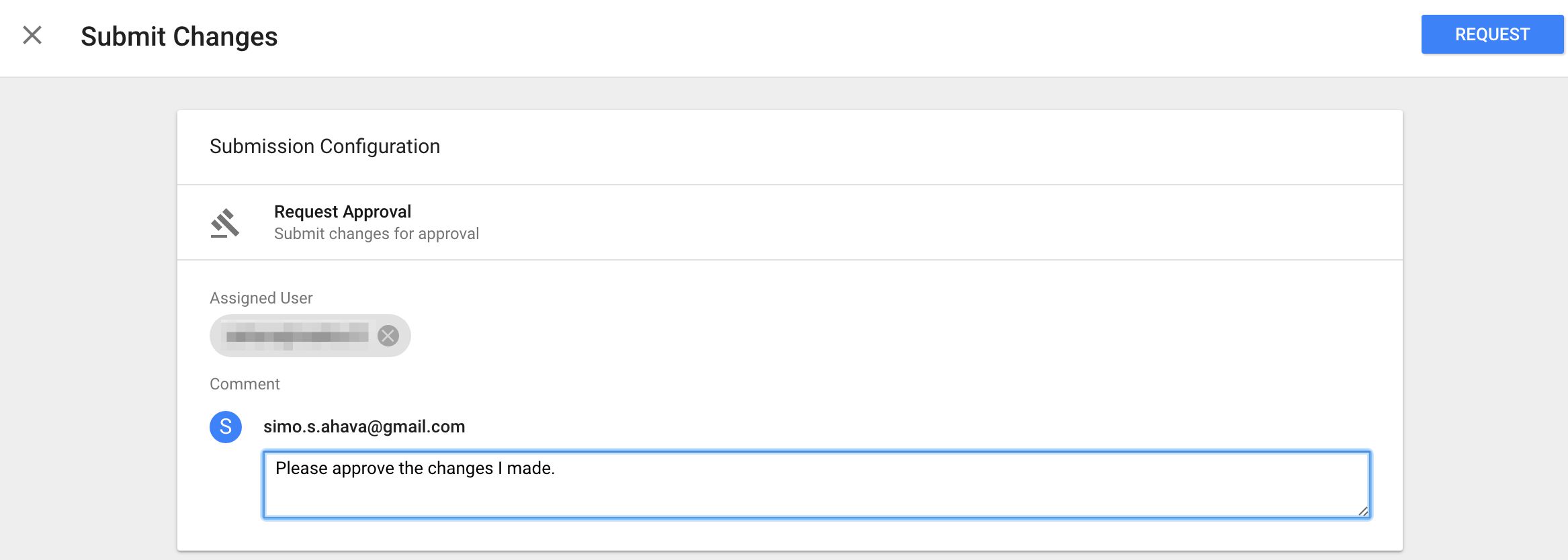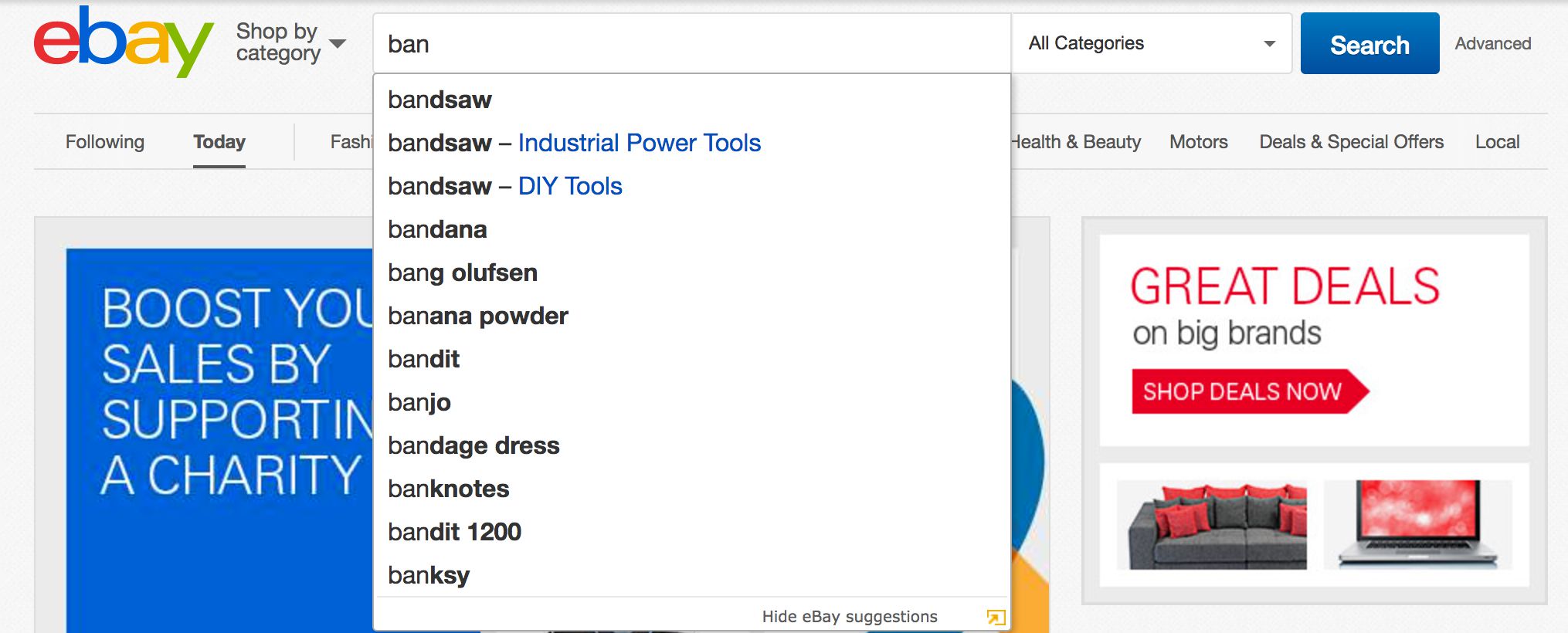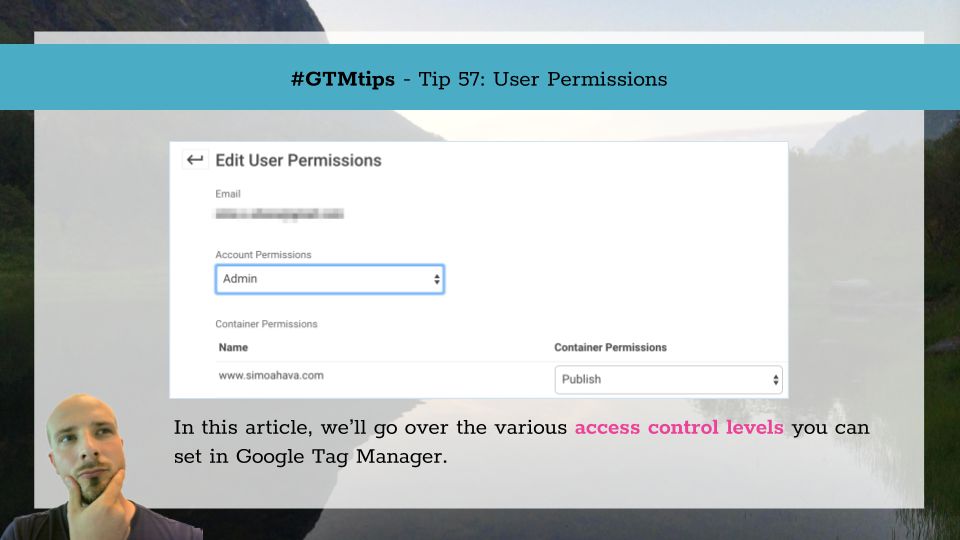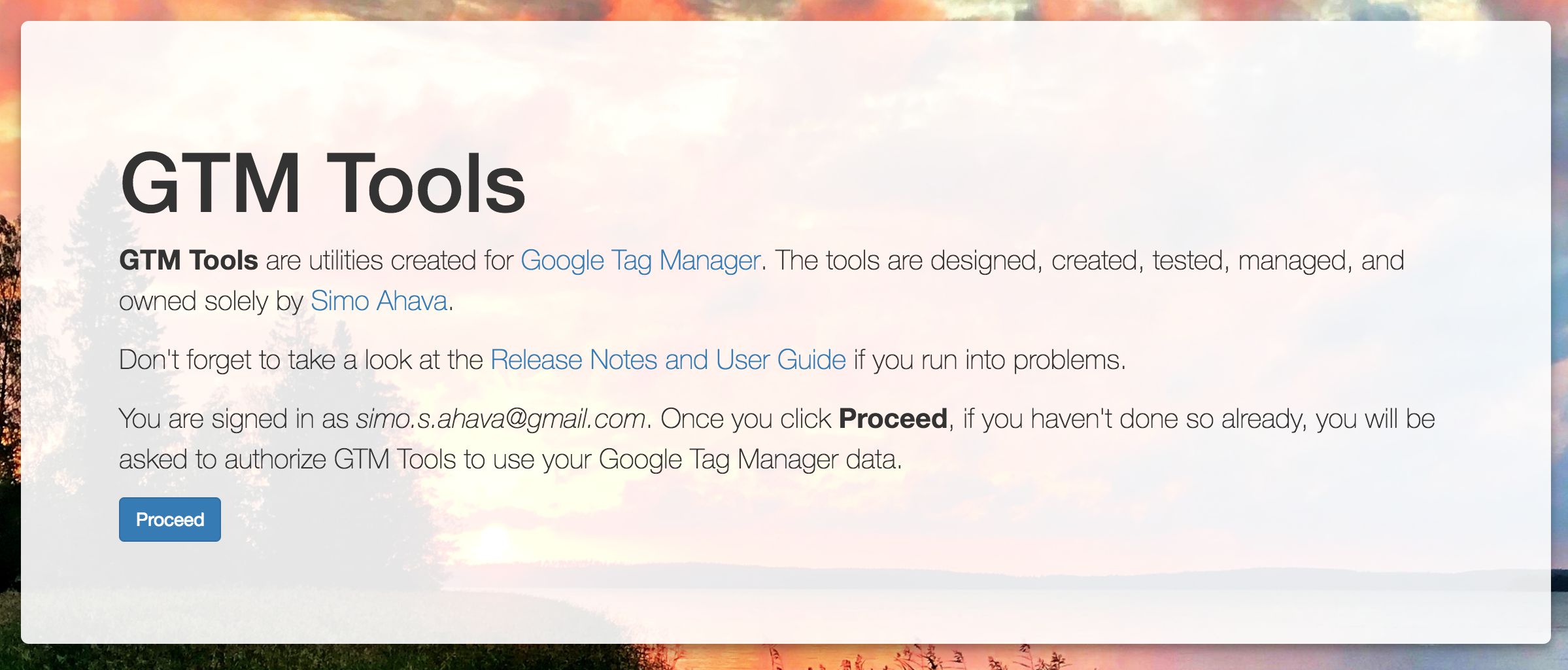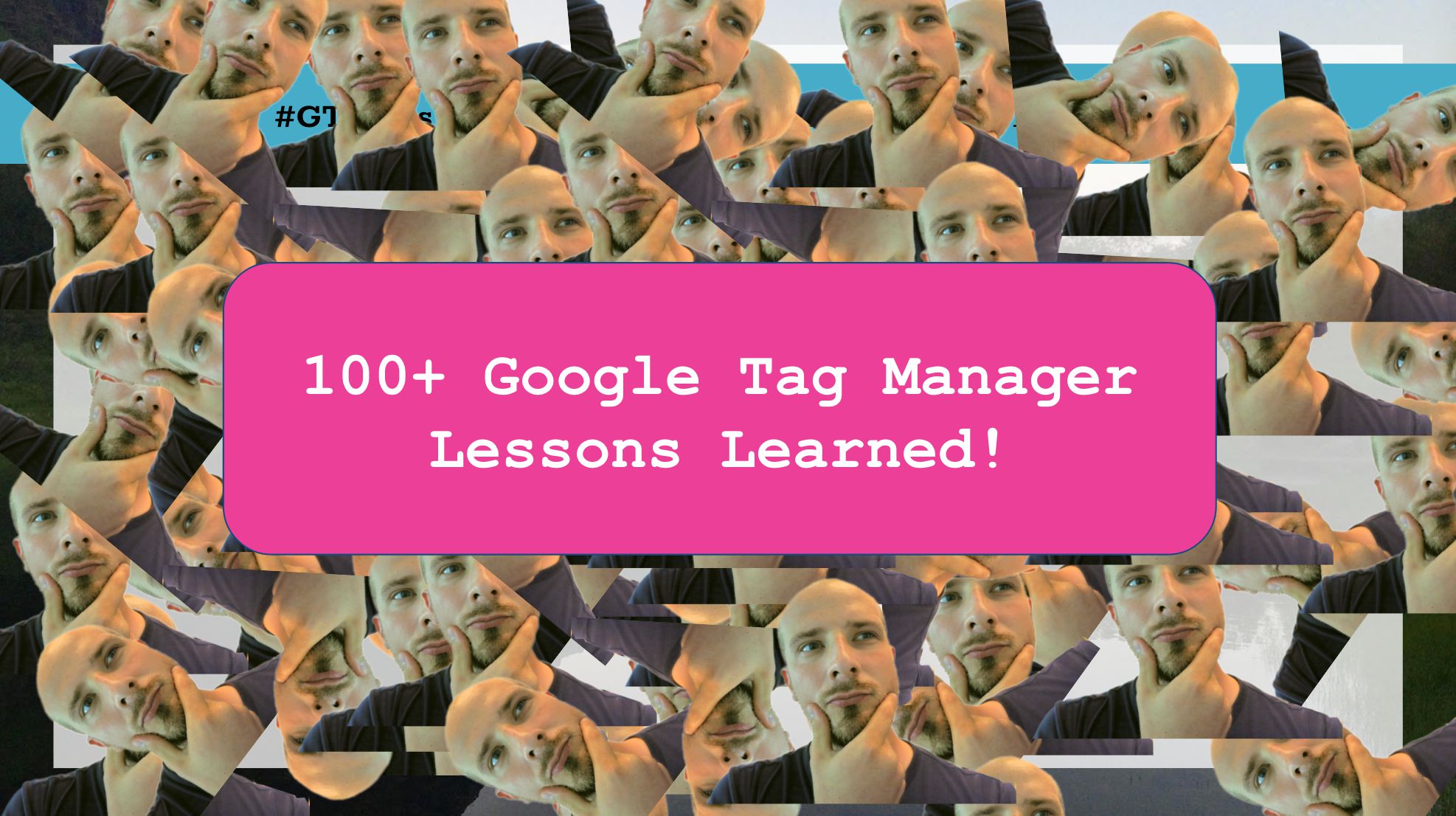Apart from the unlimited number of workspaces, the 360 Suite version of Google Tag Manager didn’t have any differentiation from the free version feature-wise, until today.
GTM just introduced an approval workflow, which allows you to exercise some additional control over what changes are pushed to the live site, or created into versions.
Note that this update also introduced a small change in the regular GTM UI - mainly, the menu that used to have “Create Version”, “Publish” and “Preview” is now changed into a dual button layout with just Preview and Submit as the options.