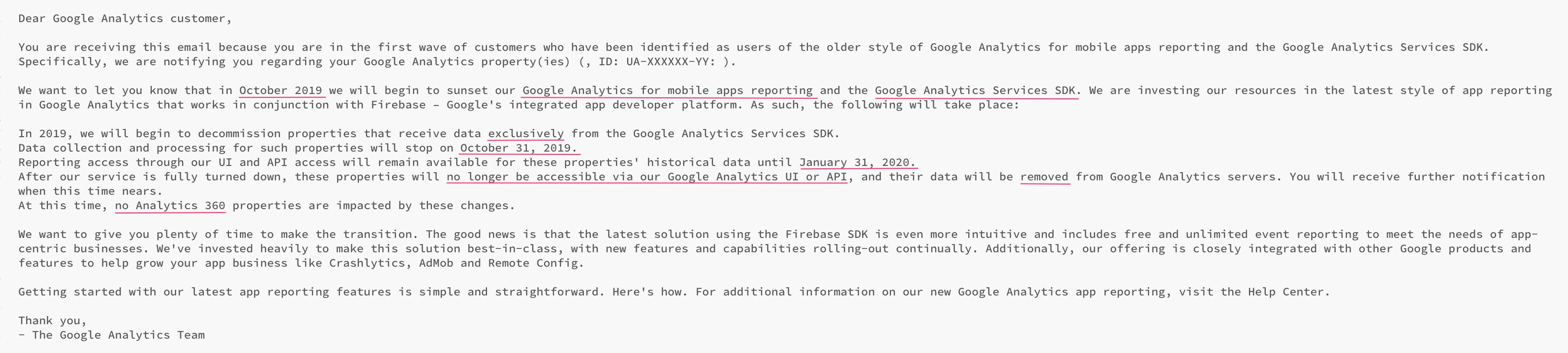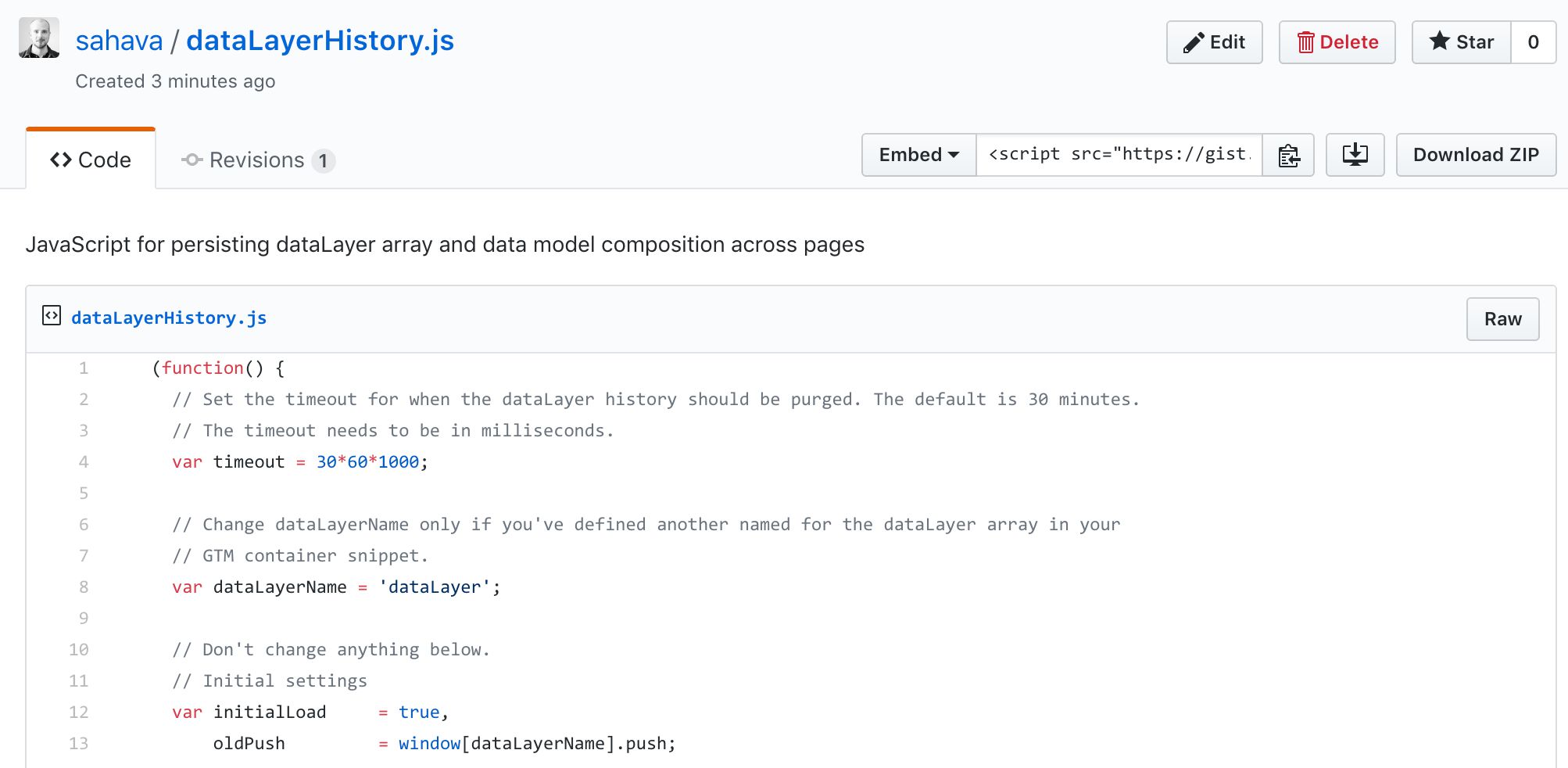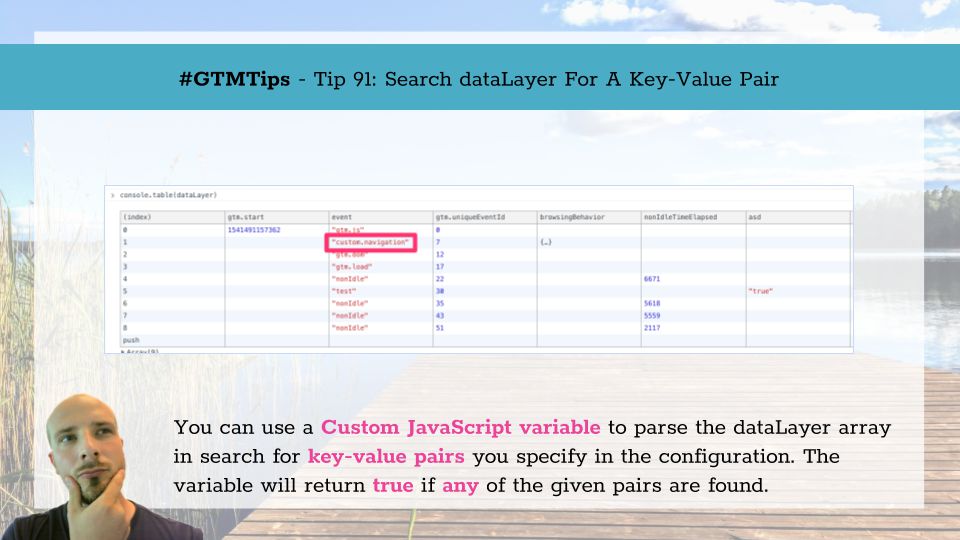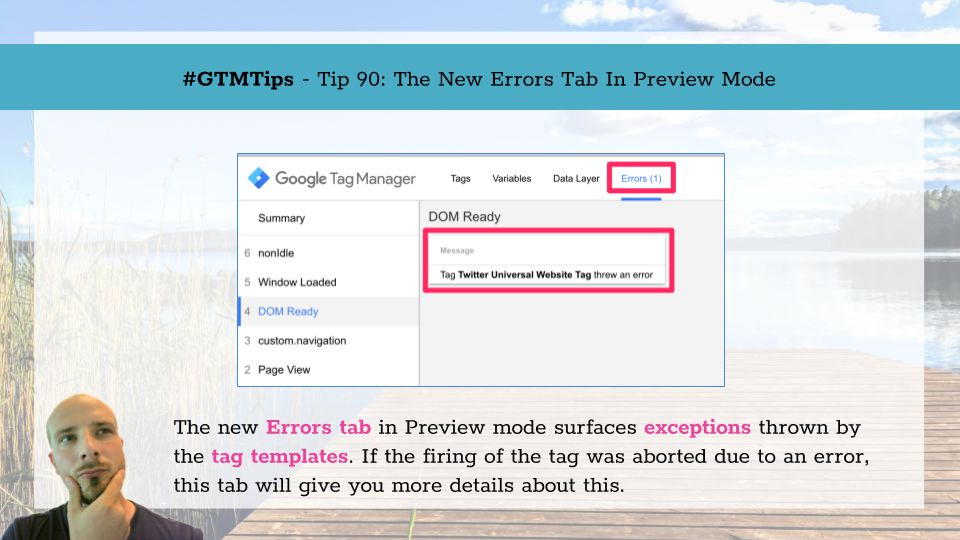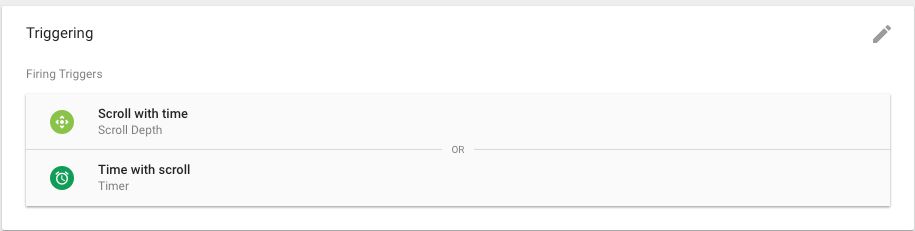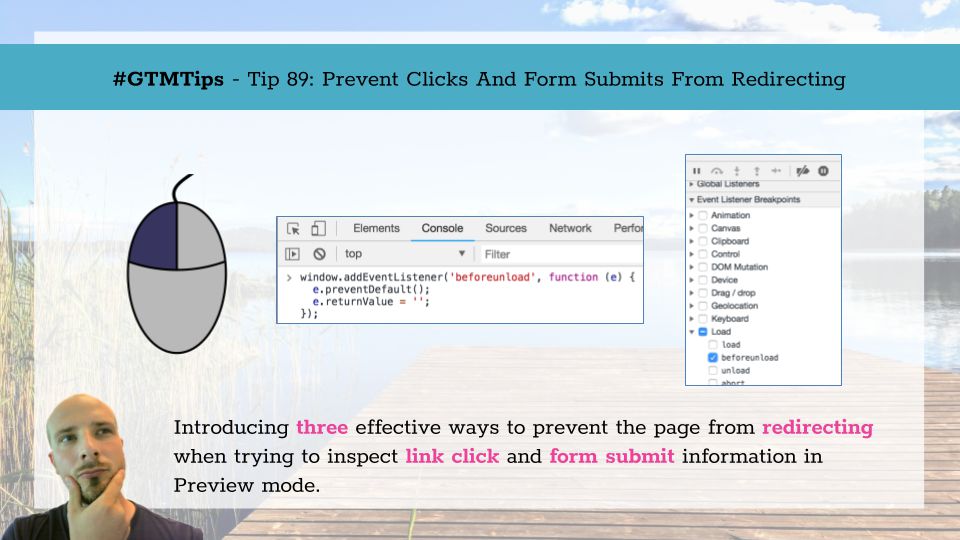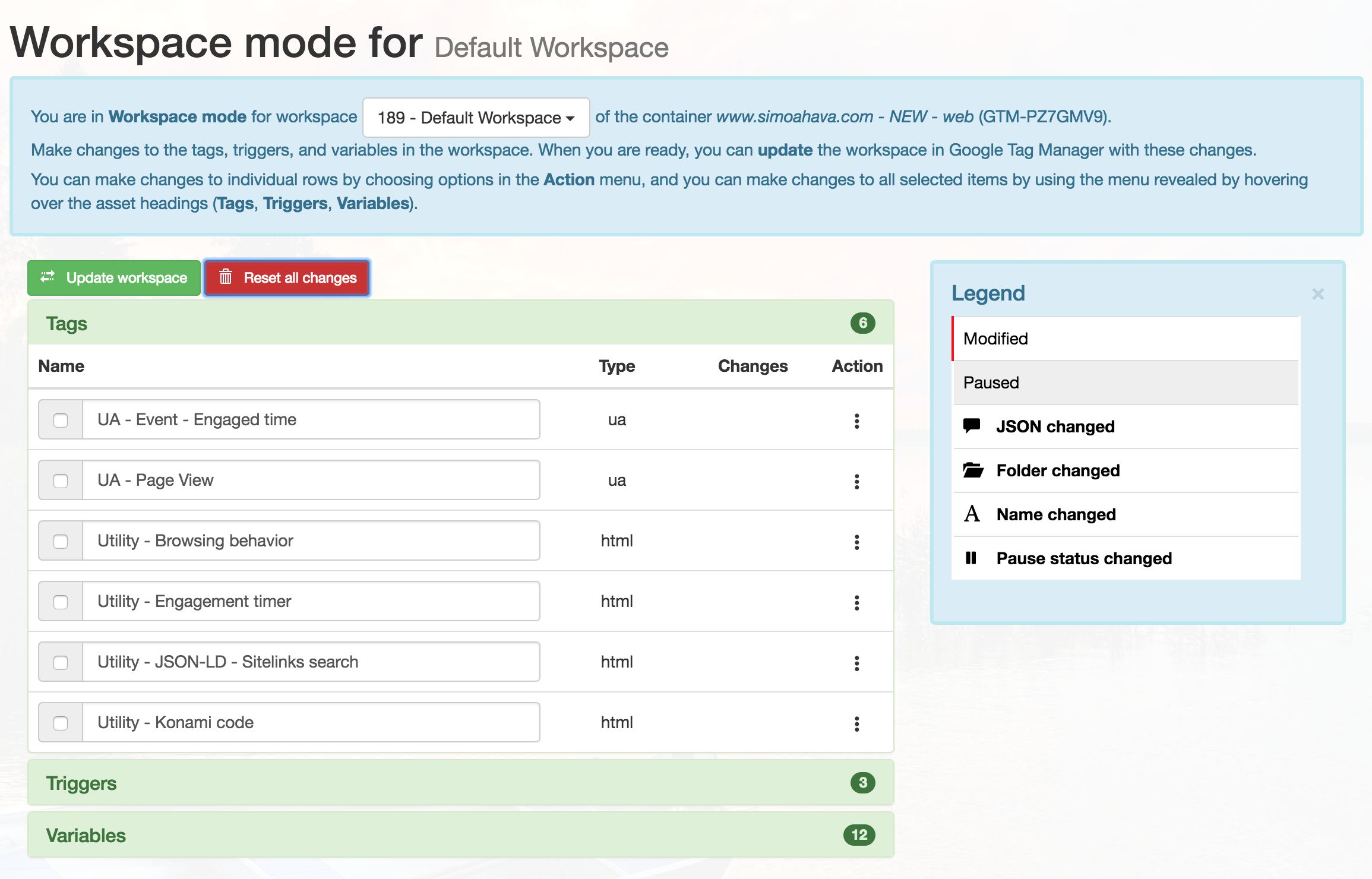If you’re a user of the free version of Google Analytics, and if you have a free Google Analytics property collecting hits exclusively from the Google Analytics Services SDK (Android or iOS), you might have recently received an email that looks like this (emphasis mine):
In a nutshell, Google is now starting the process of deprecating the “legacy” Google Analytics for Mobile Apps. This covers all data collection SDKs that do not have the word “Firebase” in them.