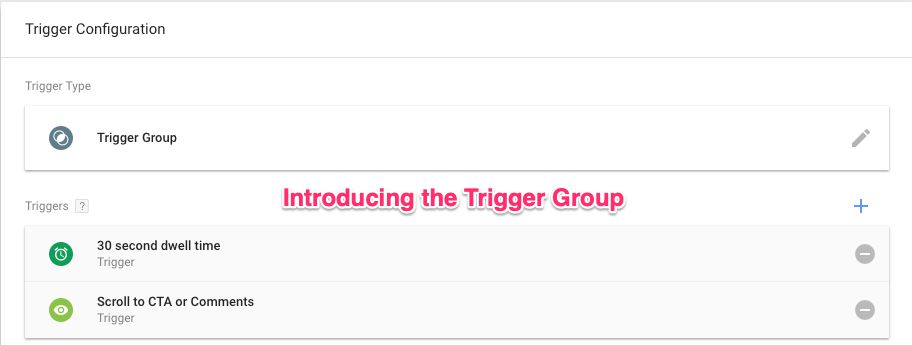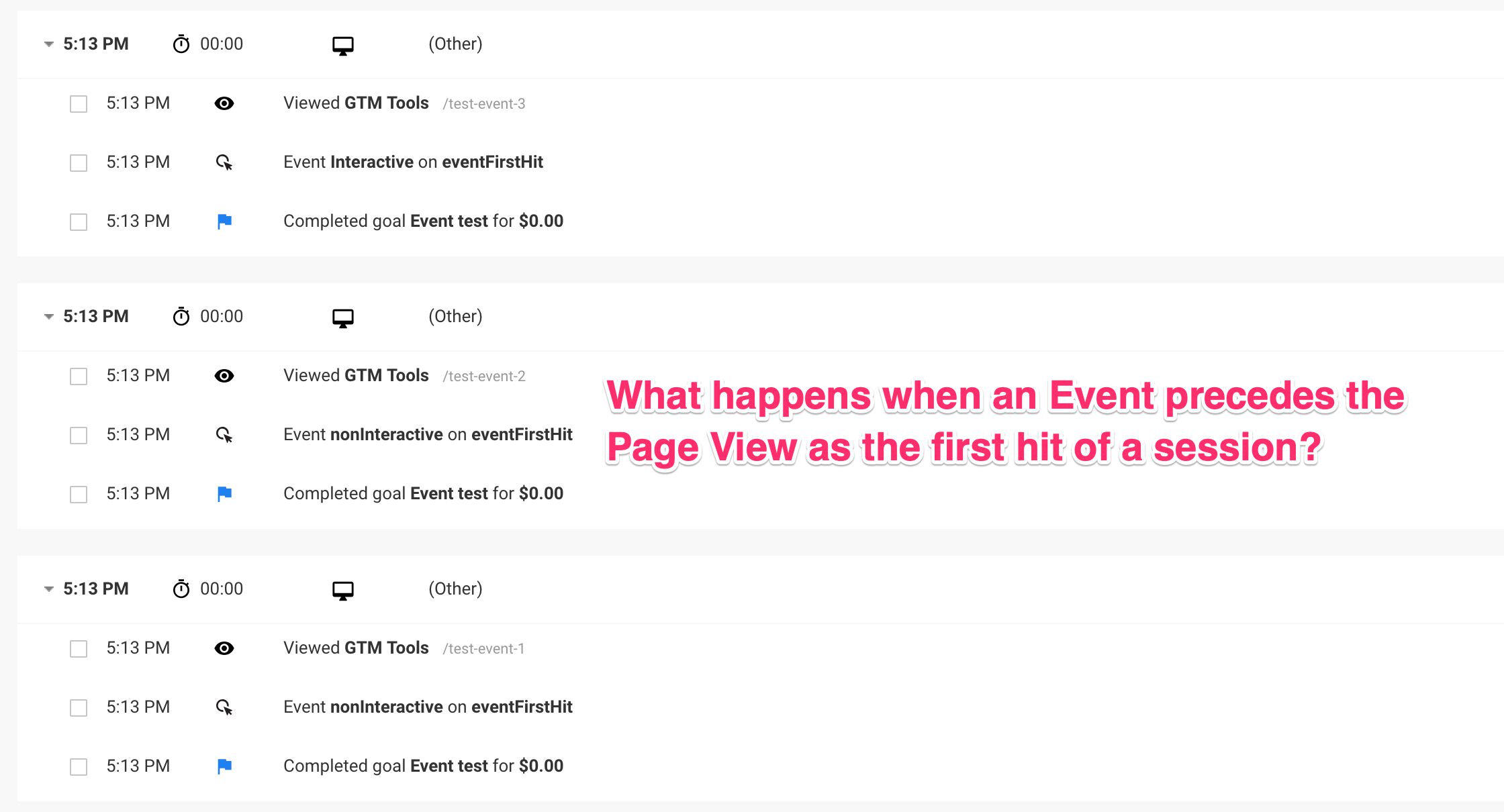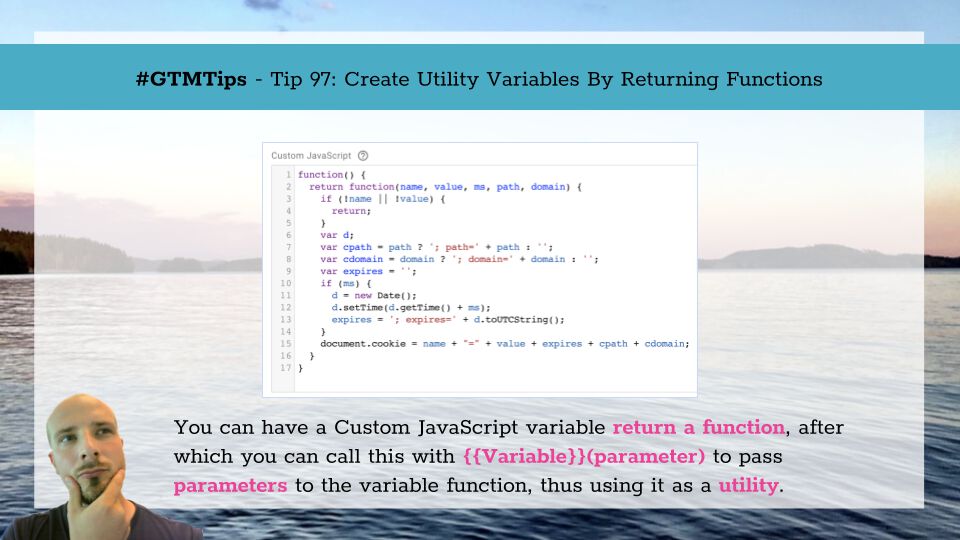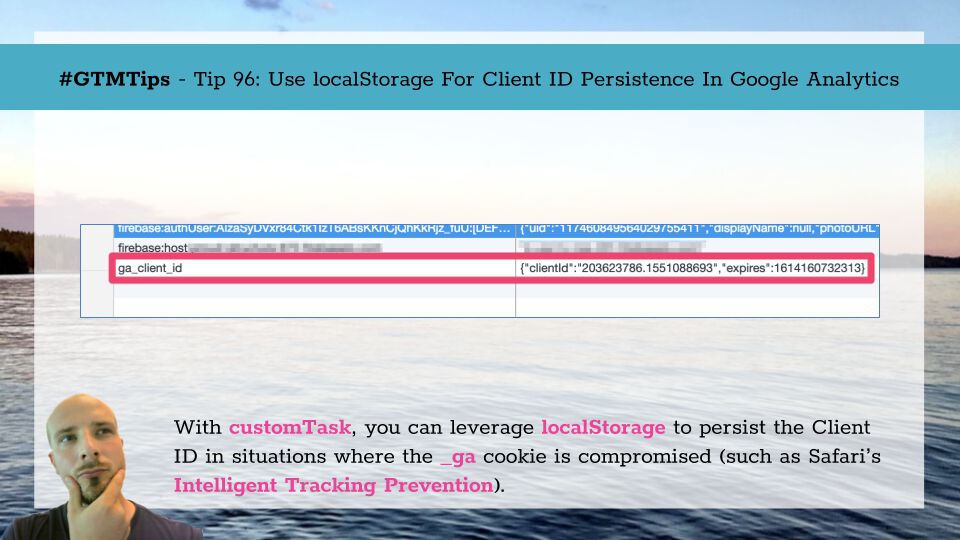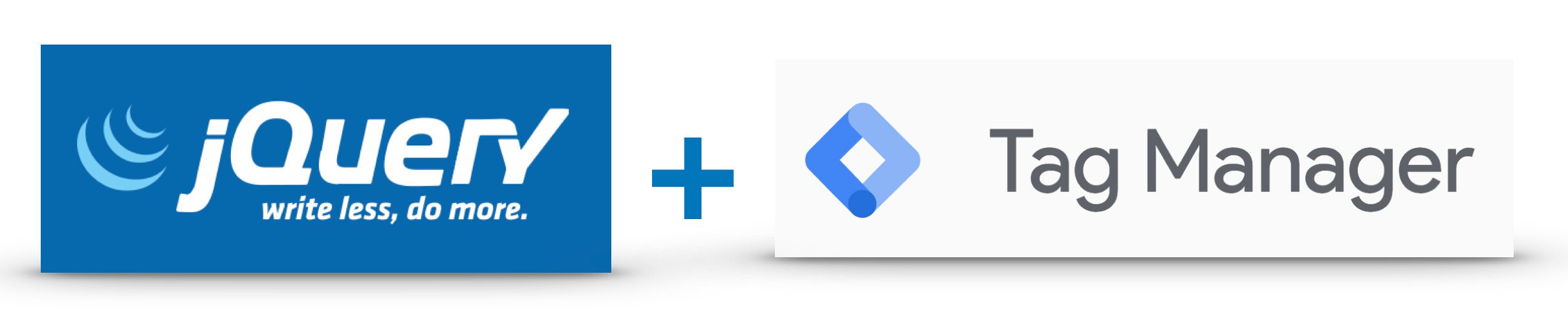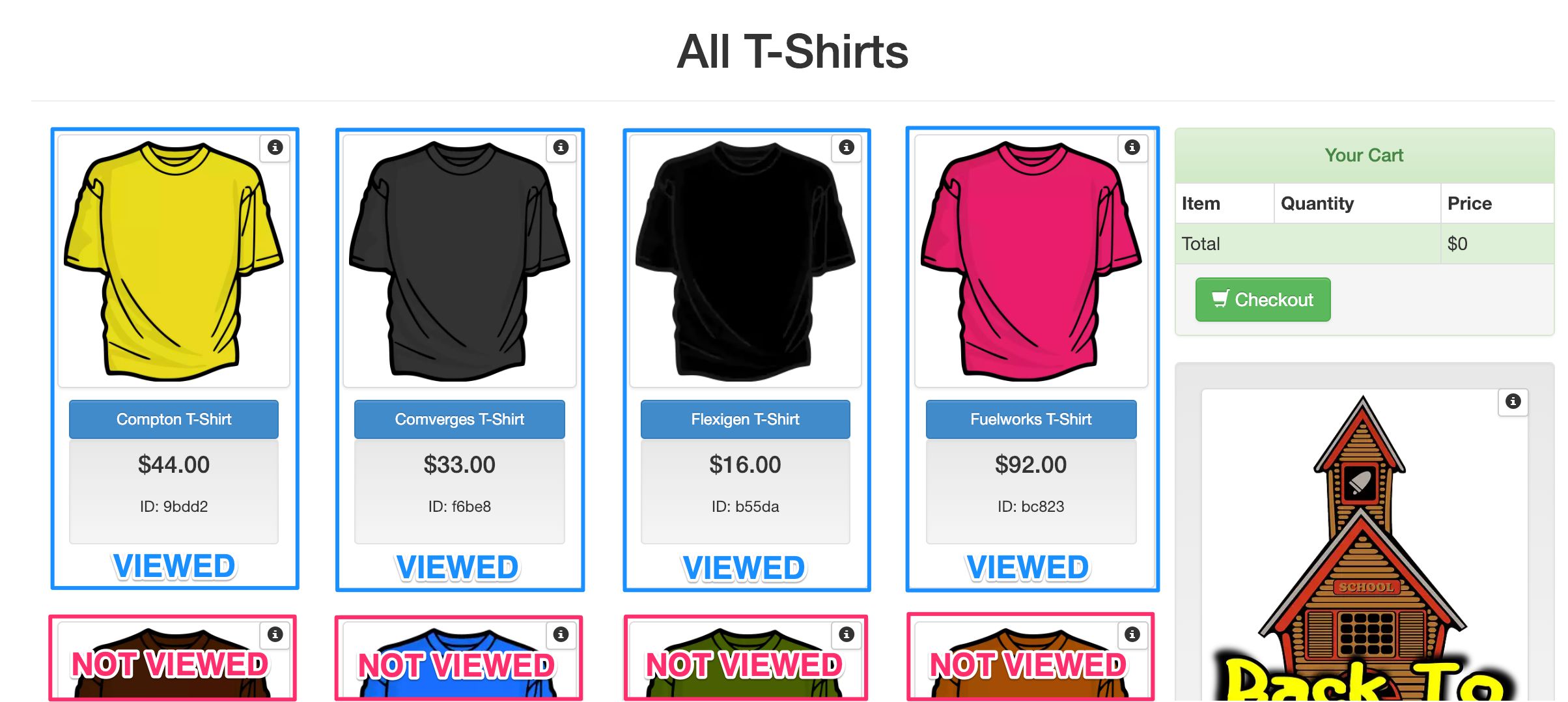Trigger Group is the newest trigger type you can add to a tag in Google Tag Manager. It allows you to establish dependencies between multiple triggers, not firing the tag until every trigger in the group has fired at least once.
This establishes an interesting new paradigm in Google Tag Manager, because until now it wasn’t possible to create triggers that relied on earlier values of a given key (event in this case).