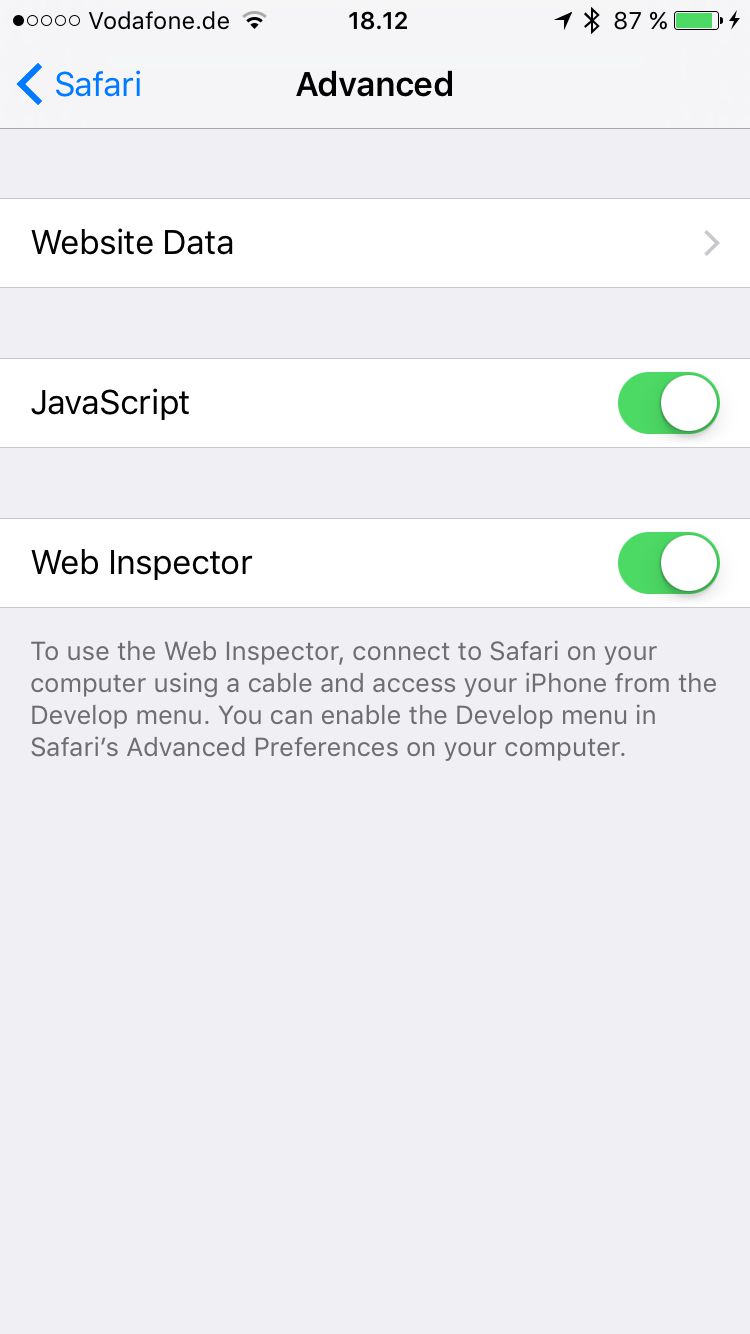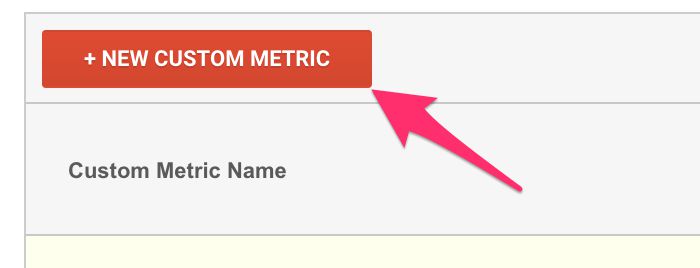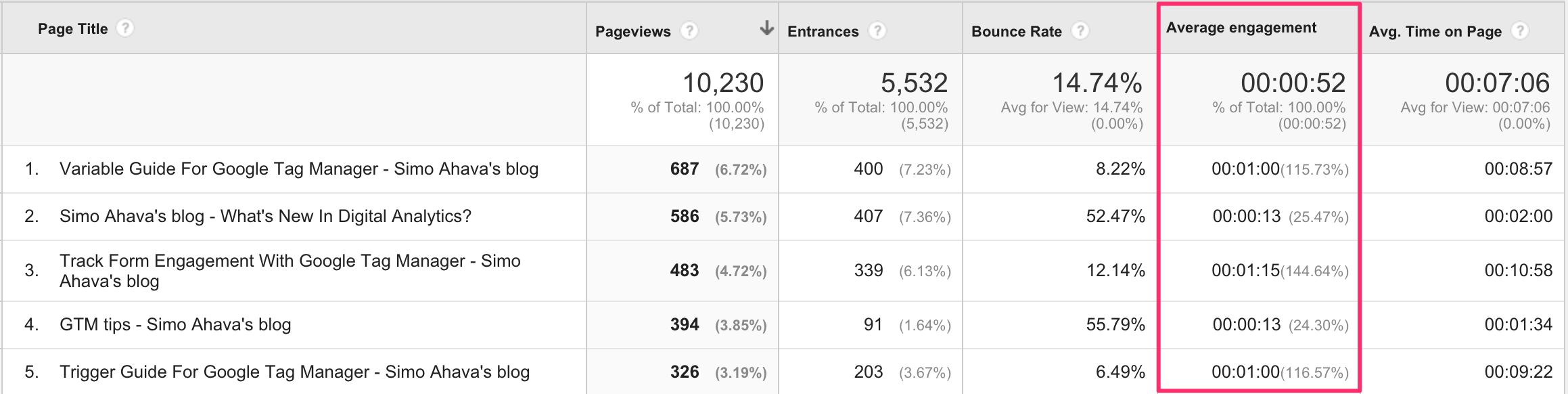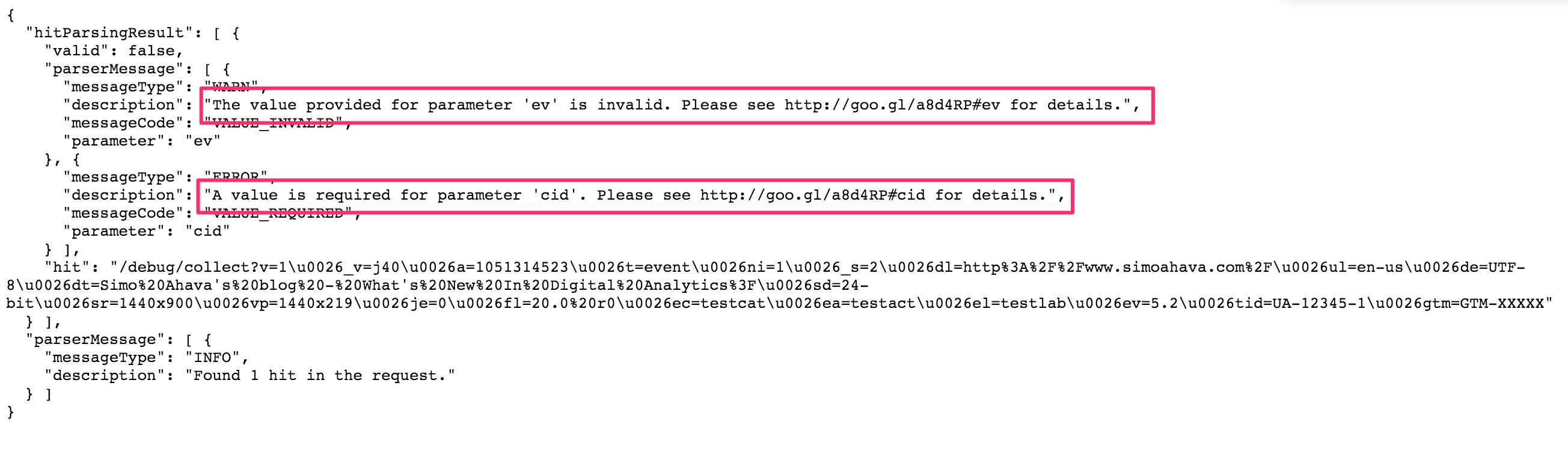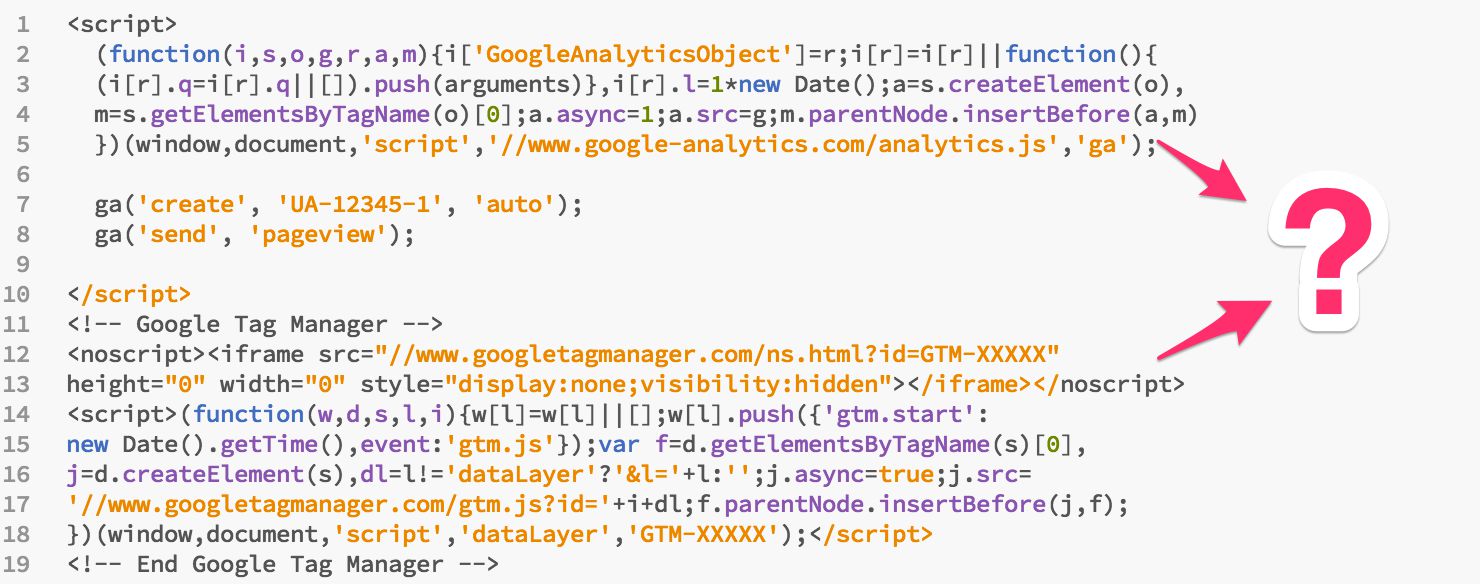I’m currently at SMX München, which is still one of my favorite conferences in Europe. The quality of the talks is superb, and the organization is just perfect. So today, after my talk (joint session with the awesome Dave Sottimano), I was listening to the inimitable Mike King give an excellent presentation together with Ari Nahmani on technical skill prerequisites for all digital marketers today. Needless to say, I strongly agree with their view that digital marketing has always been a technical discipline, and the web is getting more and more complex each day that passes.