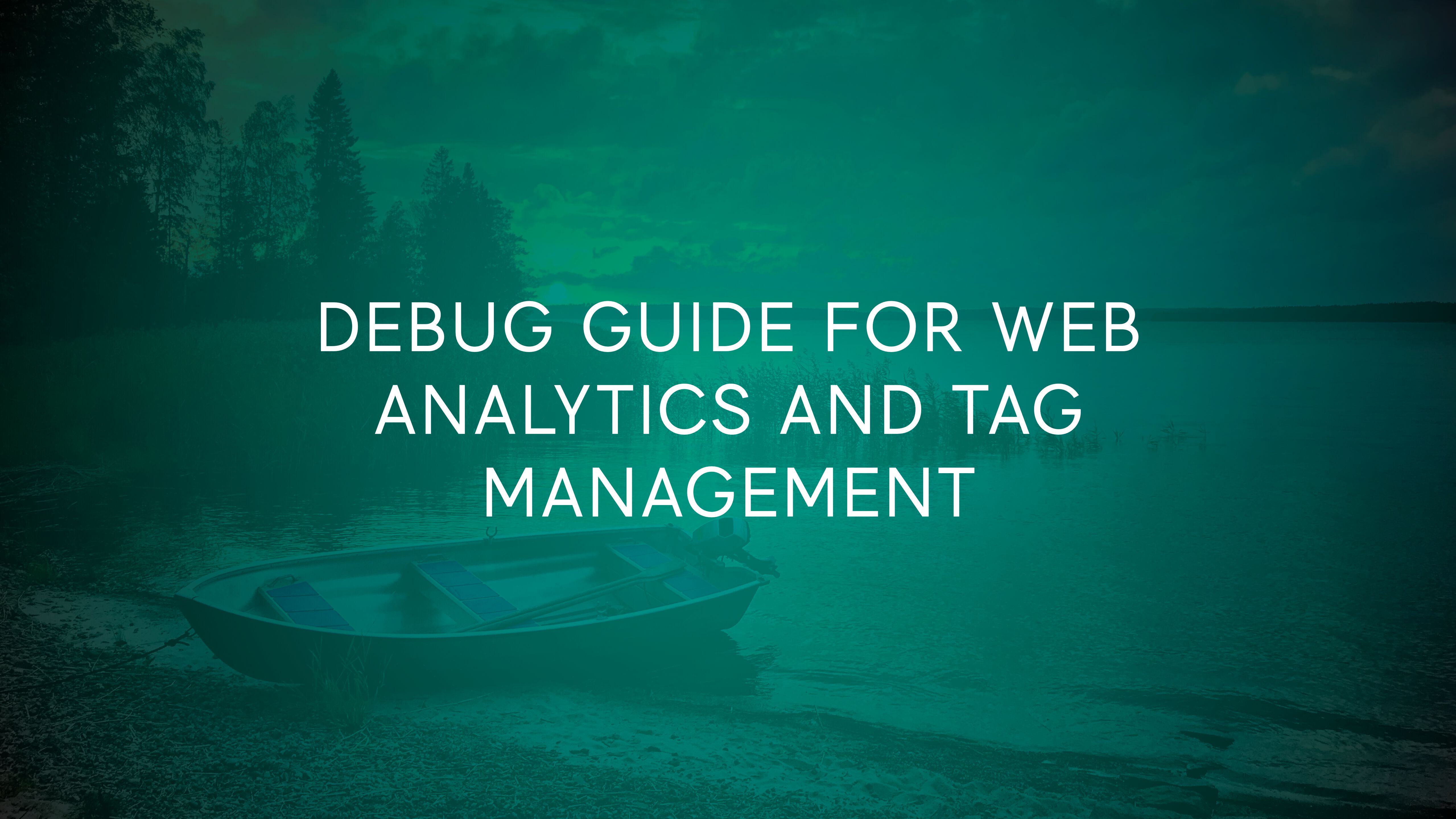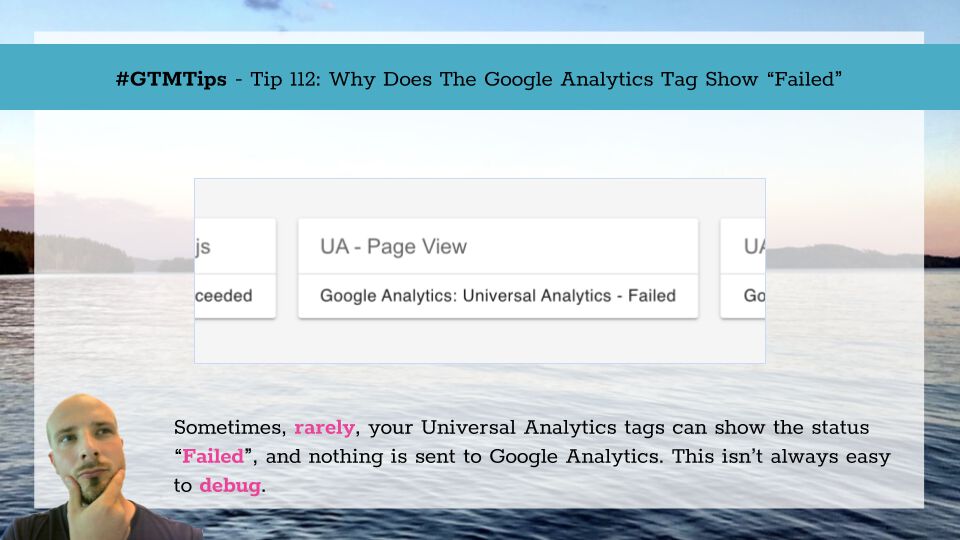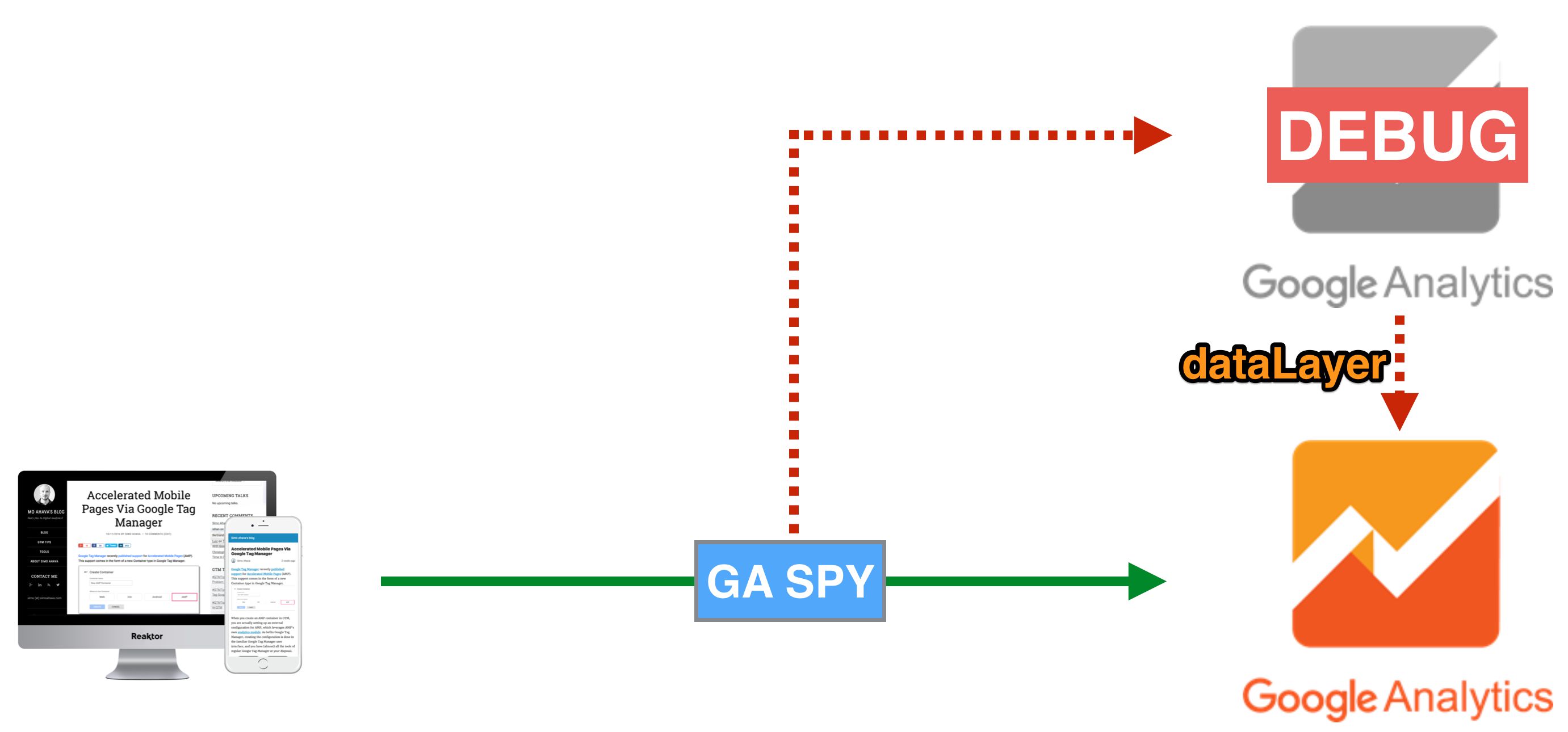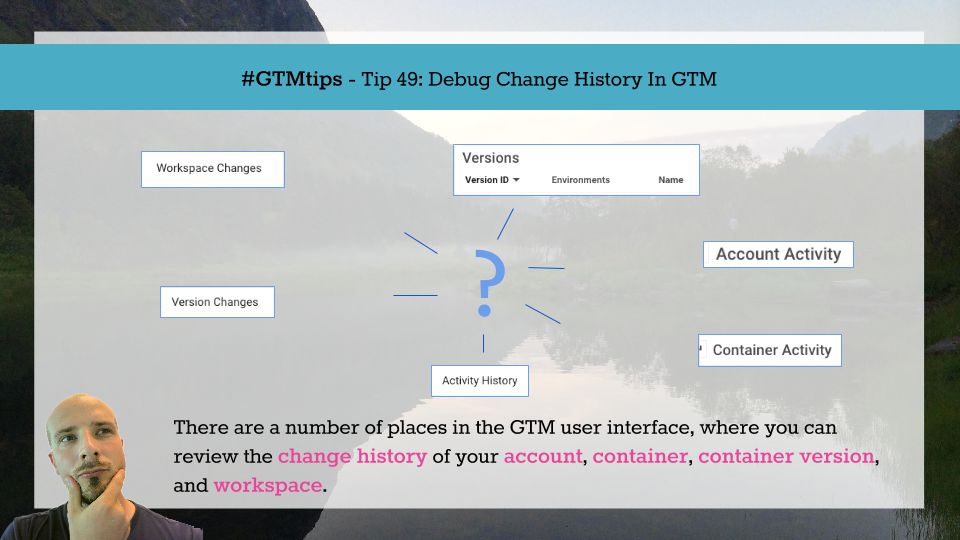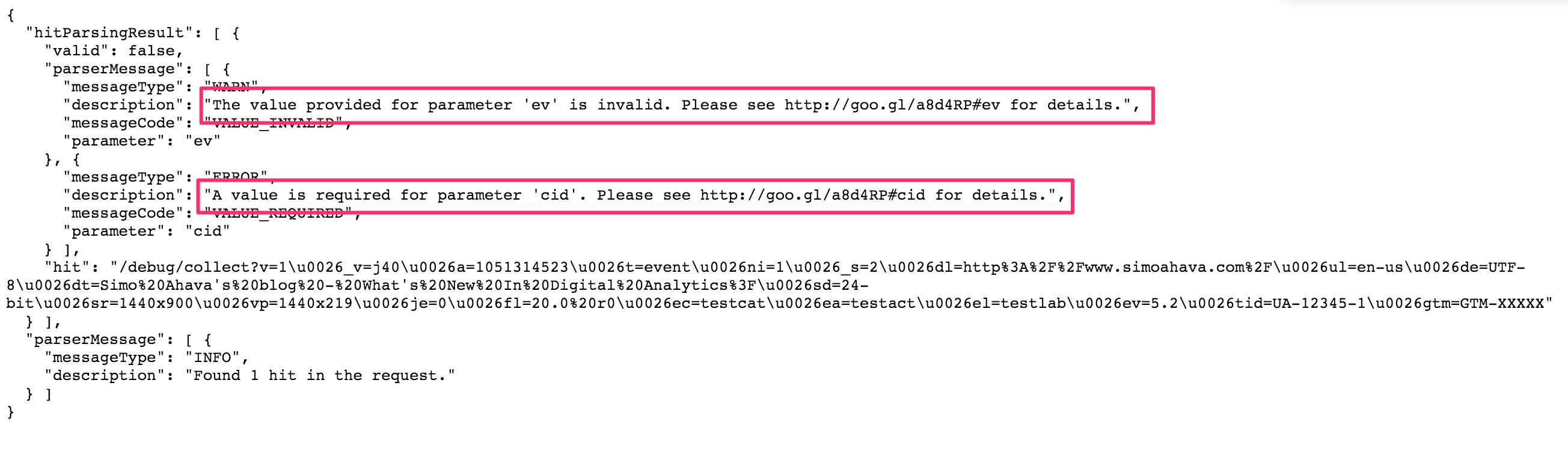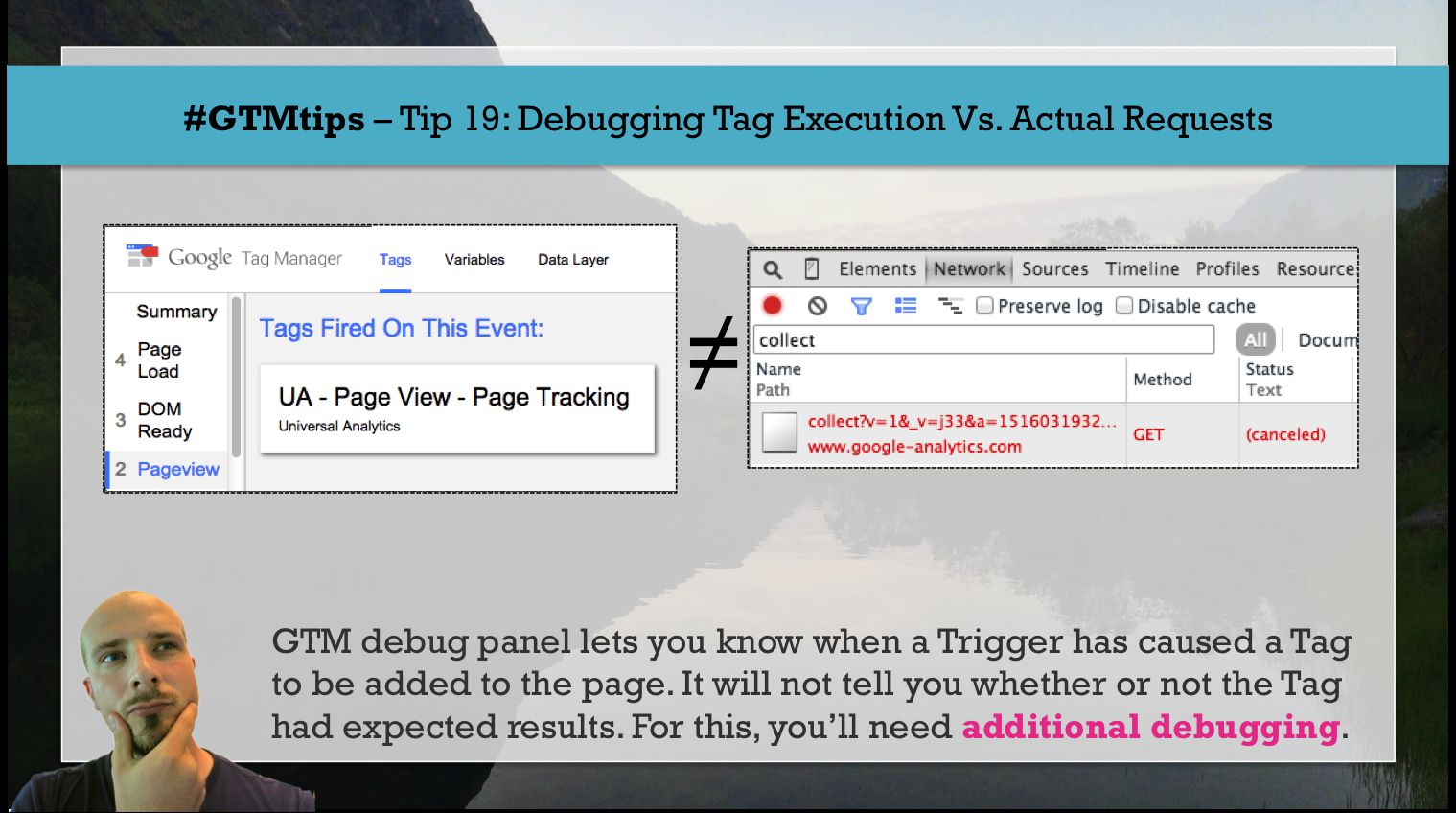One of the key skills for anyone working with web analytics and tag management is understanding how to identify where things went wrong, why they went wrong, and ideally how to fix them.
There are plenty of excellent browser extensions for helping you debug, and we’ll discuss these in the guide, too. But most of all we’re going to use browsers’ own developer tools, as they are always the best source of truth for anything that happens within the browser window.