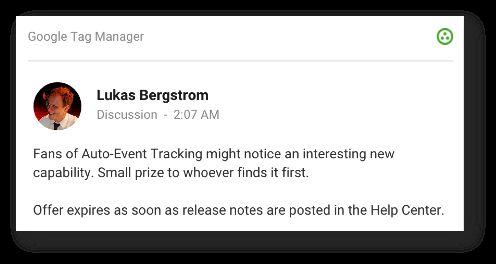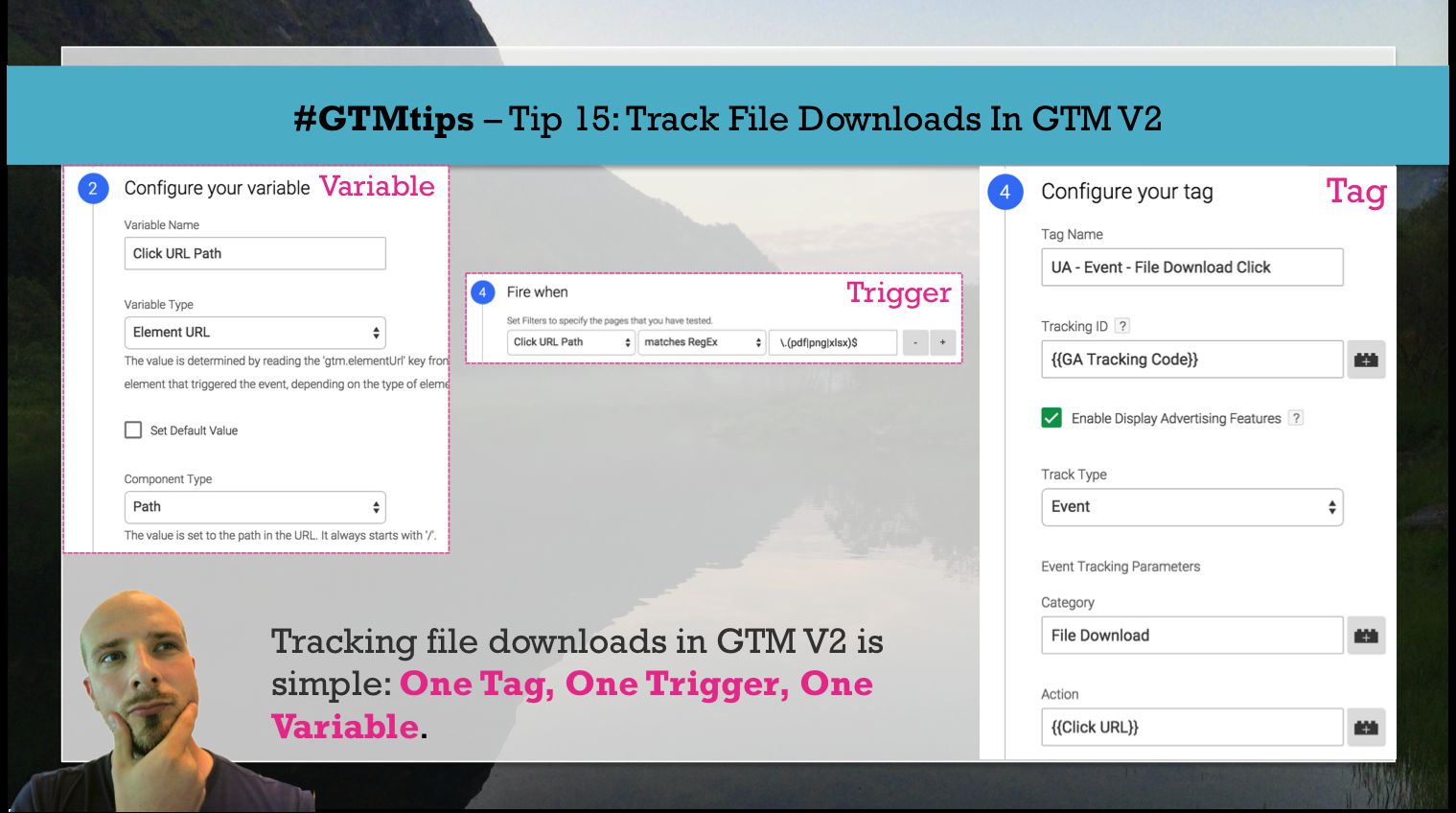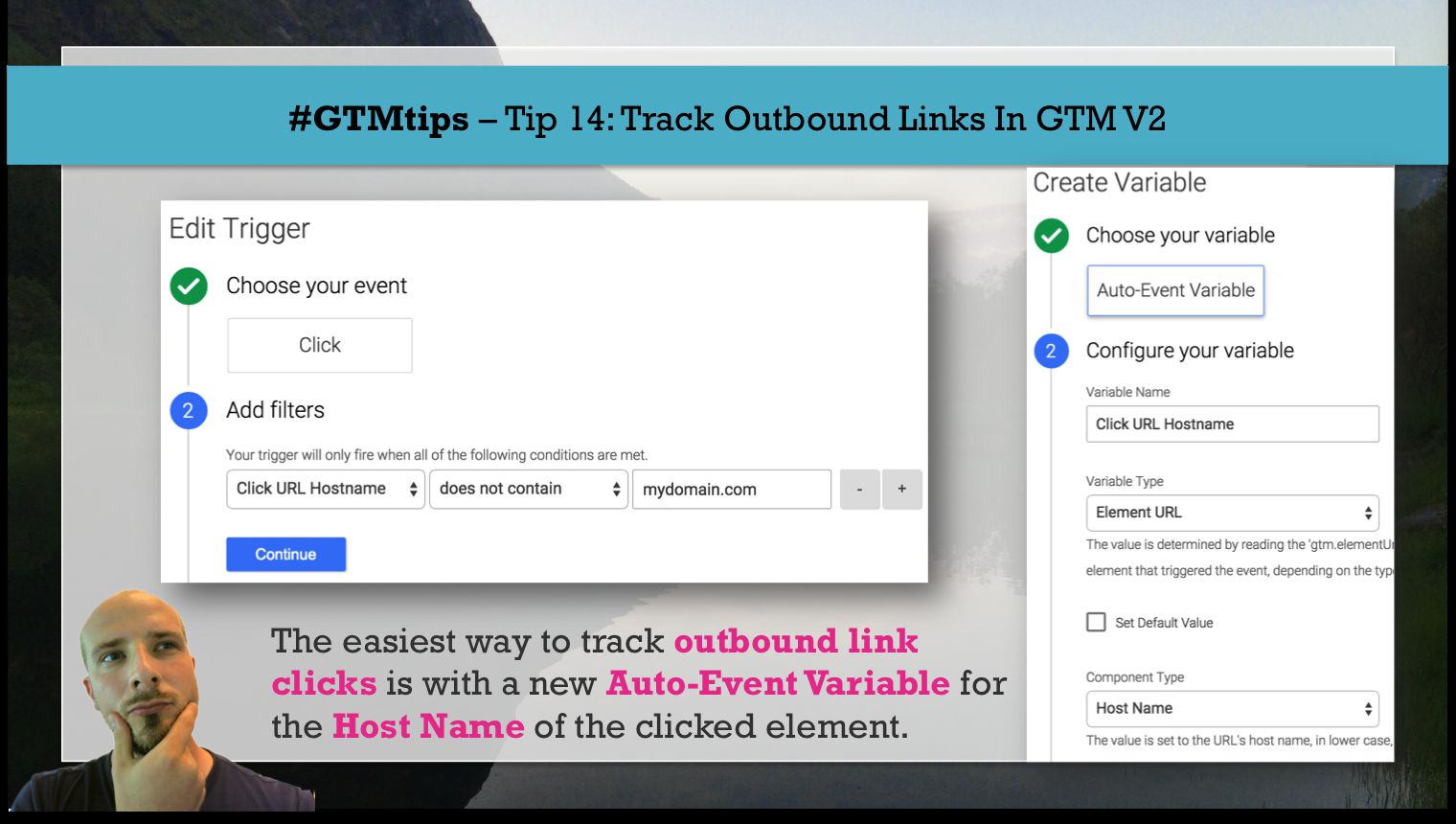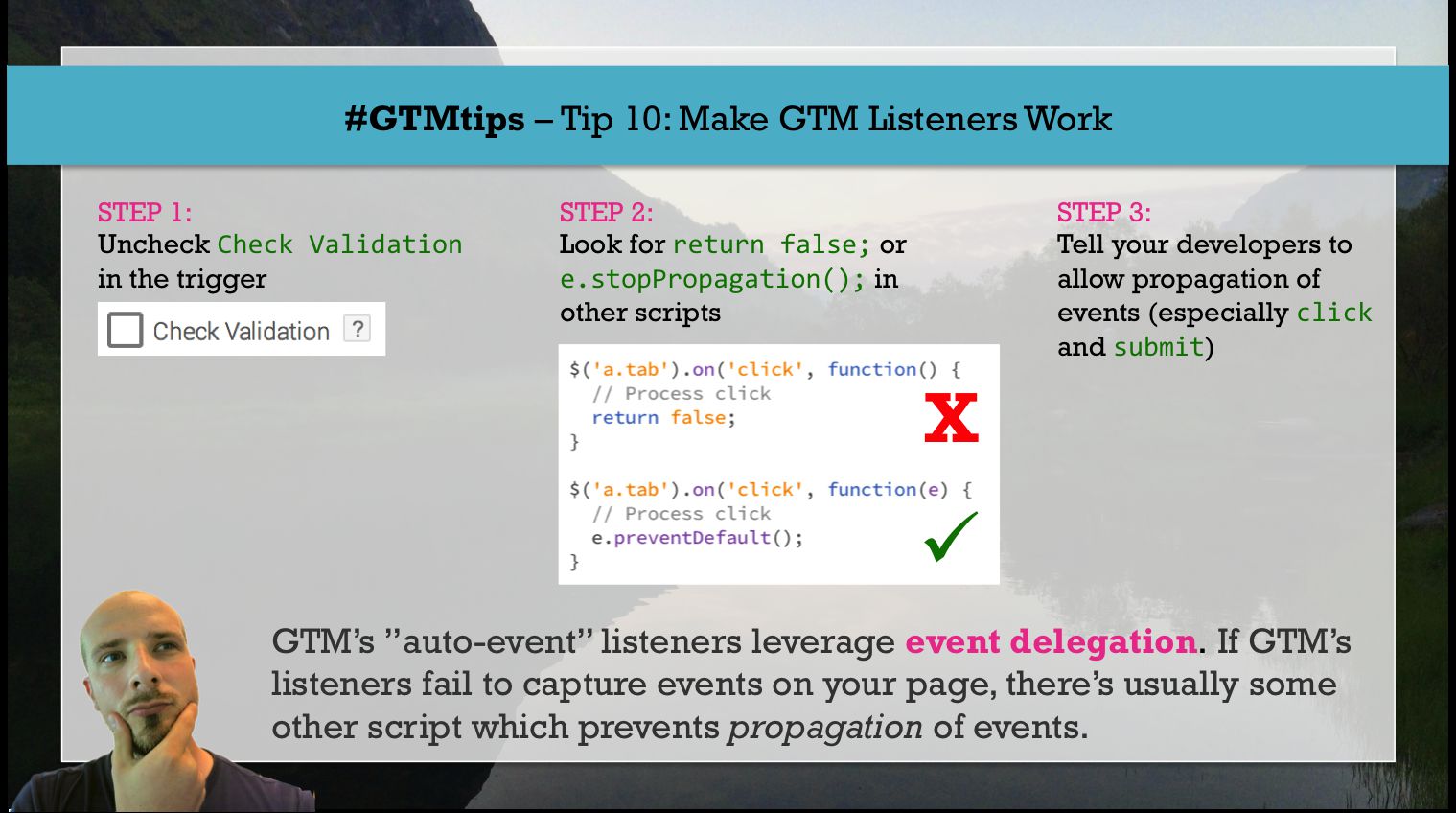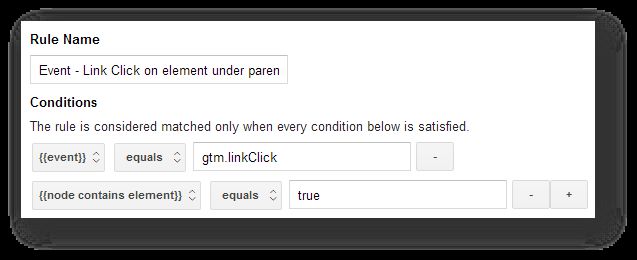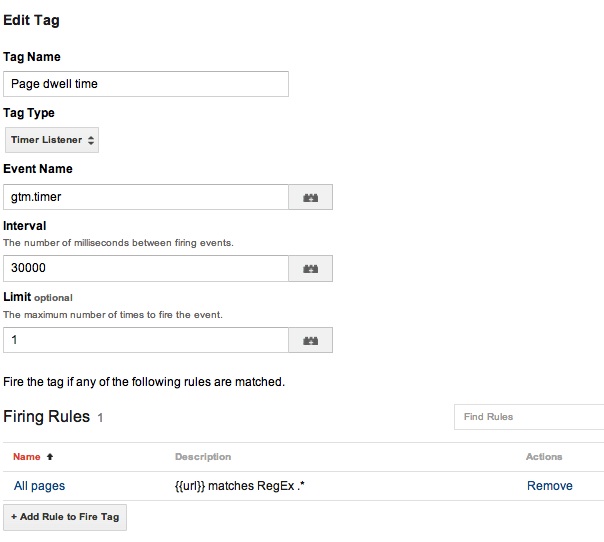Be honest, can you think of anything that’s more unfair than this:
A new Google Tag Manager feature, published at 02:07 AM my time, and with an easter egg hunt involved?! Of course it was the infuriating Charles Farina who found the new feature and claimed the prize. Curses! (Just kidding Charles, you’re still awesome.)
Anyway, there’s a new GTM feature in town, and oh boy, this time it’s a big’un!