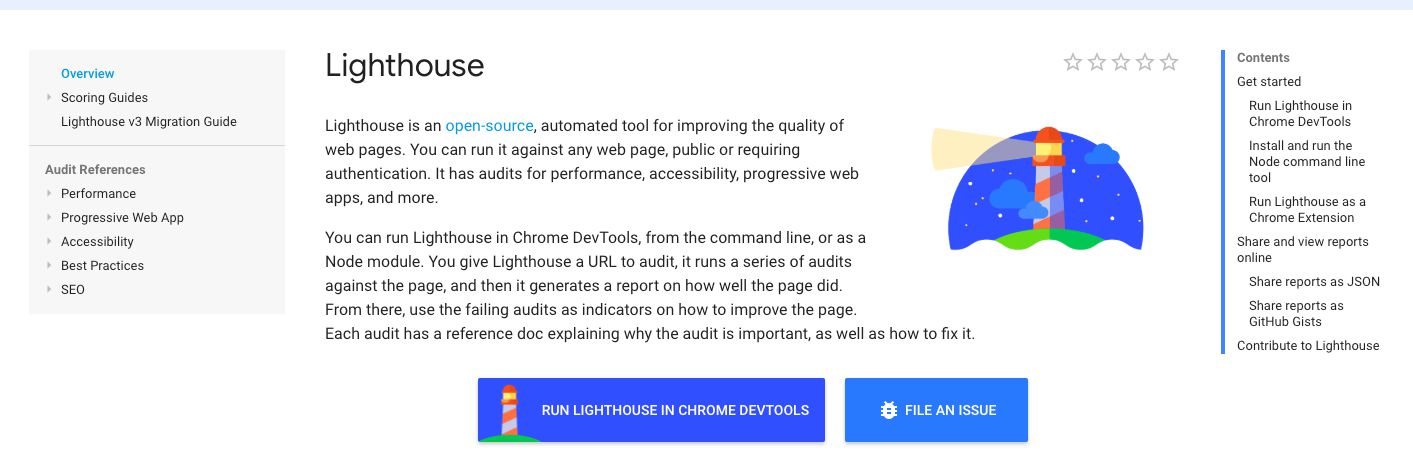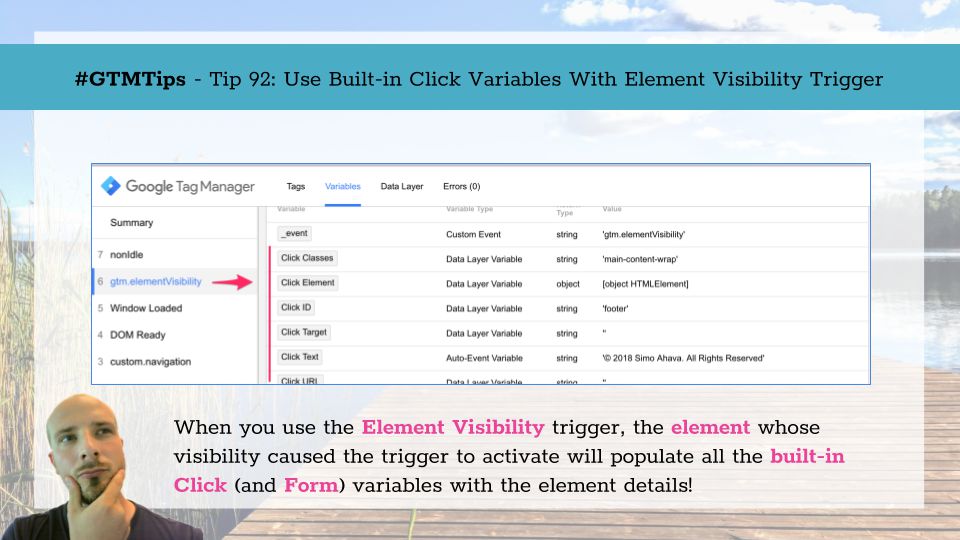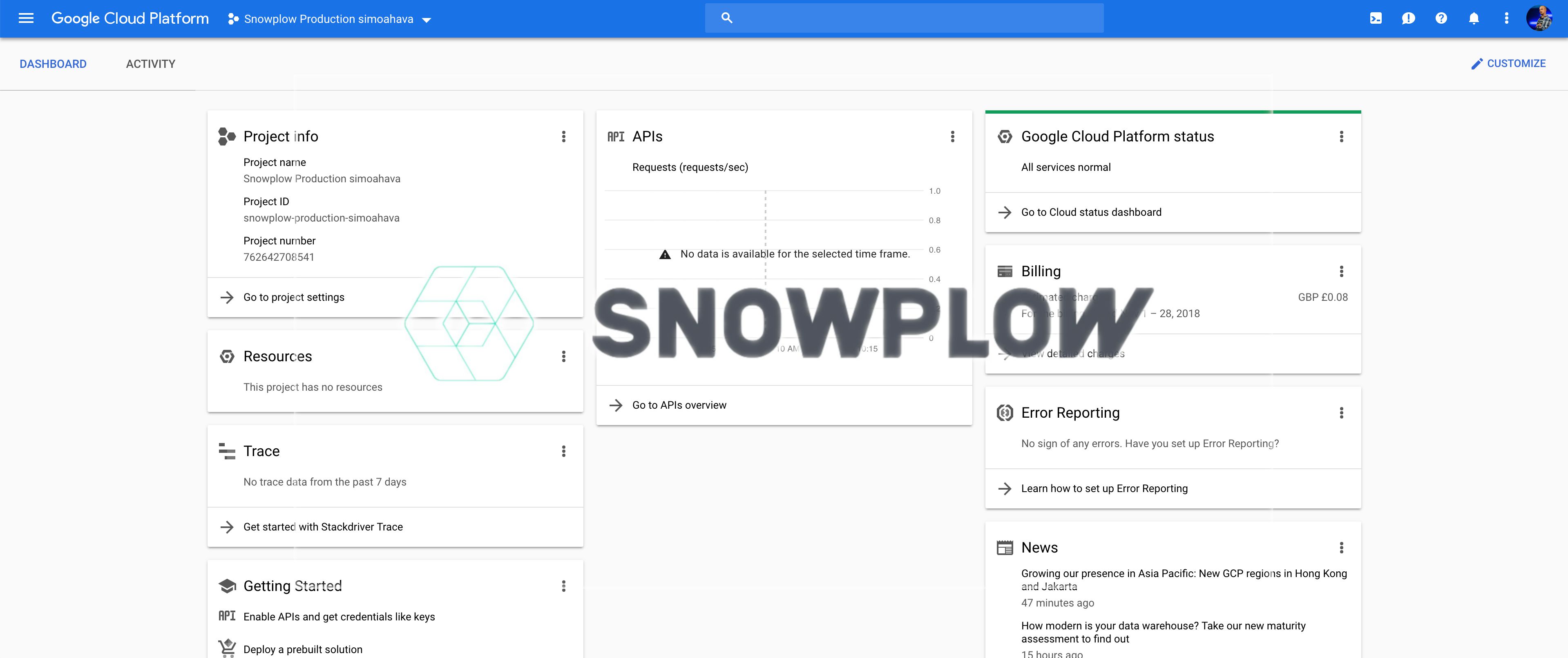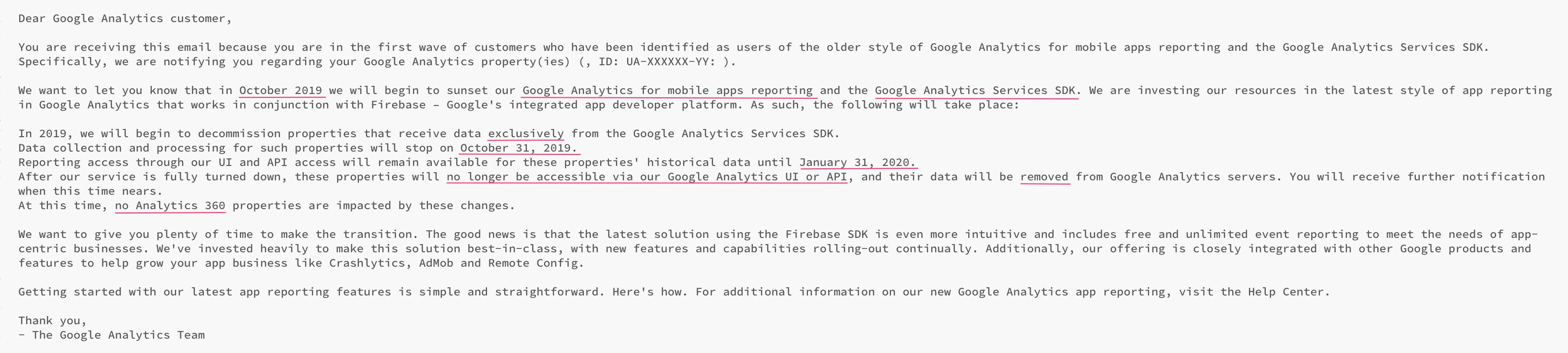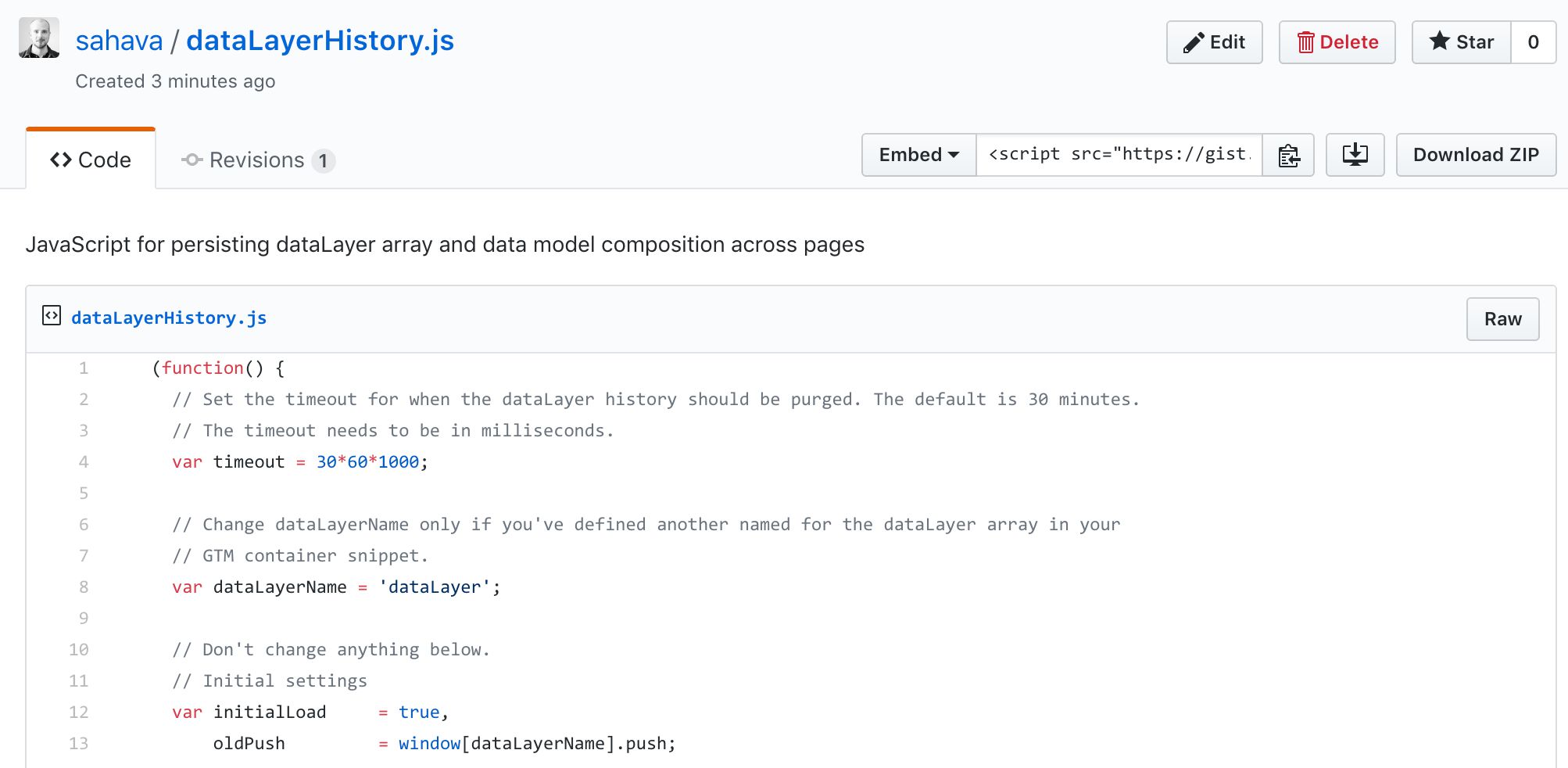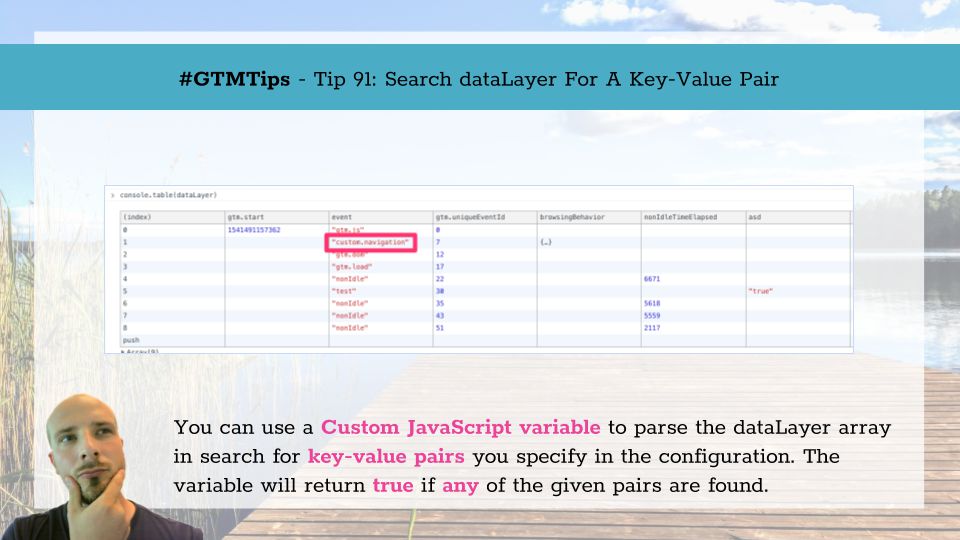Google Cloud Platform is very, very cool. It’s a fully capable, enterprise-grade, scalable cloud ecosystem which lets even total novices get started with building their first cloud applications. I wrote a long guide for installing Snowplow on the GCP, and you might want to read that if you want to see how you can build your own analytics tool using some nifty open-source modules.
But this guide will not be about Snowplow.