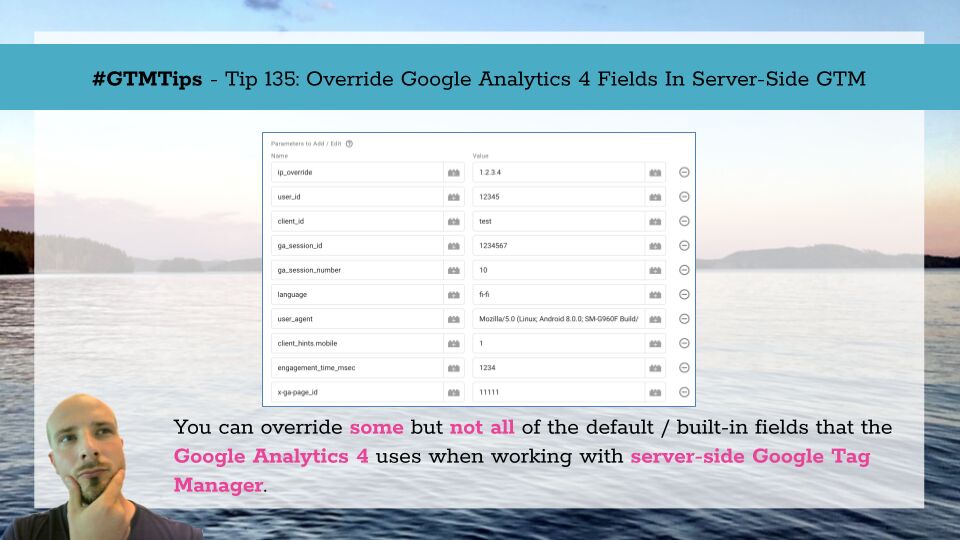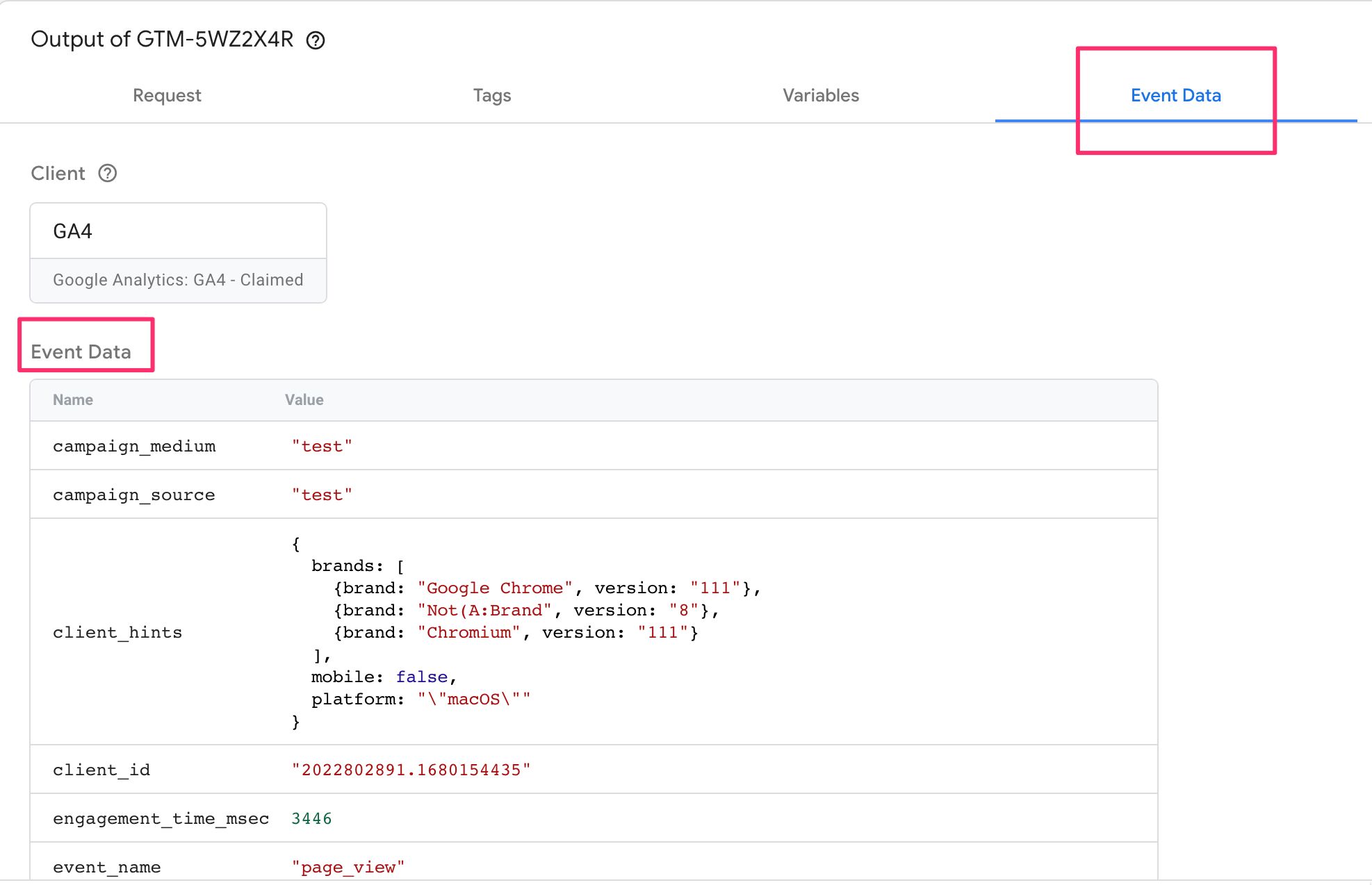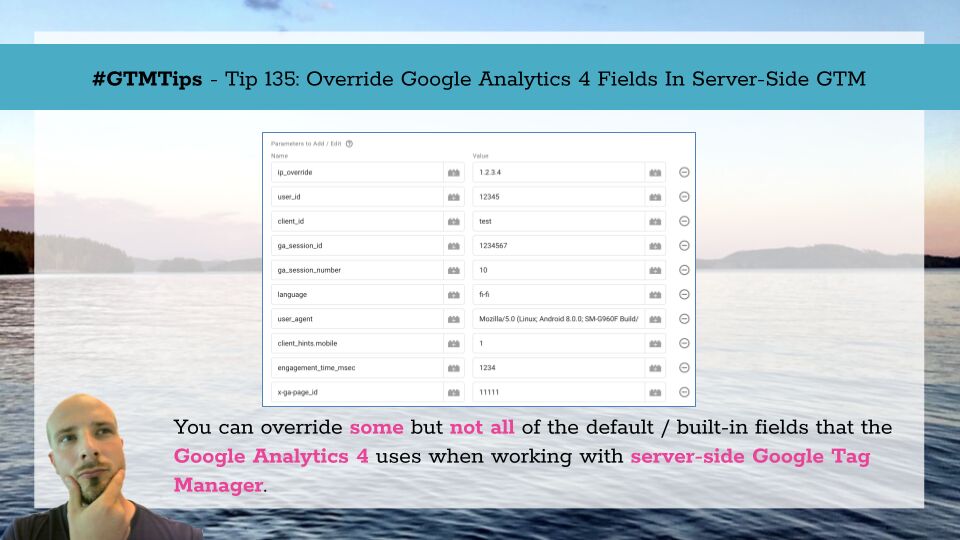
#GTMTips: Override Google Analytics 4 Fields In Server-Side GTM
Server-side tagging is all about control. Being able to intercept, modify, and even block requests as they come in before they are dispatched to their actual endpoints is extremely valuable.
The built-in Google Analytics 4 tag template has options for modifying event parameters and user properties in the Google Analytics 4 request, but did you know you can use these options to modify some of the fields as well, such as Client ID, User ID, and event Engagement Time?
In this article, I’ll build a comprehensive list of all the fields you can edit. Please let me know in the comments in case you find fields that I might have missed, and I’ll add them to the list.
XThe Simmer Newsletter
Subscribe to the Simmer newsletter to get the latest news and content from Simo Ahava into your email inbox!
Tip 135: Override fields in the GA4 tag using SGTM
To edit the fields, you need to use the option under Event Parameters labeled Parameters to Add / Edit. This will not work if you try to add the fields under User Properties.
To add or edit a field, consult the list below. The field names are derived from the Event Data object. Not all fields in the Event Data object can be edited.
Take a look at the screenshot above for an example of how to manually set the user’s IP address using the field ip_override.
Note that the GA4 tag automatically truncates the last octet of the IP address to
0, so setting it to1.2.3.4will have the same effect as setting it to1.2.3.0.
| Field name | Description | Sample value |
|---|---|---|
campaign_content |
Campaign Content. | my_campaign |
campaign_id |
Campaign ID. | cpb12345 |
campaign_medium |
Campaign Medium. | email |
campaign_name |
Campaign Name. | january2023 |
campaign_source |
Campaign Source. | newsletter |
campaign_term |
Campaign Term. | shoes |
client_hints.mobile |
Client Hints API. 1 if device is mobile, 0 if not. |
1 |
client_hints.platform |
Client Hints API. Platform name. | macOS |
client_id |
Google Analytics Client ID. | 1234567.1234567 |
engagement_time_msec |
Engagement Time in milliseconds. | 1000 |
ga_session_id |
GA4 session ID. | 1680157606 |
ga_session_number |
GA4 session count. | 4 |
ip_override |
User’s IP address. | 192.168.1.1 |
language |
Browser language. | en-us |
page_location |
Page URL. | https://www.simoahava.com/test/ |
page_referrer |
Page Referrer. | https://google.com |
page_title |
Page Title. | My Home Page |
user_agent |
User Agent string (gets set in the outgoing request headers). | Mozilla/5.0 (Linux; Android 8.0.0; SM-G960F Build/R16NW) AppleWebKit/537.36 (KHTML, like Gecko) Chrome/62.0.3202.84 Mobile Safari/537.36 |
user_id |
GA4 User ID. | my_crm_id_abc |
x-ga-page_id |
Page ID. | my_page_id_11111 |
The rule of thumb is that if the field is available in the Event Data object, which you can easily debug in server-side tagging Preview mode, you can override it using the event data key from that object.
However, I found that fields that begin with x-ga (GA’s own internal settings) cannot be overridden except for the elusive x-ga-page_id. This means that you can’t set a hit as a First Visit (x-ga-system_properties.fv) or as a Session Start (x-ga-system_properties.ss) unless the incoming stream already set those values.
Please let me know in the comments if I missed some fields. I’ll update the list accordingly.