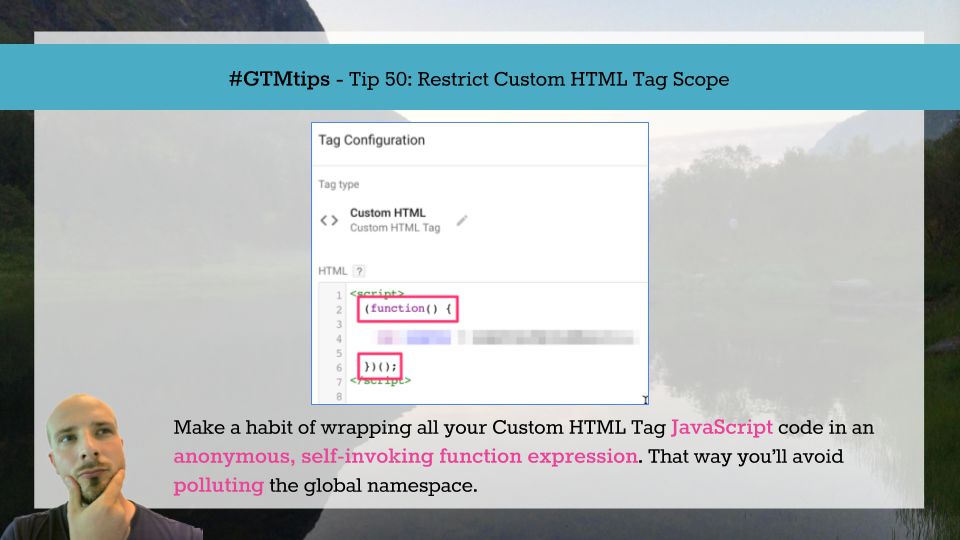To be fair, this tip isn’t just for Google Tag Manager but for regular old on-page Google Analytics as well. It’s one of those little things that’s corroding your data quality without you ever realizing it. Namely, this tip is about how to handle cross-domain tracking in situations where you are sending data to multiple Google Analytics properties on the same page.
It’s a very typical scenario - you have a “local” property, which tracks only the traffic of the current site, and then a “rollup” property, where you send data from all your organization’s websites.
The beauty of #GTMTips, at least how I’ve envisioned them, is that they can be really simple or crazy complex. The important thing is that the idea is conveyed clearly enough. That’s why so many of these tips have originated from discussions in our Google Tag Manager Google+ community, the Product Forums, and in private email correspondence with people asking for help. Today’s tip, for example, originated from a back-and-forth with Süleyman Okan, so thank you for the inspiration!
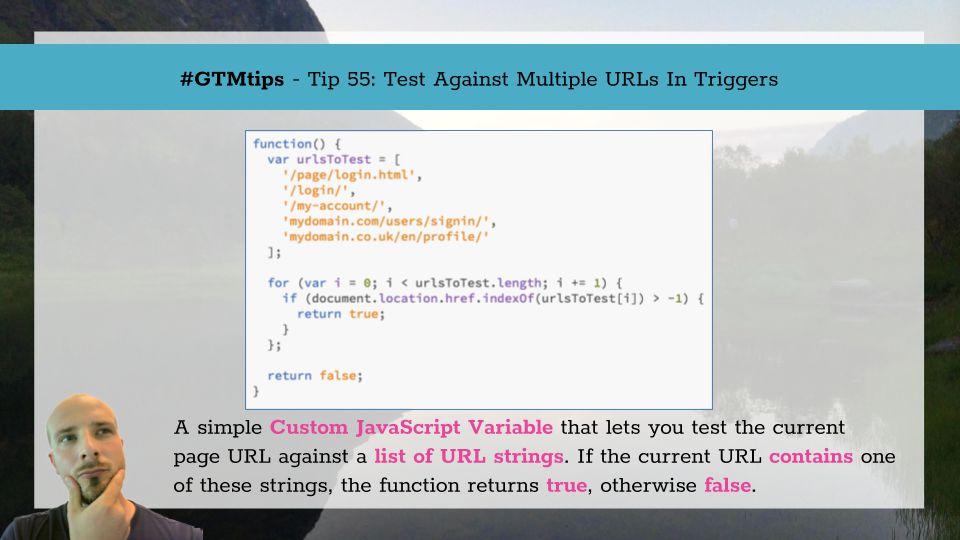
I recently published a #GTMTips guide called 10 Useful CSS Selectors, and it was very well received. Inspired by the feedback, here’s the next instalment. This time, we’re going over some useful JavaScript tips and tricks that you can use to make your Google Tag Manager deployment even more efficient. I’ve written a lot about JavaScript in this blog, and I intend to keep on doing so in the future. As always, if JavaScript is somewhat of a mystery to you, I strongly recommend you take the Codecademy (free) course on JS, and take a look at the other available web technology tracks while you’re there!
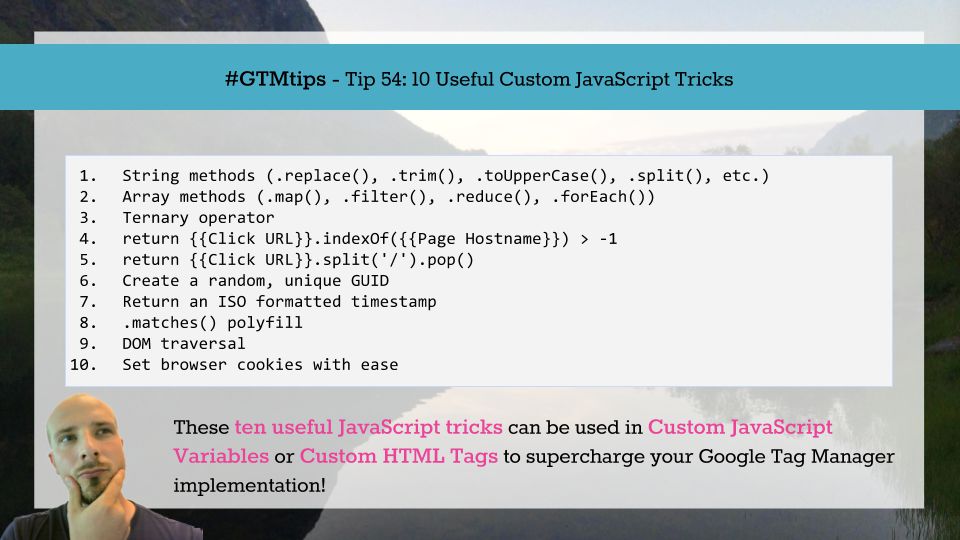
Without a doubt, the possibility to leverage CSS selectors in Google Tag Manager’s trigger conditions is one of the most useful features of the platform. It gives you an amazing amount of flexibility, especially when combined with GTM’s click and form triggers.
Essentially, CSS selectors let you test an HTML Element against a selector string. This check verifies that the element matches the given selector. In practice, this would mean that when you use the click or form trigger, you can check if the Click Element or Form Element built-in variables match a specific selector, allowing you to confirm that the action happened on the correct element.
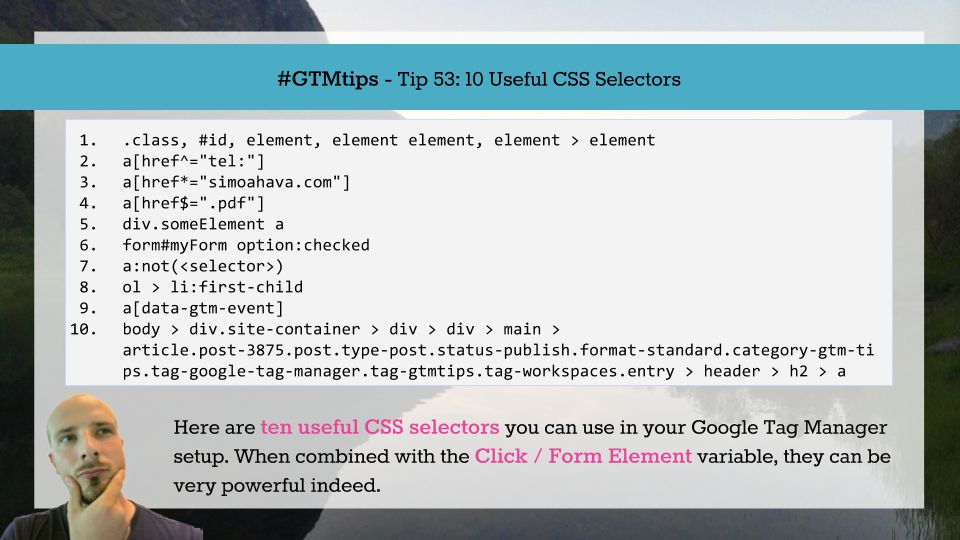
A while ago, the Google Tag Manager team published one of my favorite feature releases in the history of GTM: Workspaces. I was so thrilled by this release that I went ahead and published a guide on how to implement and leverage this new feature.
Workspaces is a very comprehensive feature in Google Tag Manager. This is because it changed the entire underlying data model. We no longer work directly with a single container draft.
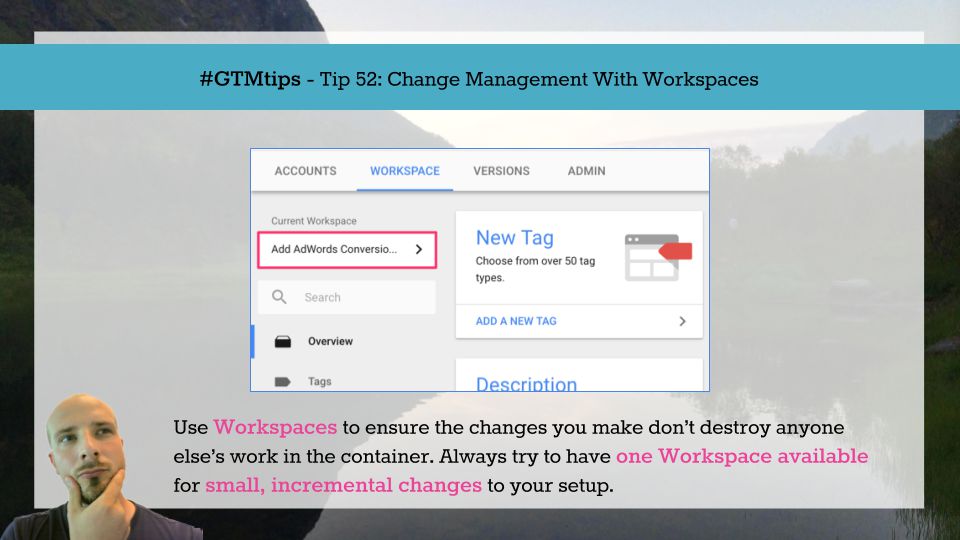
Single-page sites (or single-page apps) typically have just one page load. When navigating the site, subsequent content is either uncovered from the DOM, where it’s been in a hidden state, or loaded from the server using HTTP requests that do not invoke a new page refresh. This behavior, however, has some implications for Google Analytics tracking, especially when configured via Google Tag Manager.
The crux of the problem is this: When you create a Google Analytics tracker, the URL of the page (without a possible #hash) from when the tracker was created is sent as the value of the Document Location field with every hit that uses this tracker.
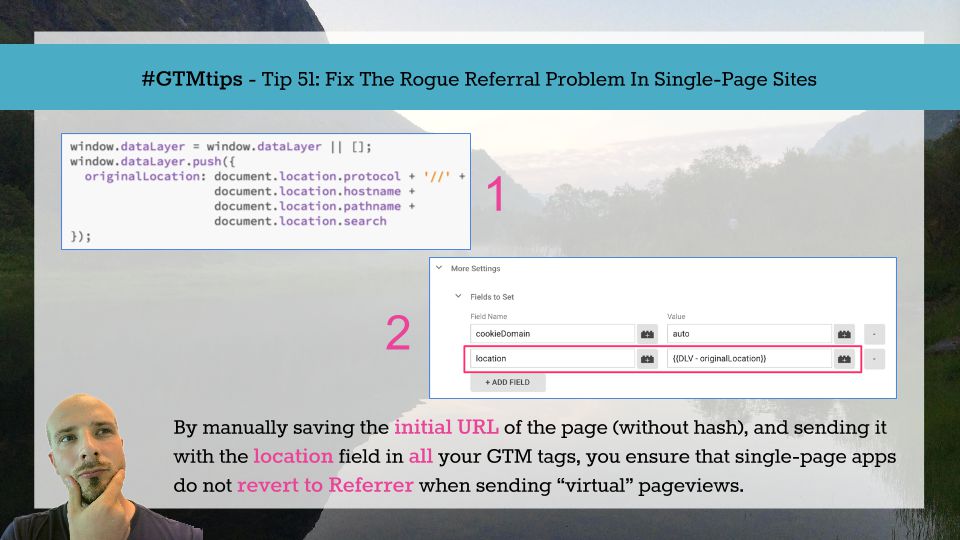
What better way to celebrate the 50th #GTMTips article than, well, a really useful Google Tag Manager tip?! This tip is so useful and simple; it encapsulates everything that I had in mind when starting this series. The tip is about restricting scope of Custom HTML Tags. This is an important concept, because it’s possible that you’re stuffing your page’s global JavaScript namespace with all sorts of junk, and thus inadvertently causing conflicts.