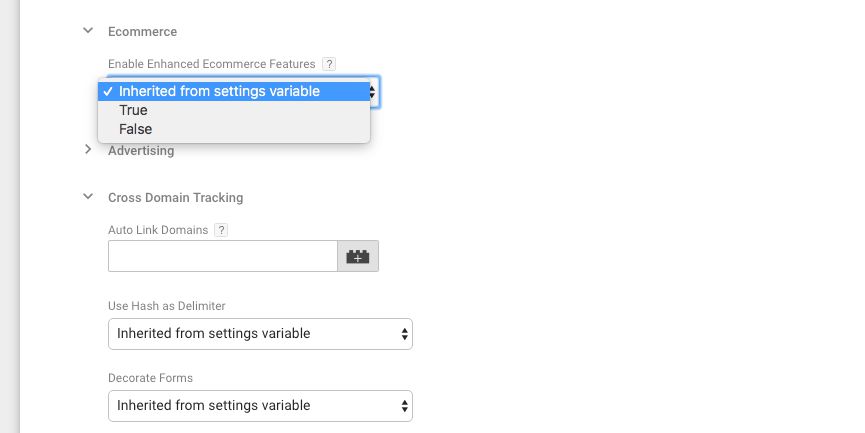#GTMTips: Edit Google Analytics Tag Settings
When the Google Analytics Settings variable was introduced in May 2017, it resulted in a significant change in the Google Analytics tag user interface in Google Tag Manager. The default UI for editing a tag was stripped down of all GA-specific settings, and the new Google Analytics Settings drop-down was the replacement.
Unfortunately, the bulk of Google Tag Manager articles online (including those on this blog) still refer to the old interface in screenshots and instructions. This #GTMTips article is a very quick tip to show you how to reveal tag-specific settings without using a Google Analytics Settings variable.
XThe Simmer Newsletter
Subscribe to the Simmer newsletter to get the latest news and content from Simo Ahava into your email inbox!
Tip 72: Edit Google Analytics tag settings
If you want to reveal the More Settings list, which comprises items like Fields to Set, Custom Dimensions and Ecommerce settings (among others), all you need to do is check the box titled:
Enable overriding settings in this tag.
This setting means that even if the tag uses a Google Analytics Settings variable as the basis for all its settings, any changes you make in the tag-specific settings can be used to override those set by the variable.
Similarly, if you don’t want to use a Google Analytics Settings variable, you must check this box to edit the tag-specific fields.
For fields that have free text input, such as Fields to Set and Custom Dimensions, any rows you add will override the equivalent settings or dimensions you set in the Google Analytics Settings variable.
Some fields such as Tracking ID and all the fields that have a drop-down list for value selection (e.g. Enable Enhanced Ecommerce Features) let you either inherit the value from the Google Analytics Settings variable (default option), or you can override the settings variable with some other value.
To recap, just check Enable overriding settings in this tag if you want to reveal the hidden More Settings menu in your tags. I would recommend, however, that you take a look at the Google Analytics Settings variable, and take the time to migrate your Google Analytics tags to use it. It will make your life a whole lot easier, especially if managing a boatload of GA tags!